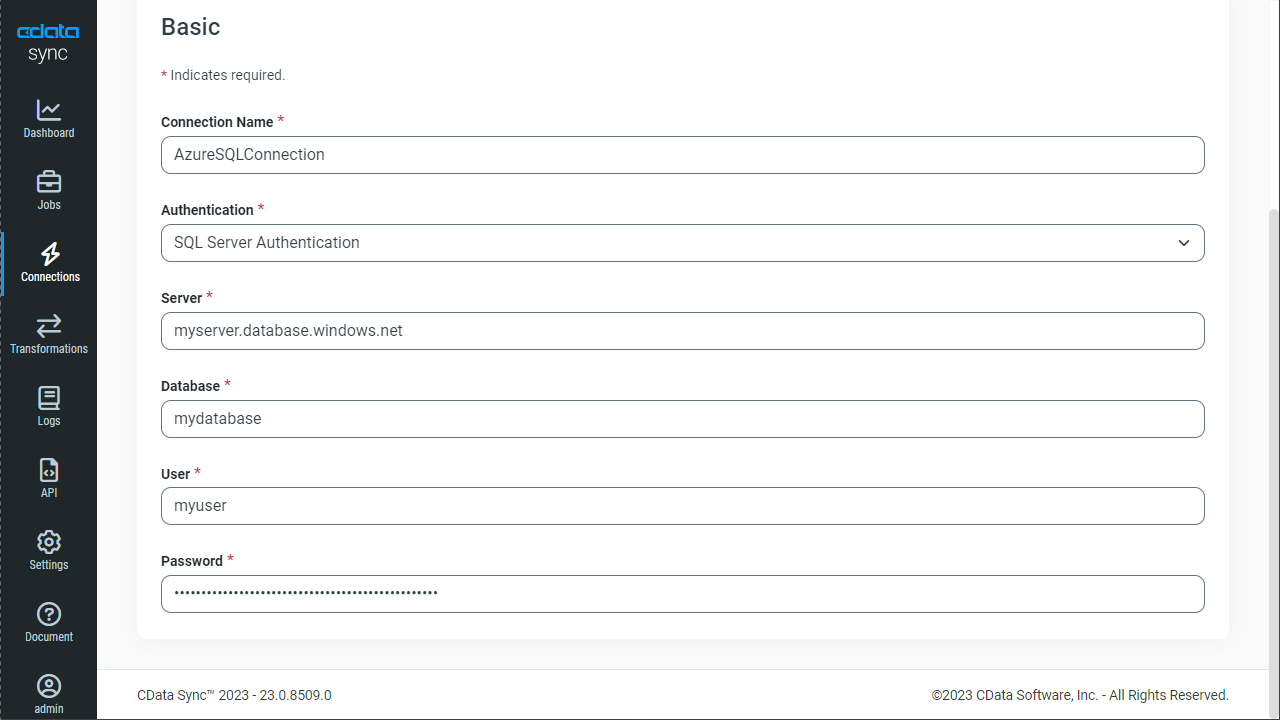Discover how a bimodal integration strategy can address the major data management challenges facing your organization today.
Get the Report →Automated Continuous SAP Replication to Azure SQL
Use CData Sync for automated, continuous, customizable SAP replication to Azure SQL.
Always-on applications rely on automatic failover capabilities and real-time data access. CData Sync integrates live SAP data into your Azure SQL instance, allowing you to consolidate all of your data into a single location for archiving, reporting, analytics, machine learning, artificial intelligence and more.
Configure Azure as a Replication Destination
Using CData Sync, you can replicate SAP data to Azure SQL. To add a replication destination, navigate to the Connections tab.
- Click Add Connection.
- Select Azure SQL as a destination.
![Configure a Destination connection to Azure SQL.]()
- Enter the necessary connection properties. To connect to Azure SQL, set the following:
- Server: The address of the server hosting the Azure SQL database.
- User: The username provided for authentication with the Azure SQL database.
- Password: The password provided for authentication with the Azure SQL database.
- Database: The name of the Azure SQL database.
Java Edition
The Java version requires the Microsoft SQL Server JDBC Driver, which can be downloaded from the Microsoft Download Center. Copy the JDBC driver to the lib folder of your Java Web server to make a connection.
- Click Test Connection to ensure that the connection is configured properly.
![Configure a Destination connection.]()
- Click Save Changes.
Configure the SAP Connection
You can configure a connection to SAP from the Connections tab. To add a connection to your SAP account, navigate to the Connections tab.
- Click Add Connection.
- Select a source (SAP).
- Configure the connection properties.
The Java edition supports connecting to an SAP system using the JCo .jar file. See the "Getting Started" chapter in the help documentation for information on using the Jco JAR file.
The Windows edition supports connecting to SAP systems using either the librfc32.dll, the librfc32u.dll, NetWeaver, or Web Services (SOAP). Set the ConnectionType connection property to CLASSIC (librfc32.dll), CLASSIC_UNICODE (librfc32u.dll), NETWEAVER, or SOAP.
Note: We do not distribute the librfc32.dll or other SAP assemblies. You must find them from your SAP installation and install them on your machine.
All versions of Sync support connecting to an SAP system using Web services (SOAP). If you are using the SOAP interface you must enable SOAP access to your SAP system and set the Client, RFCUrl, SystemNumber, User, and Password properties, under the Authentication section. Additionally, set the ConnectionType to SOAP.
See this guide on obtaining the connection properties needed to connect to any SAP system.
![Configure a Source connection (Salesforce is shown).]()
- Click Connect to ensure that the connection is configured properly.
- Click Save Changes.
Configure Replication Queries
CData Sync enables you to control replication with a point-and-click interface and with SQL queries. For each replication you wish to configure, navigate to the Jobs tab and click Add Job. Select the Source and Destination for your replication.

Replicate Entire Tables
To replicate an entire table, click Add Tables in the Tables section, choose the table(s) you wish to replicate, and click Add Selected Tables.

Customize Your Replication
You can use the Columns and Query tabs of a task to customize your replication. The Columns tab allows you to specify which columns to replicate, rename the columns at the destination, and even perform operations on the source data before replicating. The Query tab allows you to add filters, grouping, and sorting to the replication.
Schedule Your Replication
In the Schedule section, you can schedule a job to run automatically, configuring the job to run after specified intervals ranging from once every 10 minutes to once every month.

Once you have configured the replication job, click Save Changes. You can configure any number of jobs to manage the replication of your SAP data to Azure SQL.