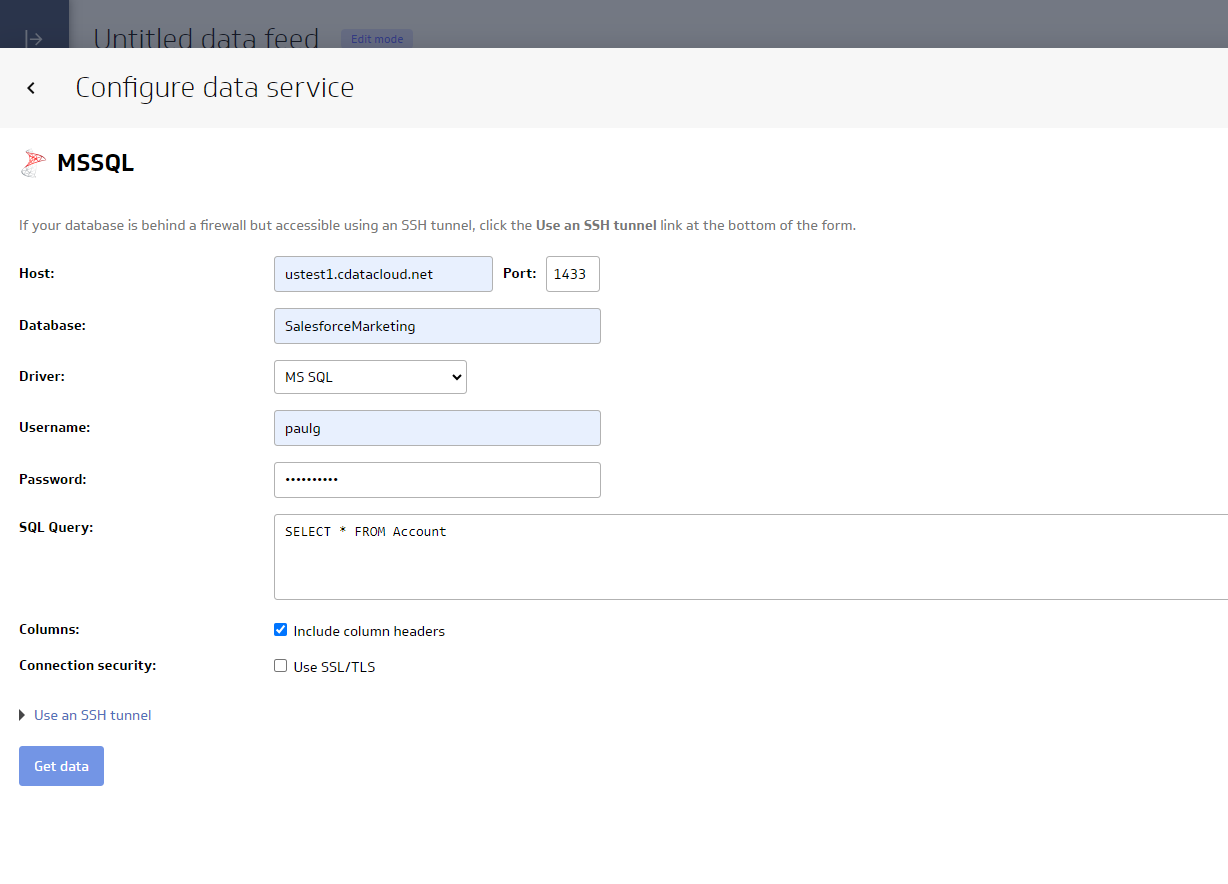Discover how a bimodal integration strategy can address the major data management challenges facing your organization today.
Get the Report →Create Raisers Edge NXT-Connected Visualizations in Klipfolio
Use CData Connect Server to connect to Raisers Edge NXT from Klipfolio and build custom visualizations using live Raisers Edge NXT data.
Klipfolio is an online dashboard platform for building real-time business dashboards for your team or your clients. When paired with CData Connect Server, you get instant access to Raisers Edge NXT data for visualizations, reports, and more. This article shows how to create a virtual database for Raisers Edge NXT in Connect Server and build visualizations from Raisers Edge NXT data in Klipfolio.
CData Connect Server provides a pure SQL Server interface for Raisers Edge NXT, allowing you to easily build reports from live Raisers Edge NXT data in Klipfolio — without replicating the data to a natively supported database. As you build visualizations, Klipfolio generates SQL queries to gather data. Using optimized data processing out of the box, CData Connect Server pushes all supported SQL operations (filters, JOINs, etc) directly to Raisers Edge NXT, leveraging server-side processing to quickly return the requested Raisers Edge NXT data.
Create a Virtual SQL Server Database for Raisers Edge NXT Data
CData Connect Server uses a straightforward, point-and-click interface to connect to data sources and generate APIs.
-
Login to Connect Server and click Connections.
![Adding a connection]()
- Select "Raisers Edge NXT" from Available Data Sources.
- Raisers Edge NXT uses OAuth to authenticate. Click Connect to authenticate with Raisers Edge NXT.
- Click Privileges -> Add and add the new user (or an existing user) with the appropriate permissions.
With the virtual database created, you are ready to connect to Raisers Edge NXT data from Klipfolio.
Connect to Raisers Edge NXT in Klipfolio
The steps below outline connecting to CData Connect Server from Klipfolio to create a new Raisers Edge NXT data source.
- Open Klipfolio
- Click in Data Feeds on the left panel to add a new data source.
- Search for and select MS SQL as the Service.
![Adding a new datasource.]()
- Click "Create a custom MSSQL data source"
- Configure the data source by setting the SQL Server connection properties:
- Host: your instance (e.g., CONNECT_SERVER_URL)
- Port: 1433
- Database: your database (e.g., RaiserEdgeNXT1)
- Driver: MS SQL
- Username: your Connect Server username
- Password: your Connect Server password
- SQL Query: any query to retrieve data (e.g., SELECT * FROM Constituents)
- Select the checkbox to "Include column headers"
![Configuring the connection to Connect Server.]()
- Click "Get data" to preview the Raisers Edge NXT data before building a data model.
Build a Data Model
After retrieving the data, click "Continue." In the new window, configure your data model.
- Confirm that the model includes all columns you wish to work with
- Name your model
- (optional) Set the Description
- Set "Header in row" to 1
- Click the toggle to "Exclude data before row" and set the value to 2
- Click "Save data feed"
![Configuring the data model.]()
Create a Klip
With the data modeled, we are ready to create a Klip (or visualization) of the data to be used in the Klipfolio platform for dashboards, reporting, and more.
- Click "Add Metric"
- Select a measure, placed on the y-axis, to track.
- Select up to five dimensions/columns, for the x-axis, that you wish to visualize.
![Setting the Series.]()
- Click "Save metric"
SQL Access to Raisers Edge NXT Data from Applications
Now you have a Klip built from live Raisers Edge NXT data. You can add it to a new dashboard, share, and more. Easily create more data sources and new visualizations, produce reports, and more — all without replicating Raisers Edge NXT data.
To get SQL data access to 200+ SaaS, Big Data, and NoSQL sources directly from your applications, try CData Connect Server.