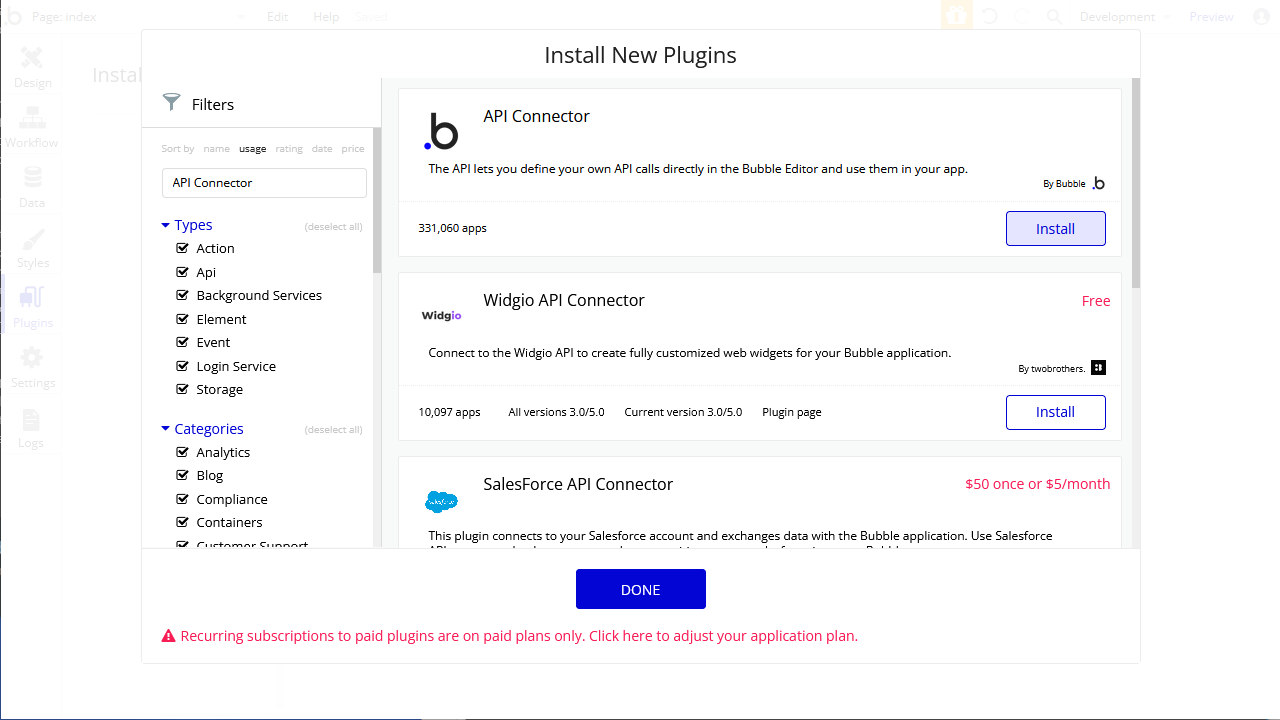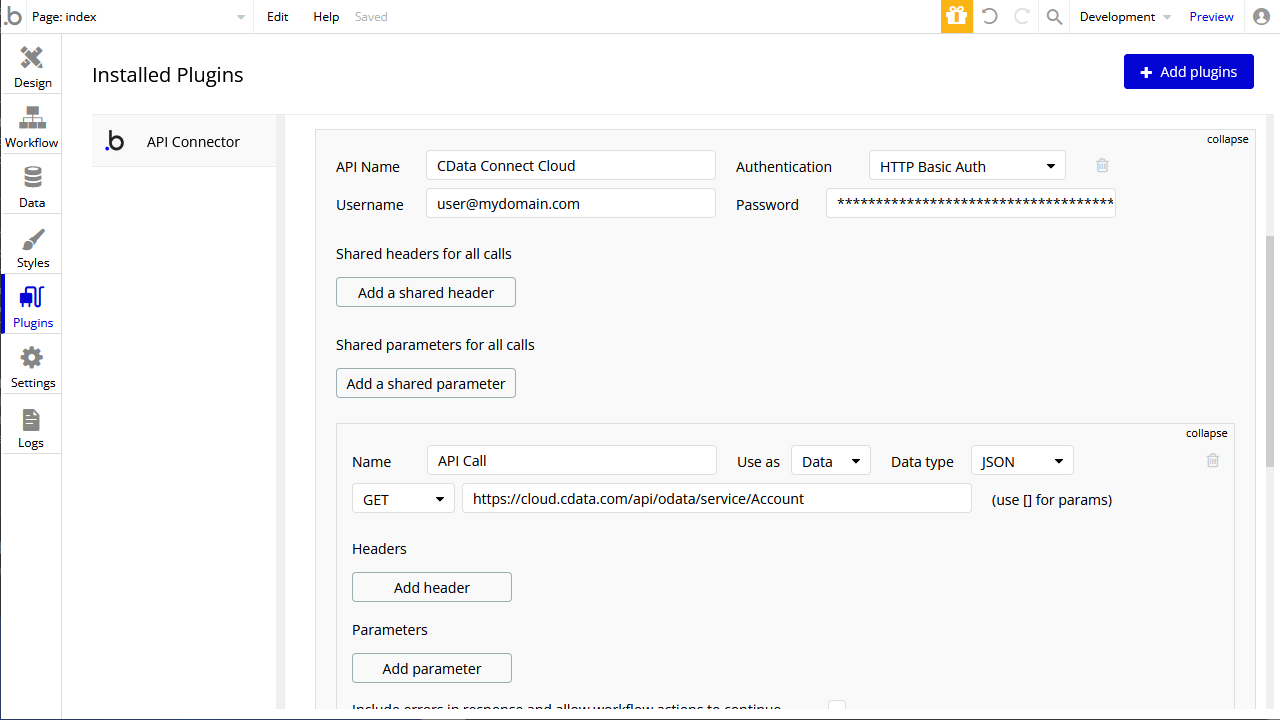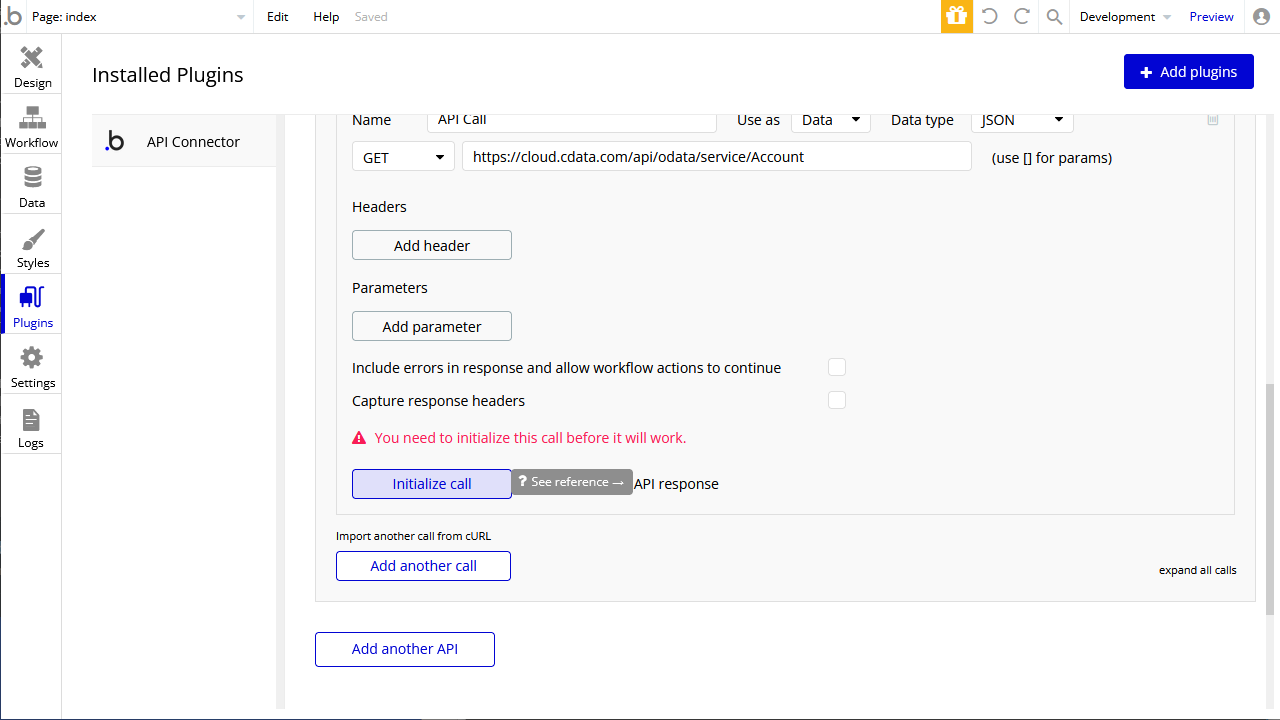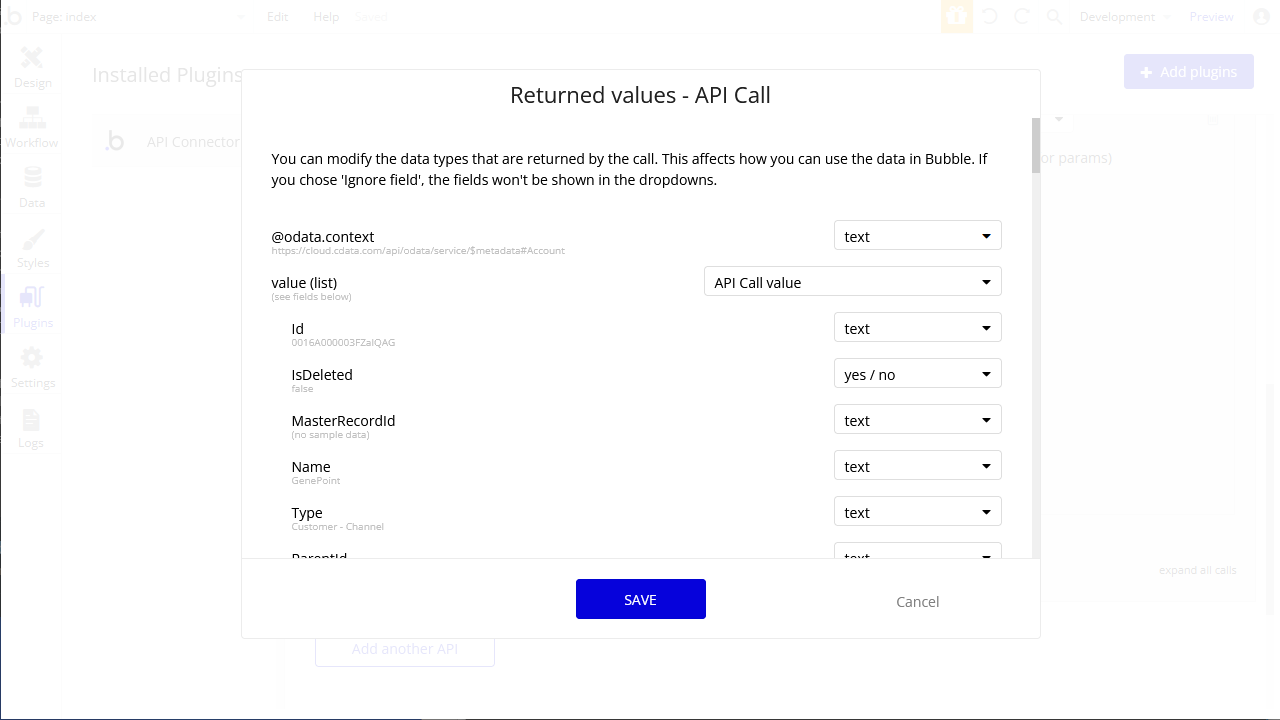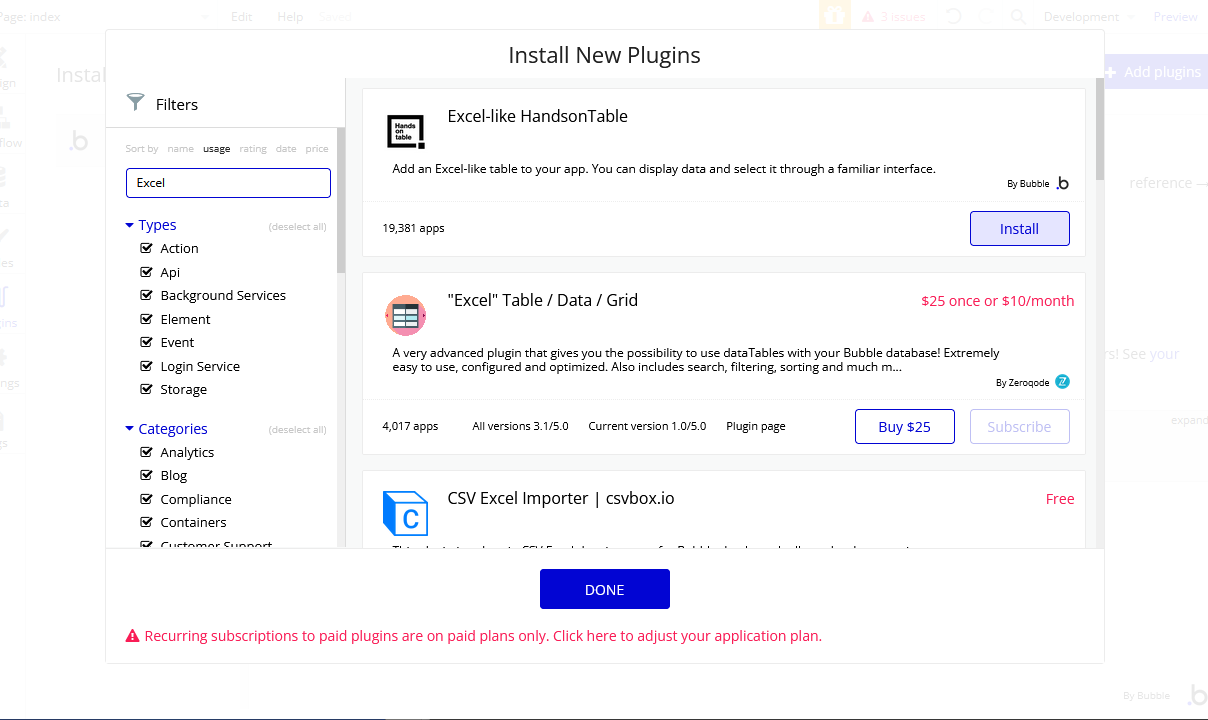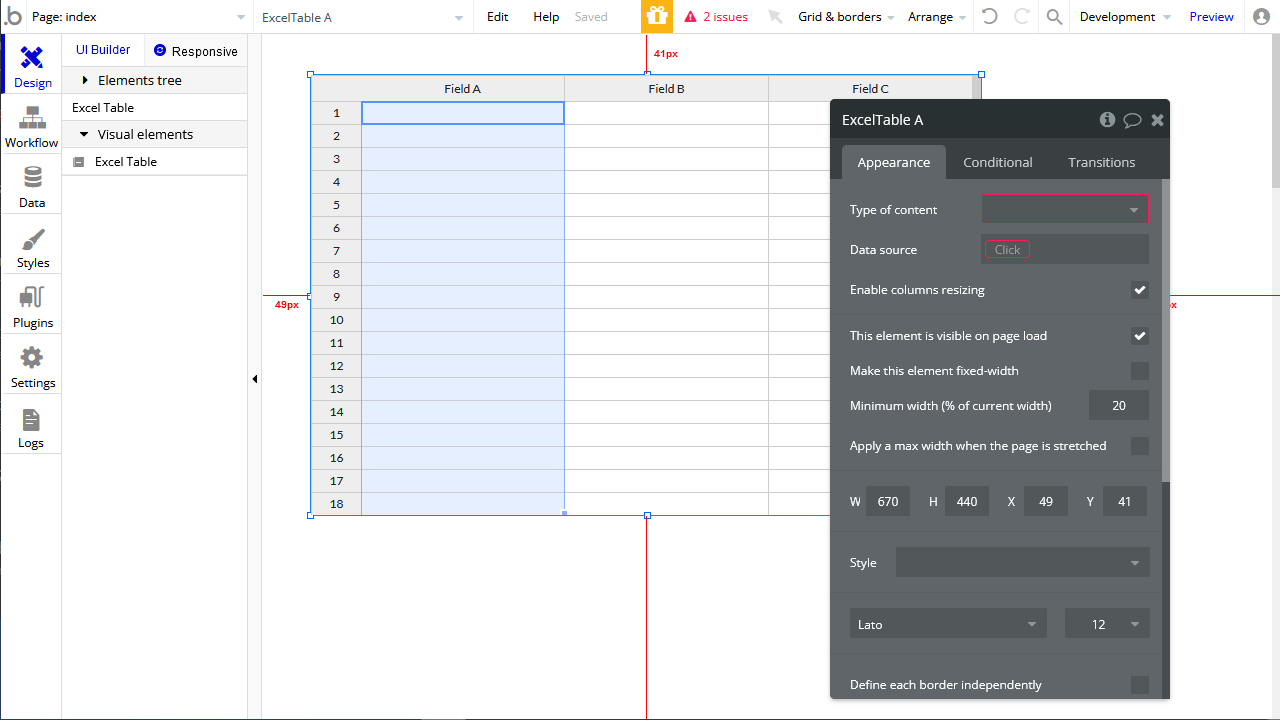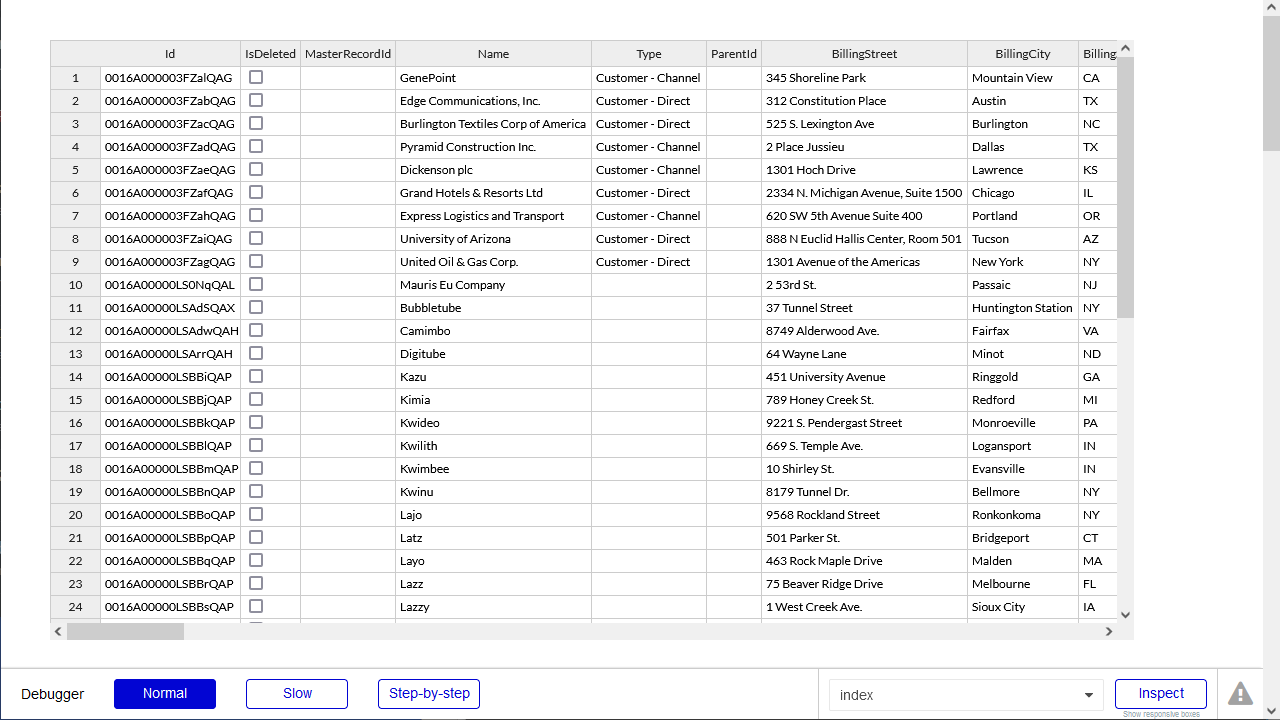Discover how a bimodal integration strategy can address the major data management challenges facing your organization today.
Get the Report →Build Paylocity-Connected Apps in Bubble
Use CData Connect Cloud to create an OData feed for Paylocity Data and create custom apps in Bubble.
Bubble is a no-code platform that simplifies the process of developing and launching apps and businesses. When coupled with CData Connect Cloud, you gain effortless no-code access to Paylocity data for streamlined app development. This article guides you through the integration process from Bubble to Paylocity using CData Connect Cloud.
CData Connect Cloud provides a pure cloud-to-cloud OData interface for Paylocity data that allows you to integrate from Bubble to Paylocity data in real time.
Connect to Paylocity from Bubble
To work with Paylocity data from Bubble, we need to connect to Paylocity from Connect Cloud, provide user access to the connection, and create OData endpoints for the Paylocity data.
(Optional) Add a New Connect Cloud User
As needed, create Users to connect to Paylocity through Connect Cloud.
- Navigate to the Users page and click Invite Users
- Enter the new user's email address and click Send to invite the user
![Inviting a new user]()
- You can review and edit users from the Users page
![Connect Cloud users]()
Add a Personal Access Token
If you are connecting from a service, application, platform, or framework that does not support OAuth authentication, you can create a Personal Access Token (PAT) to use for authentication. Best practices would dictate that you create a separate PAT for each service, to maintain granularity of access.
- Click on your username at the top right of the Connect Cloud app and click User Profile.
- On the User Profile page, scroll down to the Personal Access Tokens section and click Create PAT.
- Give your PAT a name and click Create.
![Creating a new PAT]()
- The personal access token is only visible at creation, so be sure to copy it and store it securely for future use.
Connect to Paylocity from Connect Cloud
CData Connect Cloud uses a straightforward, point-and-click interface to connect to data sources.
- Log into Connect Cloud, click Connections and click Add Connection
![Adding a Connection]()
- Select "Paylocity" from the Add Connection panel
![Selecting a data source]()
-
Enter the necessary authentication properties to connect to Paylocity.
Set the following to establish a connection to Paylocity:
- RSAPublicKey: Set this to the RSA Key associated with your Paylocity, if the RSA Encryption is enabled in the Paylocity account.
This property is required for executing Insert and Update statements, and it is not required if the feature is disabled.
- UseSandbox: Set to true if you are using sandbox account.
- CustomFieldsCategory: Set this to the Customfields category. This is required when IncludeCustomFields is set to true. The default value for this property is PayrollAndHR.
- Key: The AES symmetric key(base 64 encoded) encrypted with the Paylocity Public Key. It is the key used to encrypt the content.
Paylocity will decrypt the AES key using RSA decryption.
It is an optional property if the IV value not provided, The driver will generate a key internally. - IV: The AES IV (base 64 encoded) used when encrypting the content. It is an optional property if the Key value not provided, The driver will generate an IV internally.
Connect Using OAuth Authentication
You must use OAuth to authenticate with Paylocity. OAuth requires the authenticating user to interact with Paylocity using the browser. For more information, refer to the OAuth section in the Help documentation.
The Pay Entry API
The Pay Entry API is completely separate from the rest of the Paylocity API. It uses a separate Client ID and Secret, and must be explicitly requested from Paylocity for access to be granted for an account. The Pay Entry API allows you to automatically submit payroll information for individual employees, and little else. Due to the extremely limited nature of what is offered by the Pay Entry API, we have elected not to give it a separate schema, but it may be enabled via the UsePayEntryAPI connection property.
Please be aware that when setting UsePayEntryAPI to true, you may only use the CreatePayEntryImportBatch & MergePayEntryImportBatchgtable stored procedures, the InputTimeEntry table, and the OAuth stored procedures. Attempts to use other features of the product will result in an error. You must also store your OAuthAccessToken separately, which often means setting a different OAuthSettingsLocation when using this connection property.
![Configuring a connection (Salesforce is shown)]()
- RSAPublicKey: Set this to the RSA Key associated with your Paylocity, if the RSA Encryption is enabled in the Paylocity account.
- Click Create & Test
- Navigate to the Permissions tab in the Add Paylocity Connection page and update the User-based permissions.
![Updating permissions]()
Add Paylocity OData Endpoints in Connect Cloud
After connecting to Paylocity, create OData Endpoints for the desired table(s).
- Navigate to the OData page and click Add to create new OData endpoints
- Select the Paylocity connection (e.g. Paylocity1) and click Next
- Select the table(s) you wish to work with and click Confirm
![Selecting Tables (Salesforce is shown)]()
With the connection and OData endpoints configured, you are ready to connect to Paylocity data from Bubble.
Build a Paylocity-Connected App
With OData endpoints added to Connect Cloud, you can build an app in Bubble with live access to Paylocity data.
Configure the Bubble API Connector
To start, Configure the API Connector for accessing CData Connect Cloud from Bubble.
- In your app, click the Plugins tab and click Add plugins
- Search for "API Connector" and click Install
![Installing the API Connector plugin]()
- After installation, click the "Add another API" button and configure the API:
- Name the API
- Set Authentication to "HTTP Basic Auth"
- Set Username to a Connect Cloud user (e.g. user@mydomain.com)
- Set Password to the PAT for the above user
- Expand the API Call, select the "GET" command and set the URL to an OData endpoint you previously configured (e.g. https://cloud.cdata.com/api/odata/service/Employee)
![Configuring the API Call]()
- Click the "Initialize call" button to adjust data types in the response (as needed)
![Initializing the call]()
- After making any necessary changes, click "Save"
![Saving the data types]()
Configure the App UI
With the API Connector configure, you are ready to retrieve Paylocity data in your Bubble app. In this article, we request the data with a UI component that can display an Excel-like table.
- On the Plugin tab, install the "Excel-like HandsonTable"
![Adding the Excel-like HandsonTable plugin]()
- On the Design tab, add an "Excel Table" to the workspace
![Adding an Excel Table to the app]()
- In the Excel Table, in Data source, select "Get data from an external API"
- Set Type of content to "API Call value"
- Set Data source to "CData Connect Cloud - API Call's value" (or equivalent)
![Binding the Excel Table to the API Call]()
- Click "Preview" to ensure the data was retrieved from Paylocity.
![Previewing the app]()
At this point, you can develop applications with live access to Paylocity data without needing to know the complexities of the back-end API.
Live Access to Paylocity Data from Cloud Applications
Now you have a direct connection to live Paylocity data from Bubble. You can create more Paylocity-connected apps — all without writing any code or replicating Paylocity data.
To get live data access to 100+ SaaS, Big Data, and NoSQL sources directly from your cloud applications, see the CData Connect Cloud.