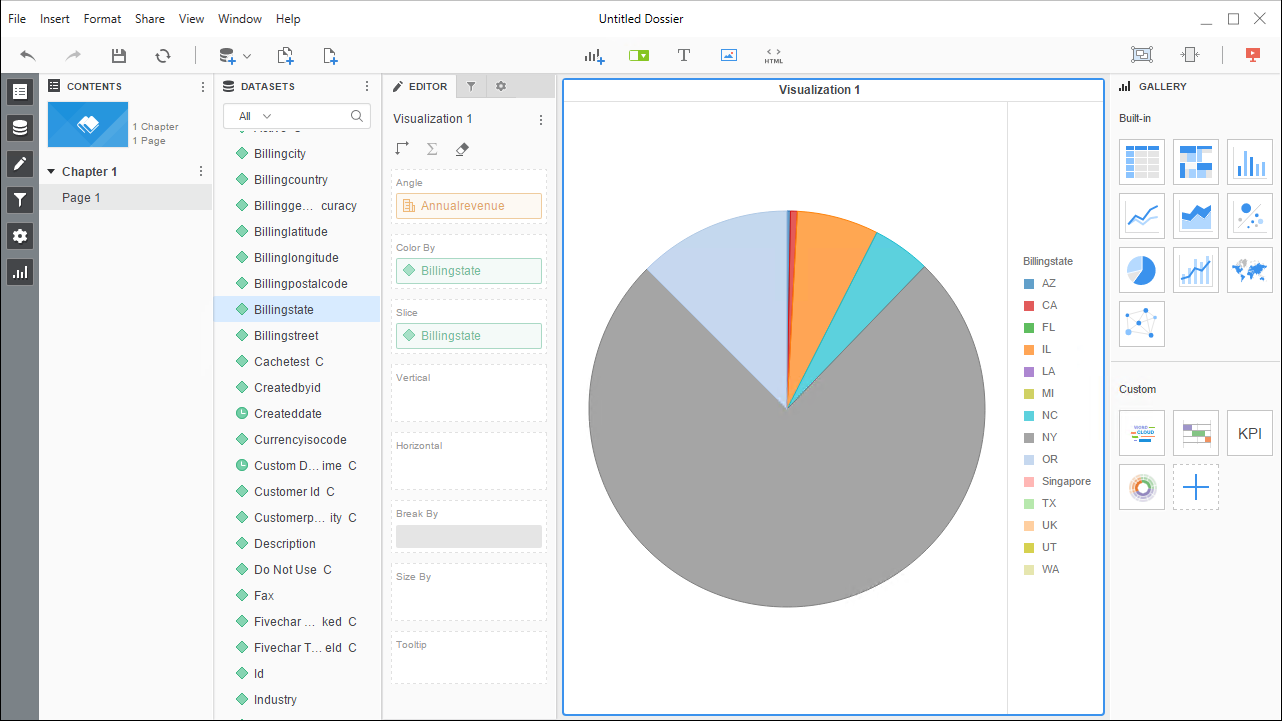Discover how a bimodal integration strategy can address the major data management challenges facing your organization today.
Get the Report →Use the CData ODBC Driver for Monday.com in MicroStrategy Desktop
Connect to Monday.com data in MicroStrategy Desktop using the CData ODBC Driver for Monday.com.
MicroStrategy is an analytics and mobility platform that enables data-driven innovation. When paired with the CData ODBC Driver for Monday.com, you gain database-like access to live Monday.com data from MicroStrategy, expanding your reporting and analytics capabilities. In this article, we walk through adding Monday.com as a data source in MicroStrategy Desktop and creating a simple visualization of Monday.com data.
The CData ODBC Driver offers unmatched performance for interacting with live Monday.com data in MicroStrategy due to optimized data processing built into the driver. When you issue complex SQL queries from MicroStrategy to Monday.com, the driver pushes supported SQL operations, like filters and aggregations, directly to Monday.com and utilizes the embedded SQL Engine to process unsupported operations (often SQL functions and JOIN operations) client-side. With built-in dynamic metadata querying, you can visualize and analyze Monday.com data using native MicroStrategy data types.
Connect to Monday.com as an ODBC Data Source
Information for connecting to Monday.com follows, along with different instructions for configuring a DSN in Windows and Linux environments.
You can connect to Monday.com using either API Token authentication or OAuth authentication.
Connecting with an API Token
Connect to Monday.com by specifying the APIToken. Set the AuthScheme to Token and obtain the APIToken as follows:
- API tokens for admin users
- Log in to your Monday.com account and click on your avatar in the bottom left corner.
- Select Admin.
- Select "API" on the left side of the Admin page.
- Click the "Copy" button to copy the user's API token.
- API tokens for non-admin users
- Click on your profile picture in the bottom left of your screen.
- Select "Developers"
- Click "Developer" and then "My Access Tokens" at the top.
- Select "Show" next to the API token, where you'll be able to copy it.
Connecting with OAuth Authentication
Alternatively, you can establish a connection using OAuth (refer to the OAuth section of the Help documentation).
When you configure the DSN, you may also want to set the Max Rows connection property. This will limit the number of rows returned, which is especially helpful for improving performance when designing reports and visualizations.
Windows
If you have not already, first specify connection properties in an ODBC DSN (data source name). This is the last step of the driver installation. You can use the Microsoft ODBC Data Source Administrator to create and configure ODBC DSNs.
Linux
If you are installing the CData ODBC Driver for Monday.com in a Linux environment, the driver installation predefines a system DSN. You can modify the DSN by editing the system data sources file (/etc/odbc.ini) and defining the required connection properties.
/etc/odbc.ini
[CData Monday Sys]
Driver = CData ODBC Driver for Monday.com
Description = My Description
APIToken = eyJhbGciOiJIUzI1NiJ9.yJ0aWQiOjE0MTc4NzIxMiwidWlkIjoyNzI3ODM3OSwiaWFkIjoiMjAyMi0wMS0yMFQxMDo0NjoxMy45NDFaIiwicGV
For specific information on using these configuration files, please refer to the help documentation (installed and found online).
Connect to and Visualize Monday.com Data using MicroStrategy Desktop
In addition to connecting Monday.com in MicroStrategy enterprise products, you can connect to Monday.com in MicroStrategy Desktop. Follow the steps below to add Monday.com data as a dataset and create visualizations and reports of Monday.com data.
- Open MicroStrategy Desktop and create a new dossier.
- In the datasets panel, click New Data, select Databases, and select Type a Query as the Import Option.
- Add a new data source and choose DSN data sources.
- Choose the DSN you previously configured (likely CData Monday Sys) and select Generic DBMS in the Version menu.
- Set the User and Password properties for the DSN (or use placeholder values) and name the data source.
- Select the new database instance to view the tables. You may need to manually click the search icon in the Available Tables section to see the tables.
- Create a SQL query for the Monday.com data (see below) and click Execute SQL to test the query.
SELECT * FROM Invoices![Querying Monday.com for data.]() NOTE: Since we create a live connection, we can execute a SELECT * query and utilize the filtering and aggregation features native to the MicroStrategy products.
NOTE: Since we create a live connection, we can execute a SELECT * query and utilize the filtering and aggregation features native to the MicroStrategy products. - Click Finish and choose to connect live.
- Choose a visualization, choose fields to display (data types are discovered automatically through dynamic metadata discovery) and apply any filters to create a new visualization of Monday.com data. Where possible, the complex queries generated by the filters and aggregations will be pushed down to Monday.com, while any unsupported operations (which can include SQL functions and JOIN operations) will be managed client-side by the CData SQL Engine embedded in the driver.
![Visualize Monday.com data.]()
- Once you are finished configuring the dossier, click File -> Save.
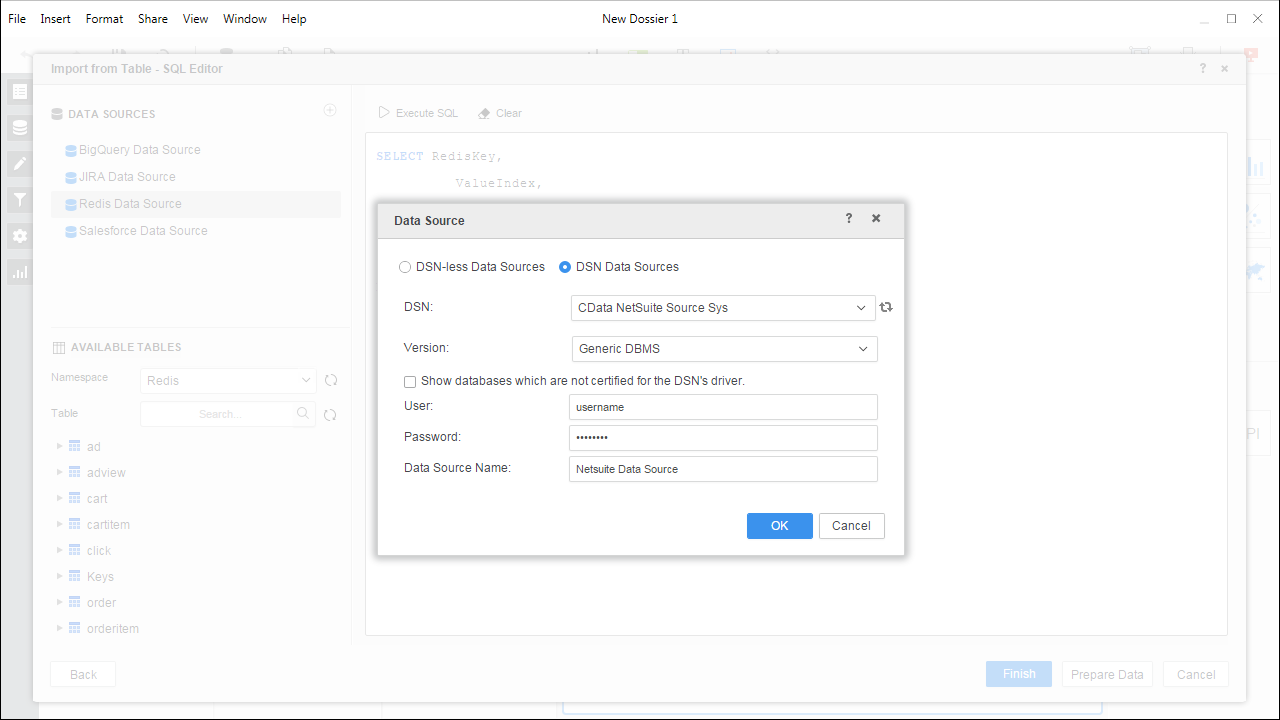
Using the CData ODBC Driver for Monday.com in MicroStrategy Desktop, you can easily create robust visualizations and reports on Monday.com data. Read our other articles on connecting to Monday.com in MicroStrategy and connecting to Monday.com in MicroStrategy Web for more examples.






 NOTE: Since we create a live connection, we can execute a SELECT * query and utilize the filtering and aggregation features native to the MicroStrategy products.
NOTE: Since we create a live connection, we can execute a SELECT * query and utilize the filtering and aggregation features native to the MicroStrategy products.