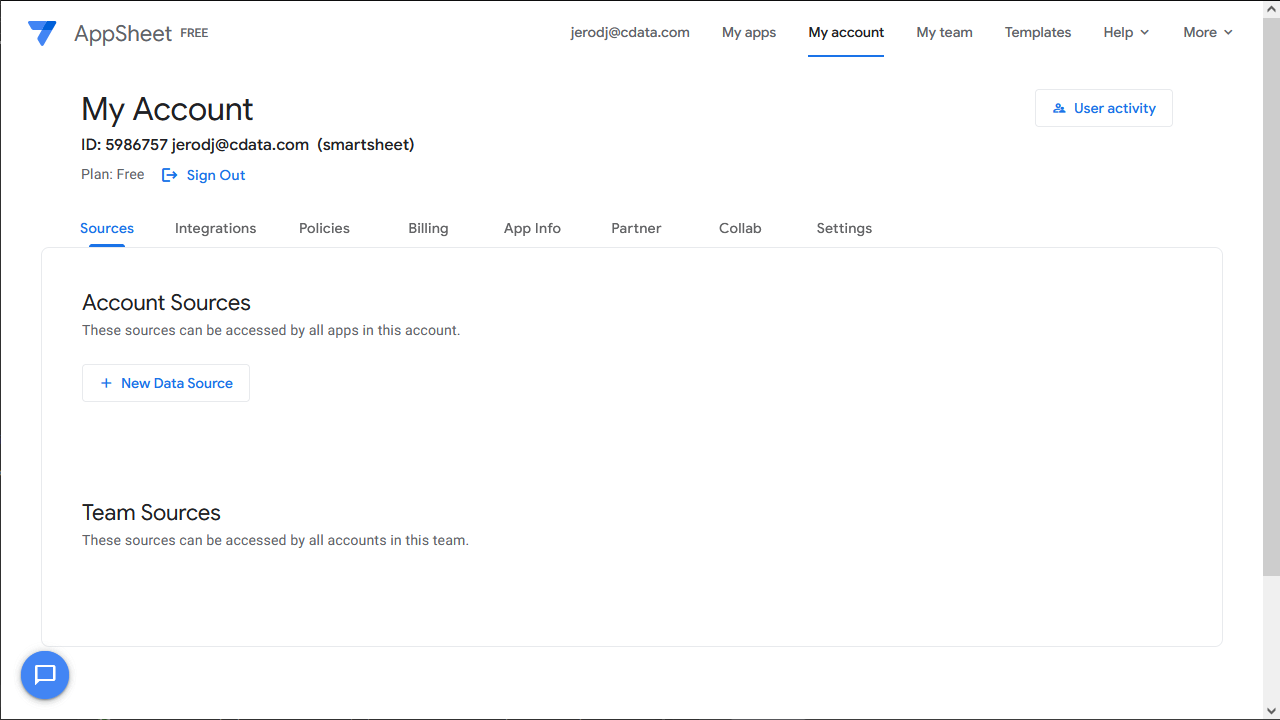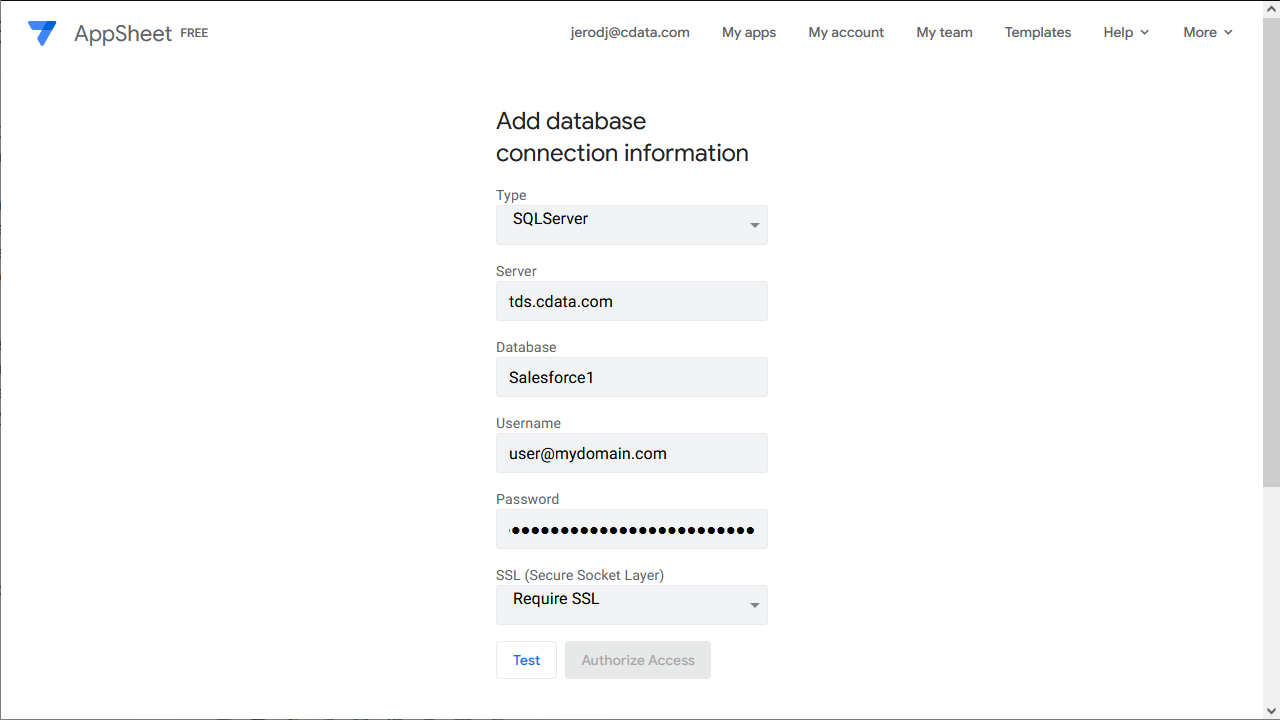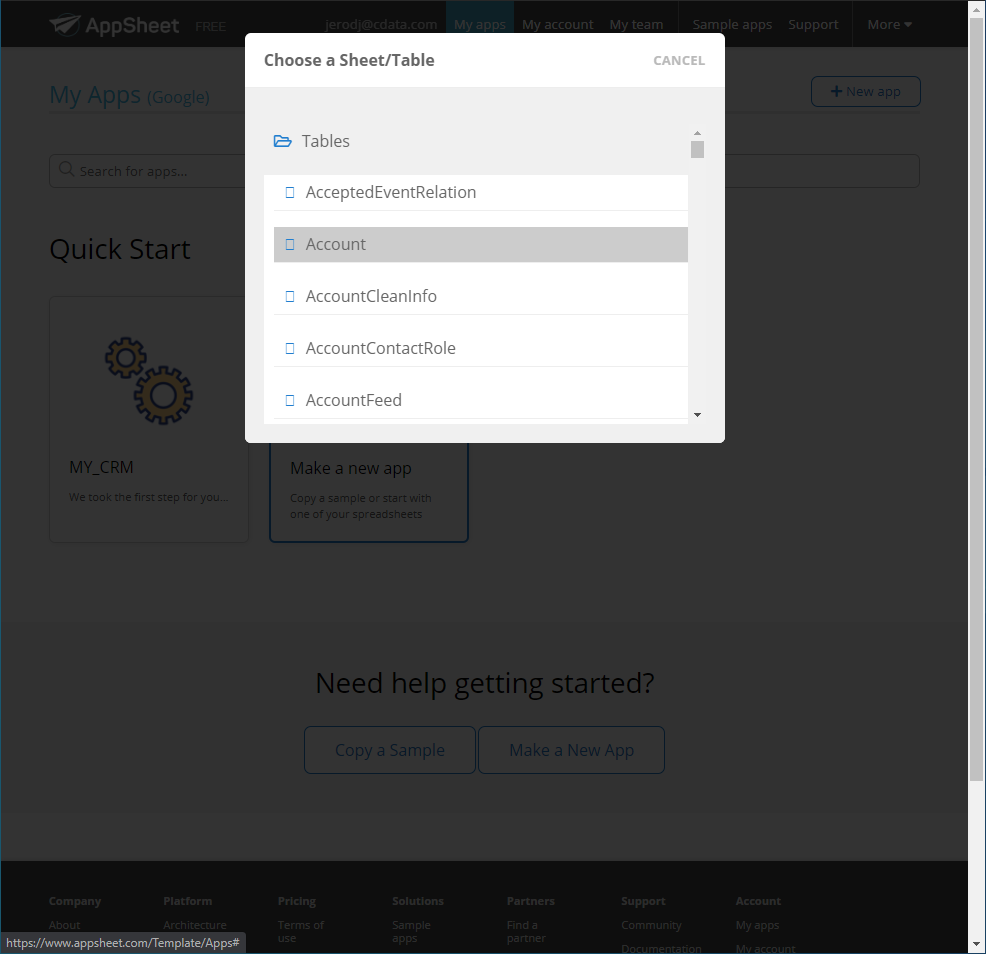Discover how a bimodal integration strategy can address the major data management challenges facing your organization today.
Get the Report →Create LinkedIn-Connected Business Apps in AppSheet
Connect to LinkedIn Data via CData Connect Cloud in Google AppSheet and create custom business applications with real-time access to LinkedIn data.
Google AppSheet is a no-code development platform for application software, enabling users to design mobile, tablet, and web applications. When combined with CData Connect Cloud, you gain immediate cloud-to-cloud access to LinkedIn data for business applications. This article outlines the process of connecting to LinkedIn using Connect Cloud and constructing a basic app from LinkedIn data within AppSheet.
CData Connect Cloud offers a dedicated cloud-to-cloud interface for LinkedIn, enabling the creation of reports directly from live LinkedIn data within AppSheet, all without the need for data replication to a native database. When you design applications that interact with data, AppSheet formulates SQL queries to retrieve the required information. With its inherent optimized data processing capabilities, CData Connect Cloud efficiently channels all supported SQL operations, including filters and JOINs, directly to LinkedIn. This leverages server-side processing to swiftly deliver the requested LinkedIn data.
Configure LinkedIn Connectivity for AppSheet
Connectivity to LinkedIn from AppSheet is made possible through CData Connect Cloud. To work with LinkedIn data from AppSheet, we start by creating and configuring a LinkedIn connection.
- Log into Connect Cloud, click Connections and click Add Connection
![Adding a Connection]()
- Select "LinkedIn" from the Add Connection panel
![Selecting a data source]()
-
Enter the necessary authentication properties to connect to LinkedIn.
LinkedIn uses the OAuth 2 authentication standard. You will need to obtain the OAuthClientId and OAuthClientSecret by registering an app with LinkedIn.
For more information refer to our authentication guide.
![Configuring a connection (Salesforce is shown)]()
- Click Create & Test
- Navigate to the Permissions tab in the Add LinkedIn Connection page and update the User-based permissions.
![Updating permissions]()
Add a Personal Access Token
If you are connecting from a service, application, platform, or framework that does not support OAuth authentication, you can create a Personal Access Token (PAT) to use for authentication. Best practices would dictate that you create a separate PAT for each service, to maintain granularity of access.
- Click on your username at the top right of the Connect Cloud app and click User Profile.
- On the User Profile page, scroll down to the Personal Access Tokens section and click Create PAT.
- Give your PAT a name and click Create.
![Creating a new PAT]()
- The personal access token is only visible at creation, so be sure to copy it and store it securely for future use.
With the connection configured, you are ready to connect to LinkedIn data from AppSheet.
Connect to LinkedIn from AppSheet
The steps below outline connecting to CData Connect Cloud from AppSheet to create a new LinkedIn data source.
- Log into AppSheet
- Click "My account" in the menu
- Click the Sources tab and add a new data source
![Creating a new data source]()
- Select Cloud Database and set the connection information
- Type: Sql Server
- Server: tds.cdata.com,14333
- Database: the LinkedIn connection, for example, LinkedIn1
- Username: a Connect Cloud user, for example, user@mydomain.com
- Password: the PAT for the above Connect Cloud user
- SSL: Require SSL
![Connecting to Connect Cloud]()
- Click "Test Connection"
- Click "Authorize Access"
Create an App
Once you create the data source for LinkedIn, you can start building apps on LinkedIn data. Start by clicking "My apps" in the menu.
- Click to create a new app and select "Start with your own data"
- Name the app and select an appropriate category, based on your data
- Select the newly created data source
- Select the table or view with the data you want
![Selecting a table]()
At this point, you can configure the design of your app, selecting which columns from the selected table to display, use as labels, and more. Preview the app in the preview panel and then publish or share it when ready.
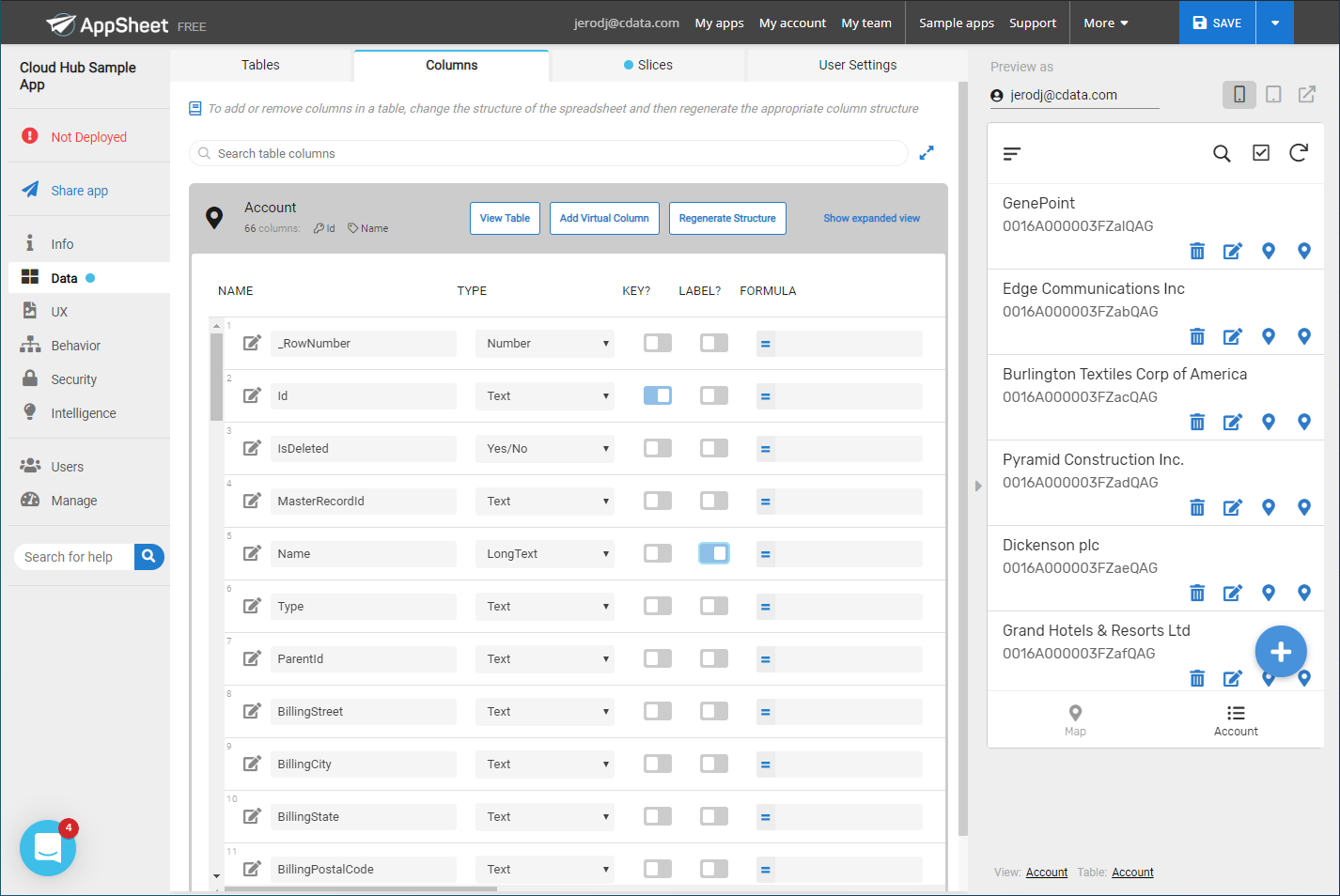
To get live data access to 100+ SaaS, Big Data, and NoSQL sources directly from your cloud applications, try CData Connect Cloud today!