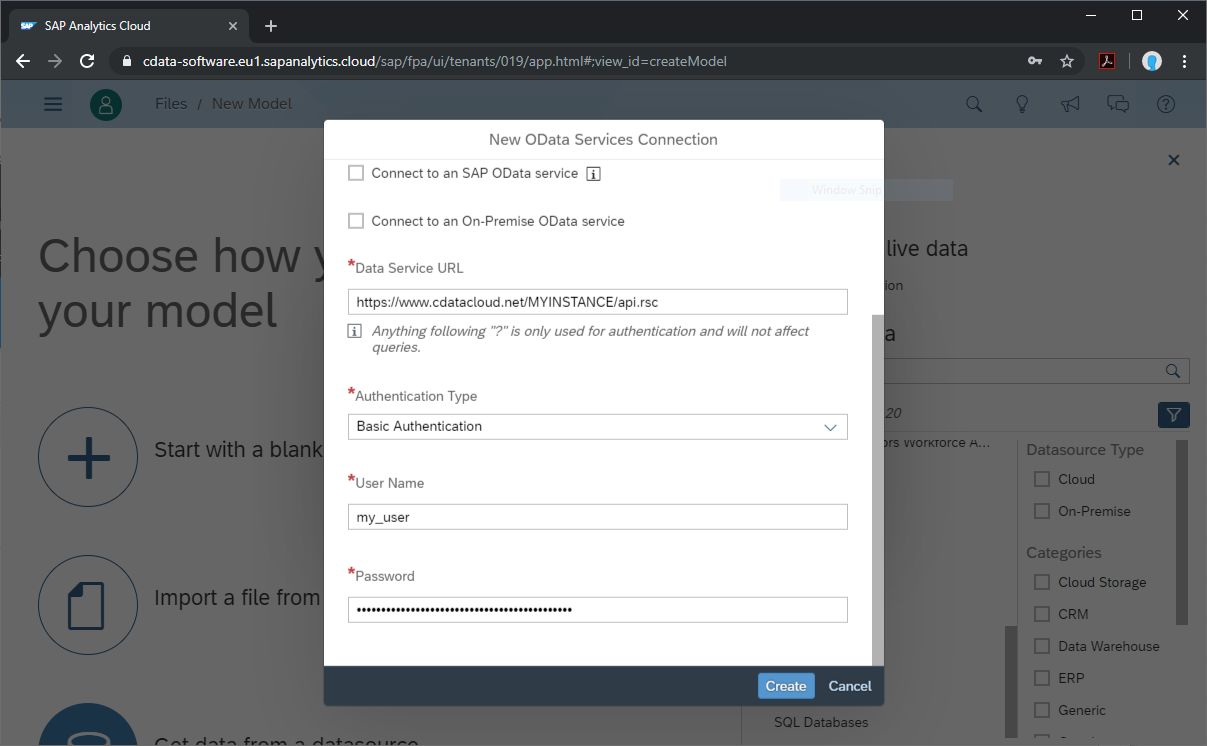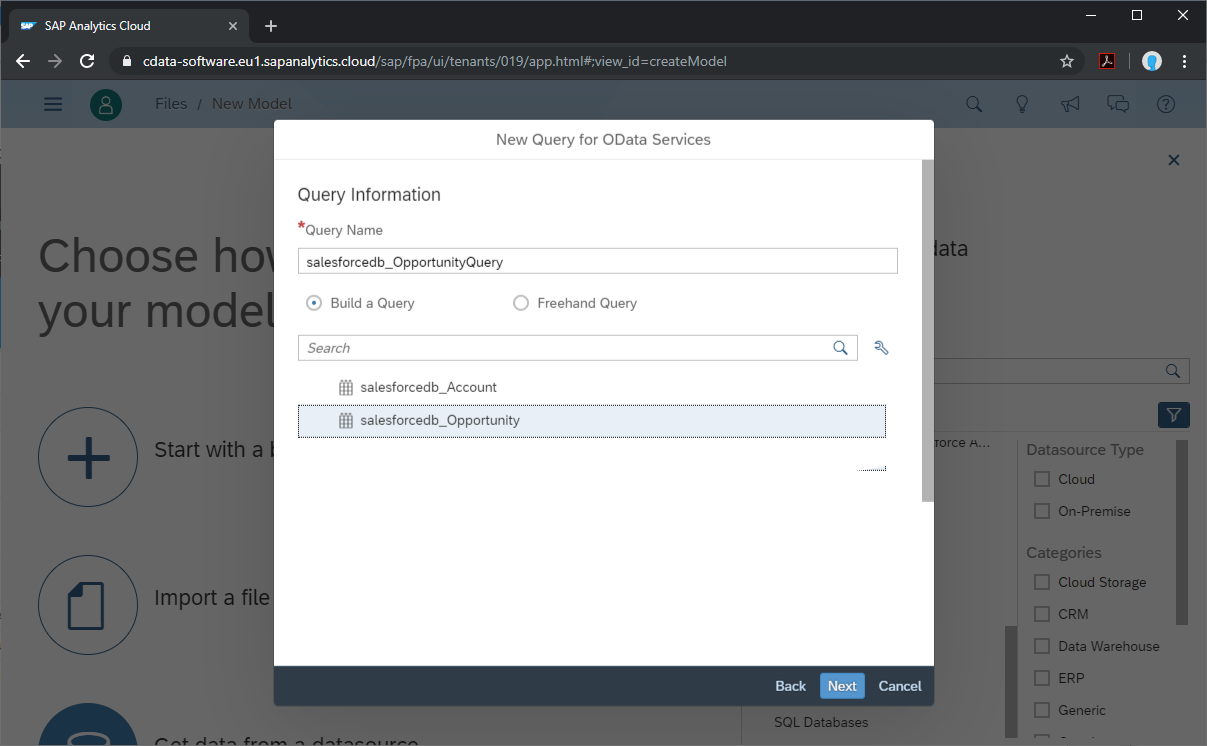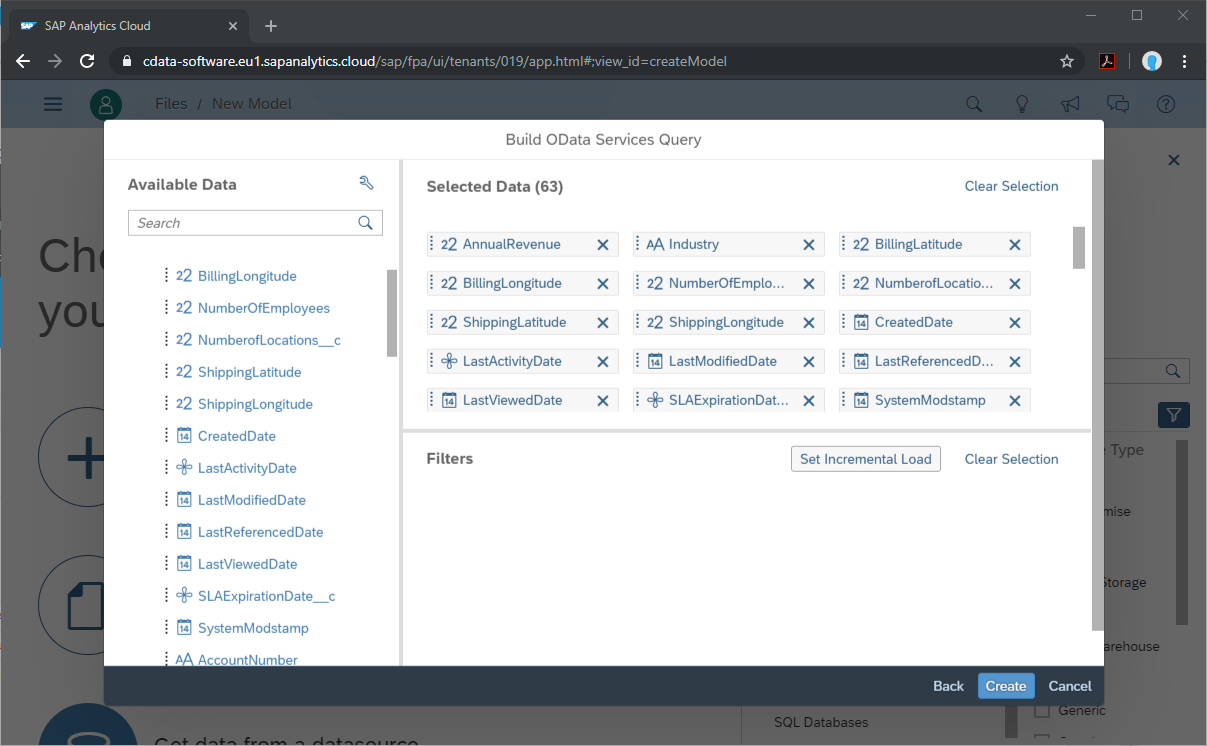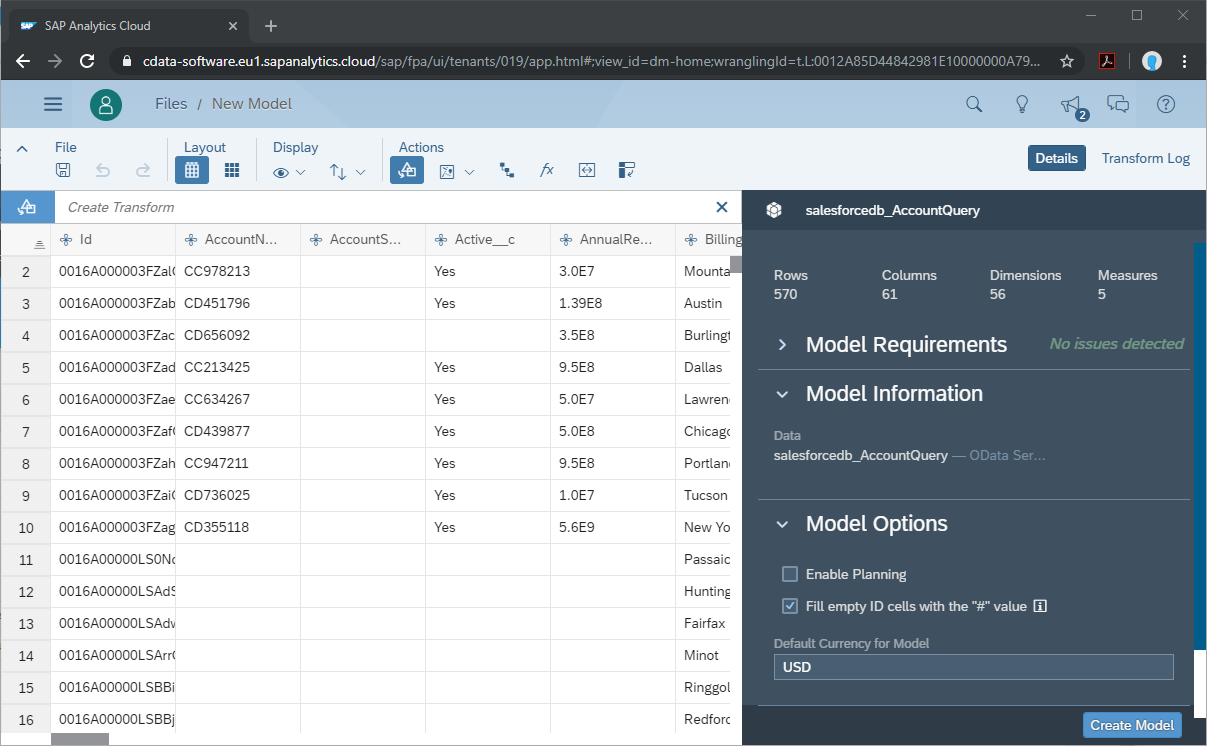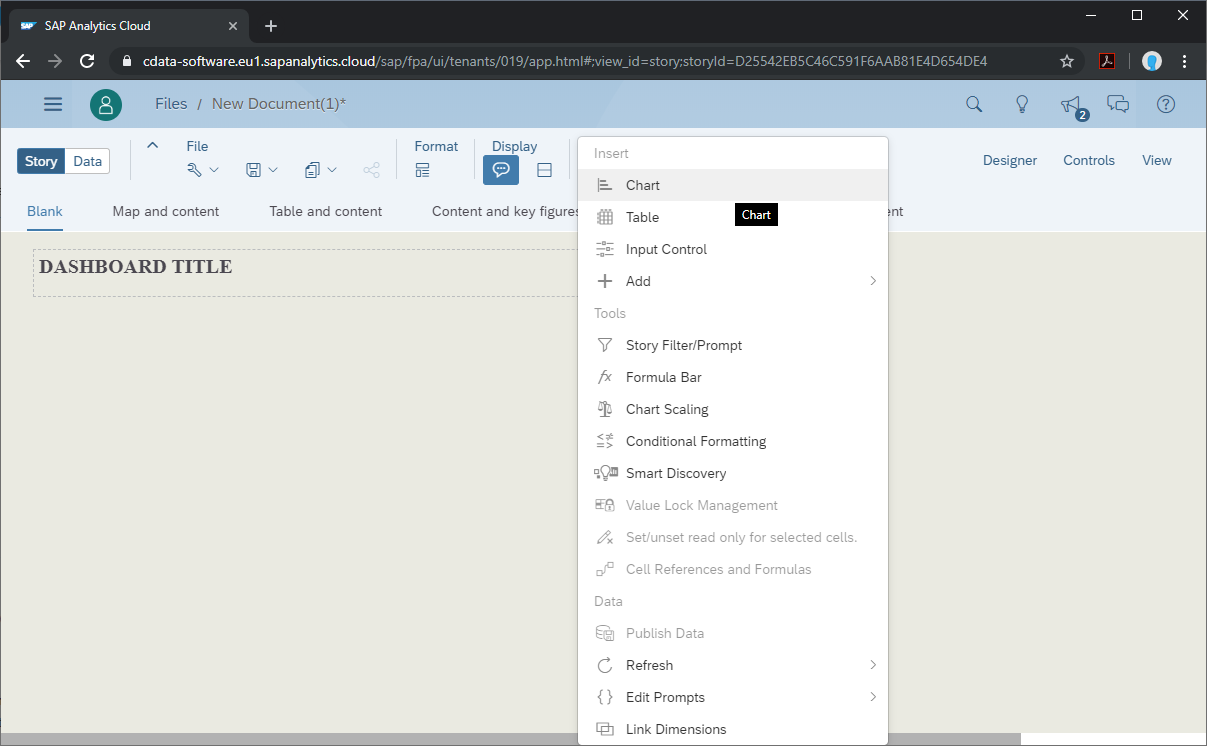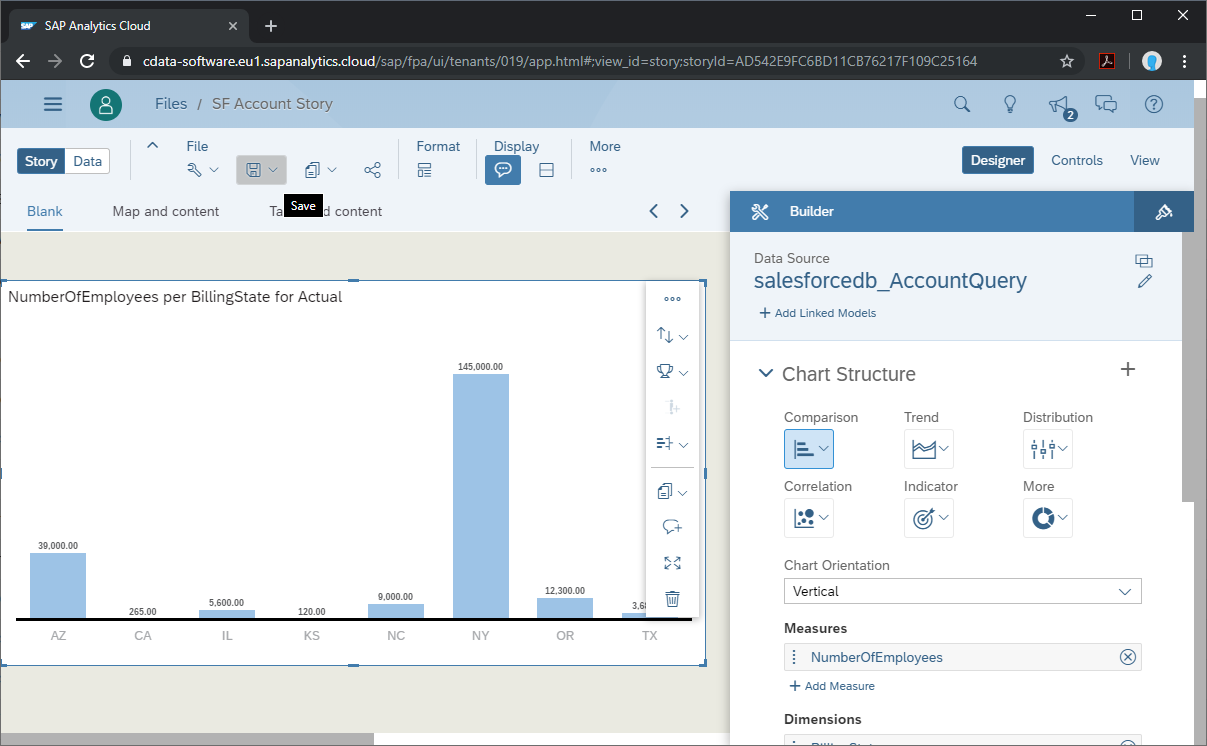Discover how a bimodal integration strategy can address the major data management challenges facing your organization today.
Get the Report →Analyze IBM Cloud Object Storage Data in SAP Analytics Cloud
Use the CData Connect Server to create an OData API on top of IBM Cloud Object Storage data and visualize IBM Cloud Object Storage data in SAP Analytics Cloud.
SAP Analytics Cloud is a cloud-based business intelligence platform. The CData Connect Server creates a virtual database for IBM Cloud Object Storage and can be used to generate an OData API (natively consumable in Analytics Cloud) for IBM Cloud Object Storage. By pairing SAP Analytics Cloud with the CData Connect Server, you get direct connectivity to all of your SaaS and cloud-based Big Data and NoSQL sources — no need to migrate your data or write your integrations. Simply connect to Connect Server as you would any other OData service and get instant, consolidated access to all of your data.
In this article, we walk through connecting to IBM Cloud Object Storage in Connect Server and connecting to Connect Server from Analytics Cloud to create a model and build a simple dashboard.
Configure Connect Server to Connect to IBM Cloud Object Storage
To connect to IBM Cloud Object Storage data from SAP Analytics Cloud, you need to configure IBM Cloud Object Storage access from your Connect Server instance. This means creating a user, connecting to IBM Cloud Object Storage, adding OData endpoints, and (optionally) configuring CORS.
Add a Connect Server User
Create a User to connect to IBM Cloud Object Storage from Analytics Cloud through Connect Server.
- Click Users -> Add
- Configure a User
![Creating a new user]()
- Click Save Changes and make note of the Authtoken for the new user
![Connect Server users]()
Connect to IBM Cloud Object Storage from Connect Server
CData Connect Server uses a straightforward, point-and-click interface to connect to data sources and generate APIs.
- Open Connect Server and click Connections
![Adding a connection]()
- Select "IBM Cloud Object Storage" from Available Data Sources
- Enter the necessary authentication properties to connect to IBM Cloud Object Storage.
Register a New Instance of Cloud Object Storage
If you do not already have Cloud Object Storage in your IBM Cloud account, follow the procedure below to install an instance of SQL Query in your account:
- Log in to your IBM Cloud account.
- Navigate to the page, choose a name for your instance and click Create. You will be redirected to the instance of Cloud Object Storage you just created.
Connecting using OAuth Authentication
There are certain connection properties you need to set before you can connect. You can obtain these as follows:
API Key
To connect with IBM Cloud Object Storage, you need an API Key. You can obtain this as follows:
- Log in to your IBM Cloud account.
- Navigate to the Platform API Keys page.
- On the middle-right corner click "Create an IBM Cloud API Key" to create a new API Key.
- In the pop-up window, specify the API Key name and click "Create". Note the API Key as you can never access it again from the dashboard.
Cloud Object Storage CRN
If you have multiple accounts, you will need to specify the CloudObjectStorageCRN explicitly. To find the appropriate value, you can:
- Query the Services view. This will list your IBM Cloud Object Storage instances along with the CRN for each.
- Locate the CRN directly in IBM Cloud. To do so, navigate to your IBM Cloud Dashboard. In the Resource List, Under Storage, select your Cloud Object Storage resource to get its CRN.
Connecting to Data
You can now set the following to connect to data:
- InitiateOAuth: Set this to GETANDREFRESH. You can use InitiateOAuth to avoid repeating the OAuth exchange and manually setting the OAuthAccessToken.
- ApiKey: Set this to your API key which was noted during setup.
- CloudObjectStorageCRN (Optional): Set this to the cloud object storage CRN you want to work with. While the connector attempts to retrieve this automatically, specifying this explicitly is recommended if you have more than Cloud Object Storage account.
When you connect, the connector completes the OAuth process.
- Extracts the access token and authenticates requests.
- Saves OAuth values in OAuthSettingsLocation to be persisted across connections.
![Configuring a connection (SQL Server is shown).]()
- Click Save Changes
- Click Privileges -> Add, and add the new user (or an existing user) with the appropriate permissions (SELECT is all that is required for Reveal)
Add IBM Cloud Object Storage OData Endpoints in Connect Server
After connecting to IBM Cloud Object Storage, create OData Endpoint for the desired table(s).
- Click OData -> Tables -> Add Tables
- Select the IBM Cloud Object Storage database
- Select the table(s) you wish to work with and click Next
![Selecting a Table (SQL Server is shown)]()
- (Optional) Edit the resource to select specific fields and more
- Save the settings
(Optional) Configure Cross-Origin Resource Sharing (CORS)
When accessing and connecting to multiple different domains from an application such as Ajax, there is a possibility of violating the limitations of cross-site scripting. In that case, configure the CORS settings in OData -> Settings.
- Enable cross-origin resource sharing (CORS): ON
- Allow all domains without '*': ON
- Access-Control-Allow-Methods: GET, PUT, POST, OPTIONS
- Access-Control-Allow-Headers: Authorization
Save the changes to the settings.

Create a Model of IBM Cloud Object Storage Data in SAP Analytics Cloud
With the connection to IBM Cloud Object Storage configured and the OData endpoint(s) created, we can create a Model for IBM Cloud Object Storage data in SAP Analytics Cloud.
- Log into your Analytics Cloud instance and click Create -> Model from the menu.
- Choose "Get data from a datasource" and select "OData Services"
- Choose an existing connection to your Connect Server OData or Create a new one:
- Set "Connection Name"
- Set "Data Service URL" to the Base URL for your OData API (typically: CONNECT_SERVER_URL/api.rsc)
- Set "Authentication Type" to Basic Authentication
- Set "User Name" to the Connect Server user you configured earlier
- Set "Password" to the Authtoken for the above user
![Creating a new OData Services Connection]()
- Choose "Create a new query" and click Next
- Name the Query, select an OData endpoint (like ibmcloudobjectstoragedb_Objects) and click Next
![Choosing a Connect Server OData endpoint to query]()
- Drag the columns you wish to work with into the Selected Data workspace and click Create
![Selecting fields (columns) from the OData endpoint]()
- At this point, a Draft Data source is created; click the draft to finalize the model
- Perform any transformations, including creating calculated dimensions, location dimensions, and combining data sources, then click Create Model
![Finalizing the model]()
- Name your model and click OK
Build a Dashboard in SAP Analytics Cloud
With the model created, you are ready to create a dashboard in SAP Analytics Cloud based on IBM Cloud Object Storage data.
- From the menu, click Create -> Story
- Click an SAP Analytics Template (this article uses the "Dashboard" template)
- Choose a layout and click Apply
- From the More menu, select a visualization to insert (Chart)
![Inserting a visualization]()
- Select a model to visualize
- Select a structure and the required Measures and Dimensions
- Save the story
![Saving the Story]()
More Information & Free Trial
Now, you have created a simple but powerful dashboard from live IBM Cloud Object Storage data. For more information on creating OData feeds from IBM Cloud Object Storage (and more than 200 other data sources), visit the Connect Server page. Sign up for a free trial and start working with live IBM Cloud Object Storage data in SAP Analytics Cloud.