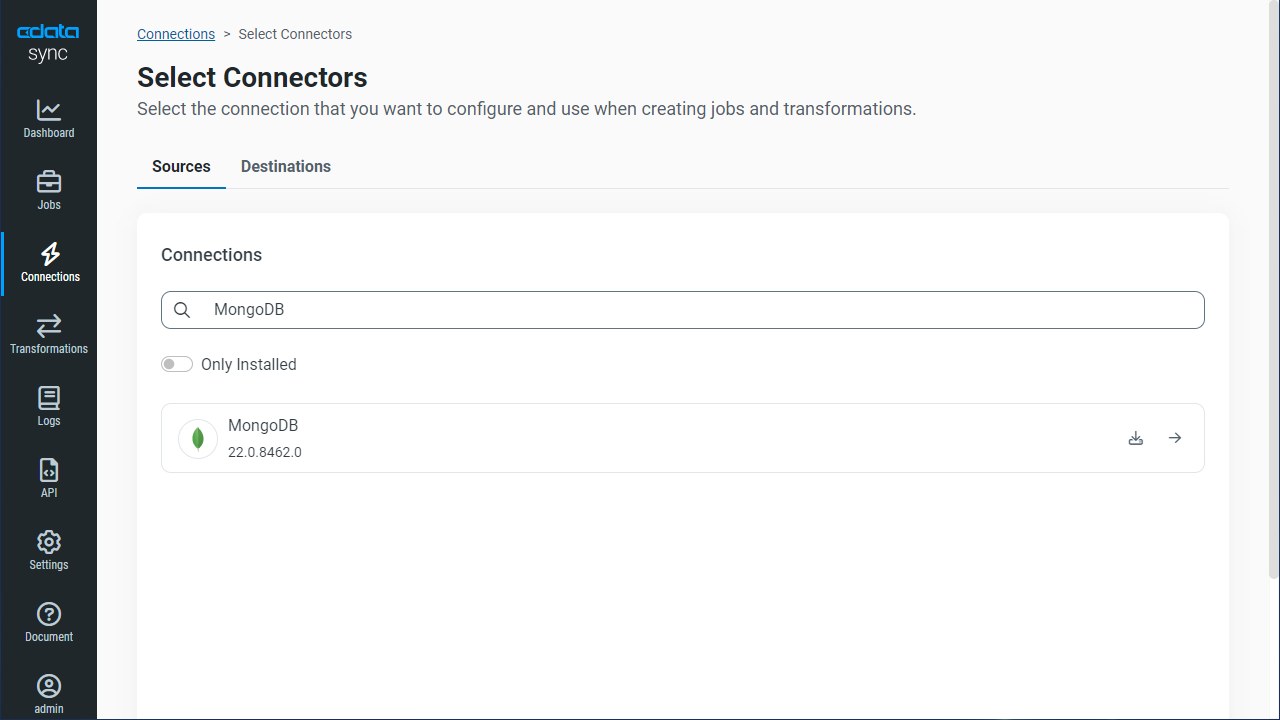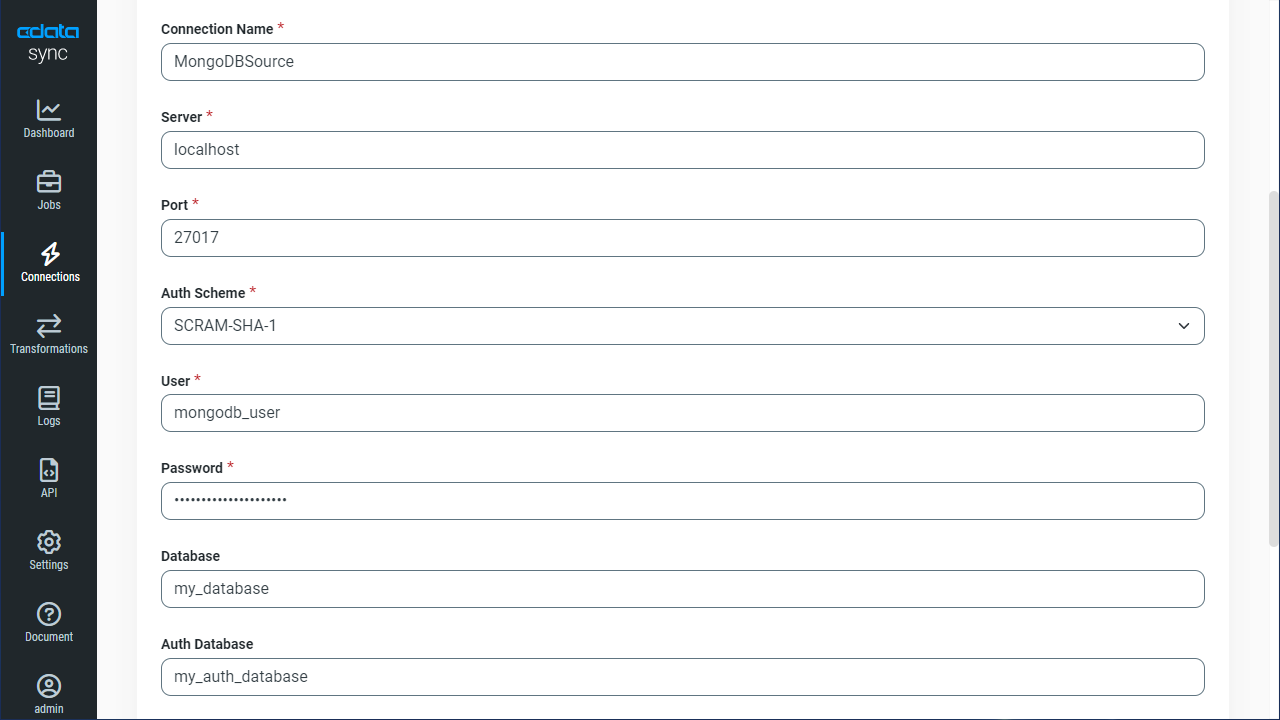Discover how a bimodal integration strategy can address the major data management challenges facing your organization today.
Get the Report →Automated Continuous Dynamics CRM Replication to MongoDB
Use CData Sync for automated, continuous, customizable Dynamics CRM replication to MongoDB.
Always-on applications rely on automatic failover capabilities and real-time data access. CData Sync integrates live Dynamics CRM data into your MongoDB instance, allowing you to consolidate all of your data into a single location for archiving, reporting, analytics, machine learning, artificial intelligence and more.
Configure MongoDB as a Replication Destination
Using CData Sync, you can replicate Dynamics CRM data to MongoDB. To add a replication destination, navigate to the Connections tab.
- Click Add Connection.
- Select MongoDB as a destination.
![Configure a Destination connection to MongoDB.]()
- Enter the necessary connection properties. To connect to MongoDB, set the following:
- Server: Set this to the name or address of the server where your MongoDB instance is running. You can specify the port here or in Port.
- Database: Set this to the database you want to read from and write to.
Connecting to CosmosDB with the MongoDB API
To obtain the connection string needed to connect to a Cosmos DB account using the MongoDB API, log in to the Azure Portal, select Azure Cosmos DB, and select your account. In the Settings section, click Connection String and set the following values.
- Server: Set this to the Host value, the FQDN of the server provisioned for your account. You can also specify the port here or in Port.
- Port: Set this to the port.
- Database: Set this to the database you want to read from and write to.
- User: Set this to the database user.
- Password: Set this to the user's password.
- Click Test Connection to ensure that the connection is configured properly.
![Configure a Destination connection.]()
- Click Save Changes.
Configure the Dynamics CRM Connection
You can configure a connection to Dynamics CRM from the Connections tab. To add a connection to your Dynamics CRM account, navigate to the Connections tab.
- Click Add Connection.
- Select a source (Dynamics CRM).
- Configure the connection properties.
The connection string options meet the authentication and connection requirements of different Dynamics CRM instances. To connect to your instance, set the User and Password properties, under the Authentication section, to valid Dynamics CRM user credentials and set the Url to a valid Dynamics CRM server organization root. Additionally, set the CRMVersion property to 'CRM2011+' or 'CRMOnline'. IFD configurations are supported as well; set InternetFacingDeployment to true.
Additionally, you can provide the security token service (STS) or AD FS endpoint in the STSURL property. This value can be retrieved with the GetSTSUrl stored procedure. Office 365 users can connect to the default STS URL by simply setting CRMVersion.
![Configure a Source connection (Salesforce is shown).]()
- Click Connect to ensure that the connection is configured properly.
- Click Save Changes.
Configure Replication Queries
CData Sync enables you to control replication with a point-and-click interface and with SQL queries. For each replication you wish to configure, navigate to the Jobs tab and click Add Job. Select the Source and Destination for your replication.

Replicate Entire Tables
To replicate an entire table, click Add Tables in the Tables section, choose the table(s) you wish to replicate, and click Add Selected Tables.

Customize Your Replication
You can use the Columns and Query tabs of a task to customize your replication. The Columns tab allows you to specify which columns to replicate, rename the columns at the destination, and even perform operations on the source data before replicating. The Query tab allows you to add filters, grouping, and sorting to the replication.
Schedule Your Replication
In the Schedule section, you can schedule a job to run automatically, configuring the job to run after specified intervals ranging from once every 10 minutes to once every month.

Once you have configured the replication job, click Save Changes. You can configure any number of jobs to manage the replication of your Dynamics CRM data to MongoDB.