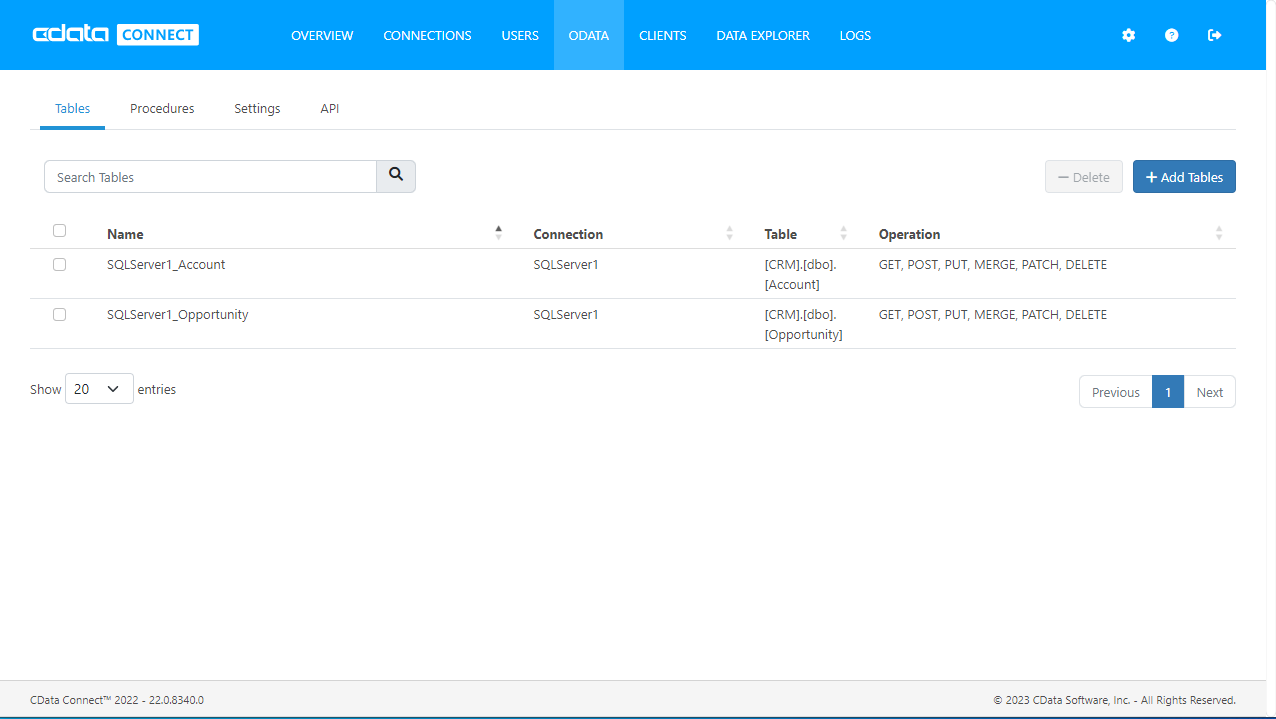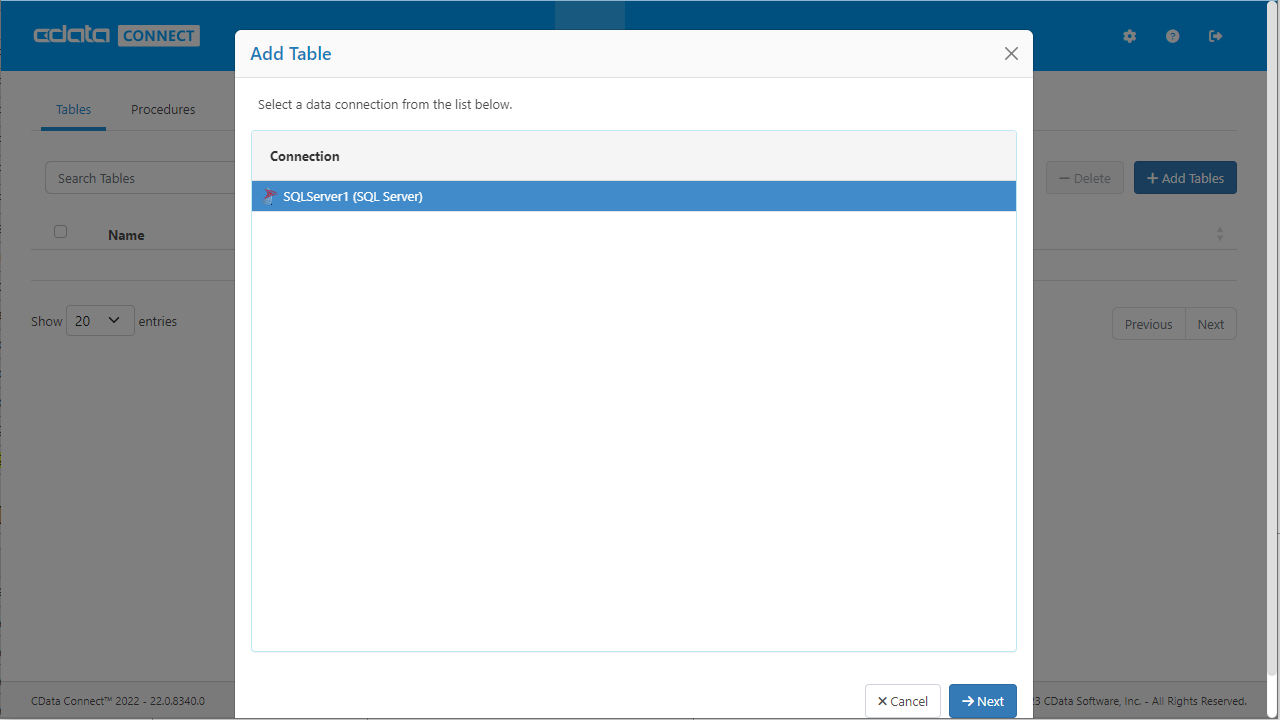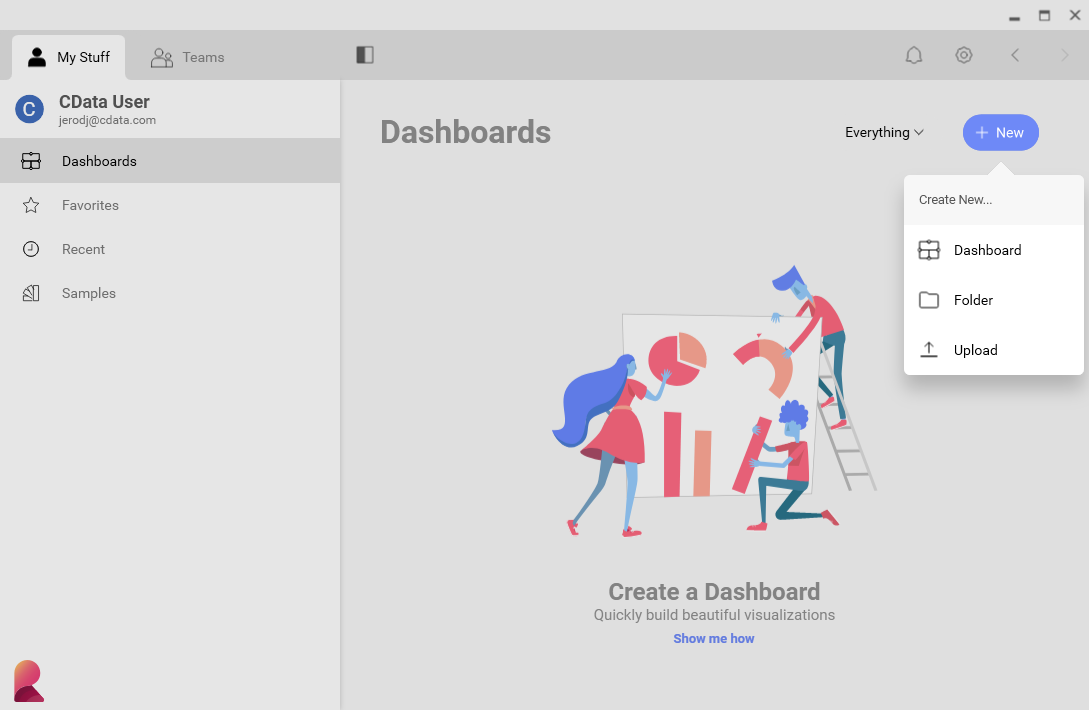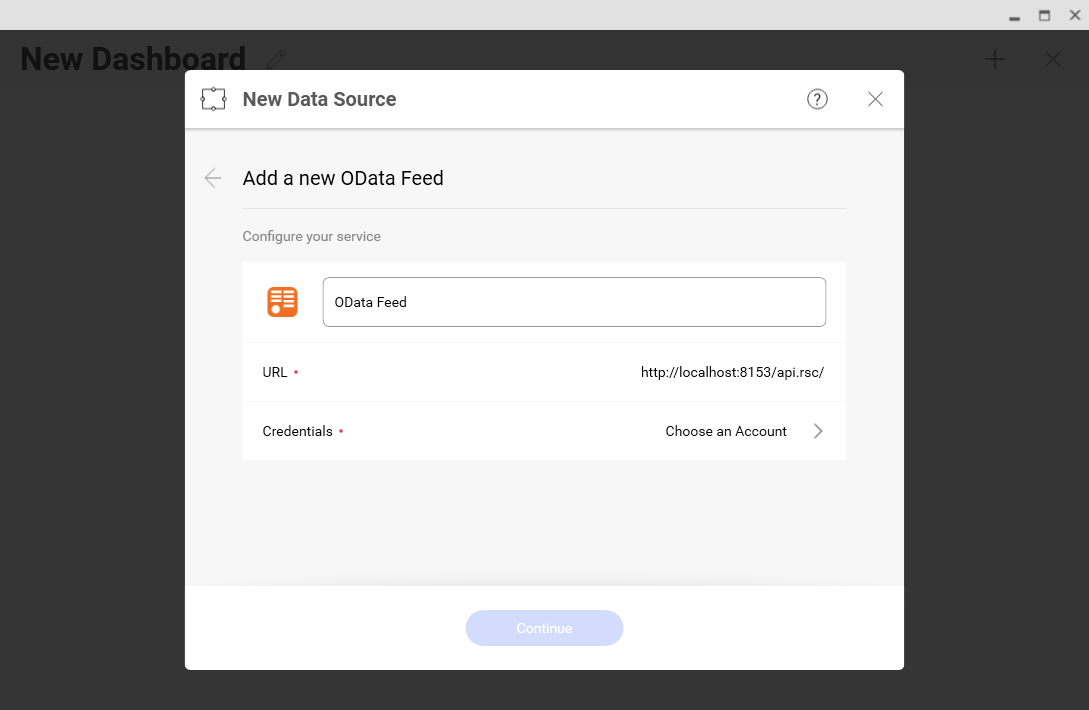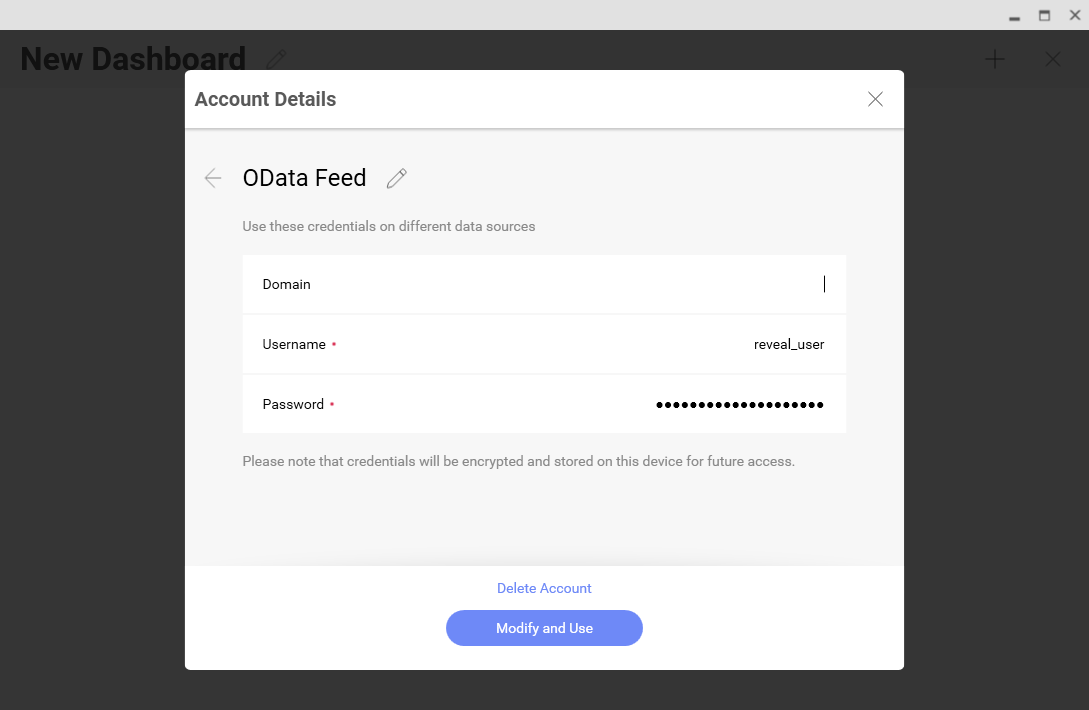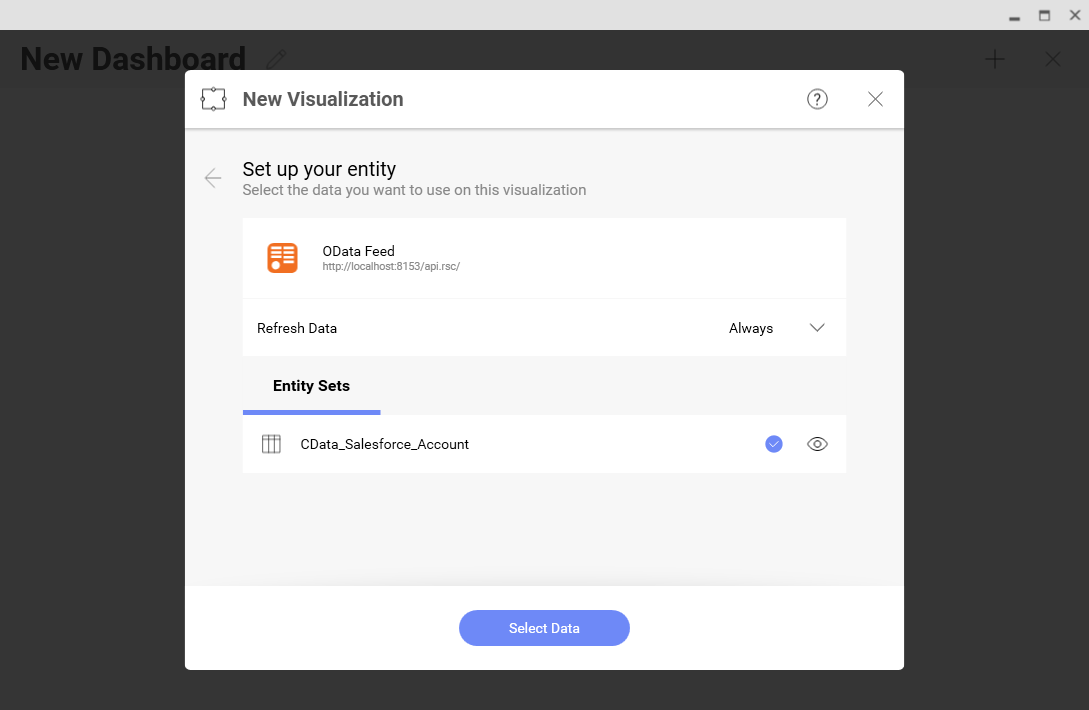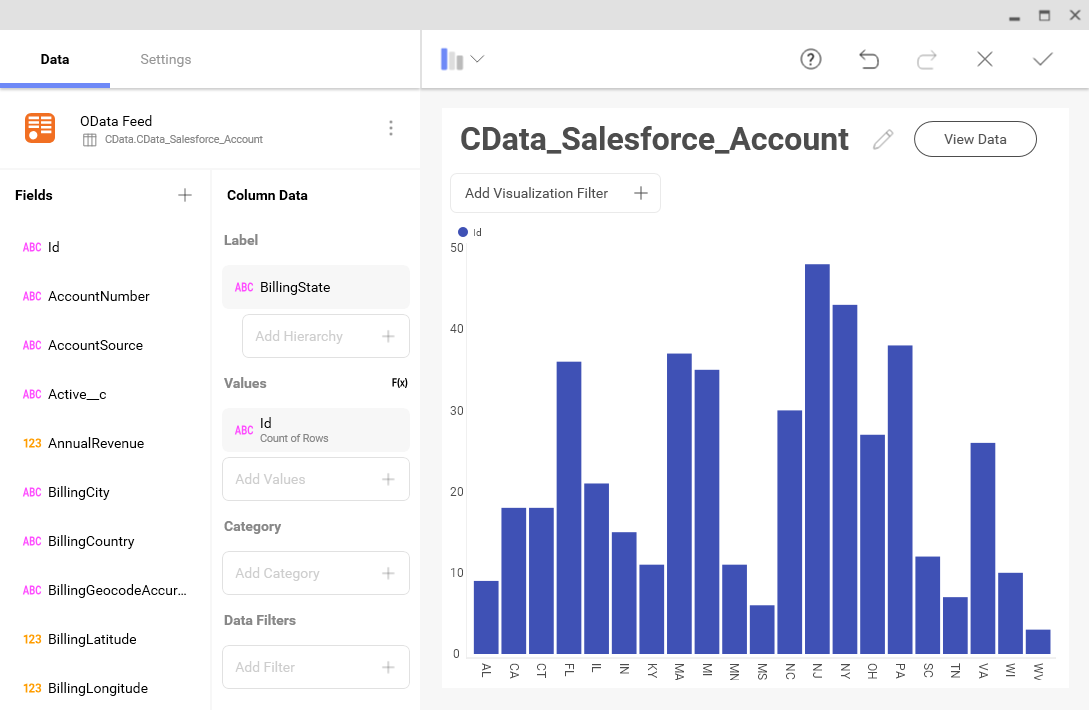Discover how a bimodal integration strategy can address the major data management challenges facing your organization today.
Get the Report →Analyze Google Ad Manager Data in Infragistics Reveal
Use the CData Connect Server to create an OData API on top of Google Ad Manager data and visualize live Google Ad Manager data in Ingragistics Reveal.
Reveal is a data visualization solution provided by Infragistics and can be paired with the CData Connect Server and Google Ad Manager Connector to build dynamic dashboards from live Google Ad Manager data. The CData Connect Server creates a virtual database for Google Ad Manager and can be used to generate an OData API (natively consumable in Reveal) for Google Ad Manager. In this article, we walk through connecting to Google Ad Manager in Connect Server and connecting to Connect Server from Infragistics Reveal to create a simple dashboard.
Add a Connect Server User
Create a User to connect to Google Ad Manager from Reveal through Connect Server.
- Click Users -> Add
- Configure a User
![Creating a new user]()
- Click Save Changes and make note of the Authtoken for the new user
![Connect Server users]()
Connect to Google Ad Manager from Connect Server
CData Connect Server uses a straightforward, point-and-click interface to connect to data sources and generate APIs.
- Open Connect Server and click Connections
![Adding a connection]()
- Select "Google Ad Manager" from Available Data Sources
- Enter the necessary authentication properties to connect to Google Ad Manager.
Google Ads Manager uses the OAuth authentication standard. You can authorize the data provider to access Google Ads Manager as an individual user or with a service account that you create in the Google APIs Console. See the Getting Started section in the data provider help documentation for an authentication guide.
![Configuring a connection (SQL Server is shown).]()
- Click Save Changes
- Click Privileges -> Add and add the new user (or an existing user) with the appropriate permissions (SELECT is all that is required for Reveal).
Add Google Ad Manager OData Endpoints in Connect Server
After connecting to Google Ad Manager, create OData Endpoint for the desired table(s).
- Click OData -> Tables -> Add Tables
![Adding a new resource]()
- Select the Google Ad Manager database
![Selecting a connection (SQL Server is shown)]()
- Select the table(s) you wish to work with and click Next
![Selecting a Table (SQL Server is shown)]()
- (Optional) Edit the resource to select specific fields and more
- Save the settings
(Optional) Configure Cross-Origin Resource Sharing (CORS)
When accessing and connecting to multiple different domains from an application such as Ajax, there is a possibility of violating the limitations of cross-site scripting. In that case, configure the CORS settings in OData -> Settings.
- Enable cross-origin resource sharing (CORS): ON
- Allow all domains without '*': ON
- Access-Control-Allow-Methods: GET, PUT, POST, OPTIONS
- Access-Control-Allow-Headers: Authorization
Save the changes to the settings.

Create a Dashboard in Reveal
With Connect Server configured, we can visualize Google Ad Manager data in Reveal.
- Log into Reveal and click Dashboards -> New
![Adding a new dashboard]()
- Click Data Source -> OData Feed
![Adding a new OData data source]()
- Specify the Connect Server API endpoint URL (found in API -> Discovery -> Base URL), for example: CONNECT_SERVER_URL/api.rsc
![Configuring the OData URL]()
- Select Generic Credentials and specify the Connect Server username and authentication token
![Configuring the credentials]()
- Select the entity you wish to visualize
![Selecting an entity to visualize (SQL Server is shown.)]()
- Select fields and choose a chart type
![Visualizing data in Reveal (SQL Server is shown.)]()
More Information & Free Trial
At this point, you have created a simple dashboard from live Google Ad Manager data. For more information on creating OData feeds from Google Ad Manager (and more than 150 other sources), visit the Connect Server page. Download a free, 30-day trial and start working live Google Ad Manager data in tools that consume OData APIs.