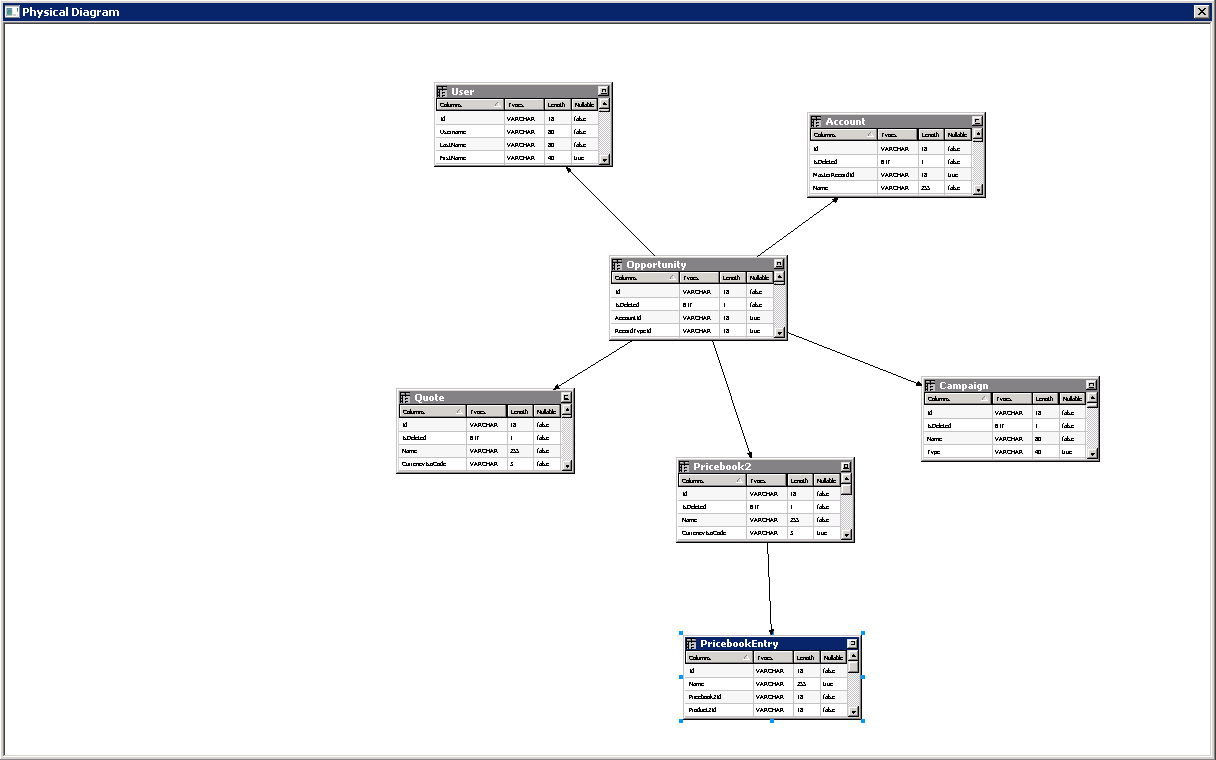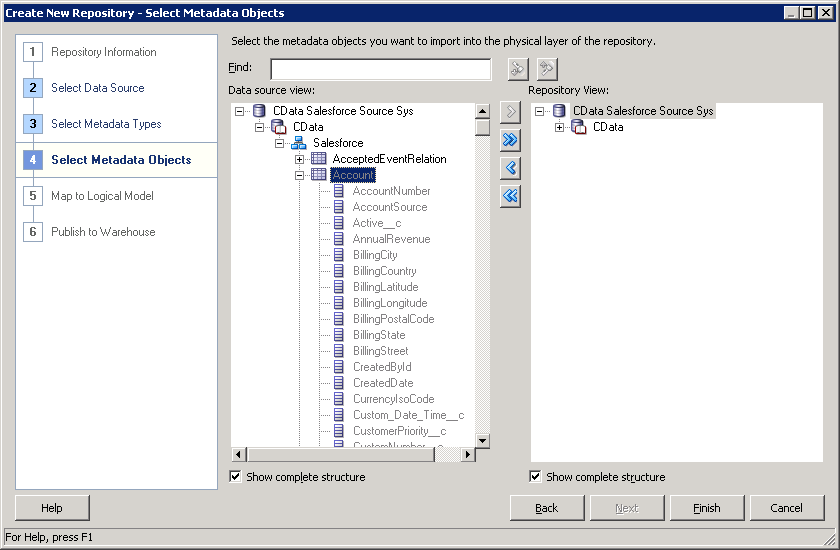Discover how a bimodal integration strategy can address the major data management challenges facing your organization today.
Get the Report →Microsoft Dataverse Reporting and Star Schemas in OBIEE
Create a star schema that shows perspectives on Microsoft Dataverse facts in real time.
The CData ODBC Driver for Microsoft Dataverse is a standard database driver that can integrate real-time access to Microsoft Dataverse data into your data warehouse or directly into your reporting tool. This article shows how to bypass the data warehouse and import operational Microsoft Dataverse data into Oracle Business Intelligence Enterprise Edition (OBIEE).
See the knowledge base for ODBC integrations with ETL tools like Informatica PowerCenter. For an ETL solution into Oracle Warehouse Builder, use the driver with the Oracle ODBC Gateway to Access Microsoft Dataverse Data as a Remote Oracle Database.
Connect to Microsoft Dataverse as an ODBC Data Source
If you have not already, first specify connection properties in an ODBC DSN (data source name). This is the last step of the driver installation. You can use the Microsoft ODBC Data Source Administrator to create and configure ODBC DSNs.
You can connect without setting any connection properties for your user credentials. Below are the minimum connection properties required to connect.
- InitiateOAuth: Set this to GETANDREFRESH. You can use InitiateOAuth to avoid repeating the OAuth exchange and manually setting the OAuthAccessToken.
- OrganizationUrl: Set this to the organization URL you are connecting to, such as https://myorganization.crm.dynamics.com.
- Tenant (optional): Set this if you wish to authenticate to a different tenant than your default. This is required to work with an organization not on your default Tenant.
When you connect the Common Data Service OAuth endpoint opens in your default browser. Log in and grant permissions. The OAuth process completes automatically.
When you configure the DSN, you may also want to set the Max Rows connection property. This will limit the number of rows returned, which is especially helpful for improving performance when designing reports and visualizations.
Import Microsoft Dataverse Metadata
Follow the steps below to use the OBIEE Client Tools to import Microsoft Dataverse metadata into an OBIEE repository. You can then integrate Microsoft Dataverse data into your business models.
Open the Administration Tool and click File -> New Repository.
- In the Connection Type menu, select ODBC 3.5 and select the CData DSN.
- Select the metadata types you want to import under the Relational Sources option and then select Microsoft Dataverse tables.
![Tables to be imported into the repository. (Salesforce is shown.)]()