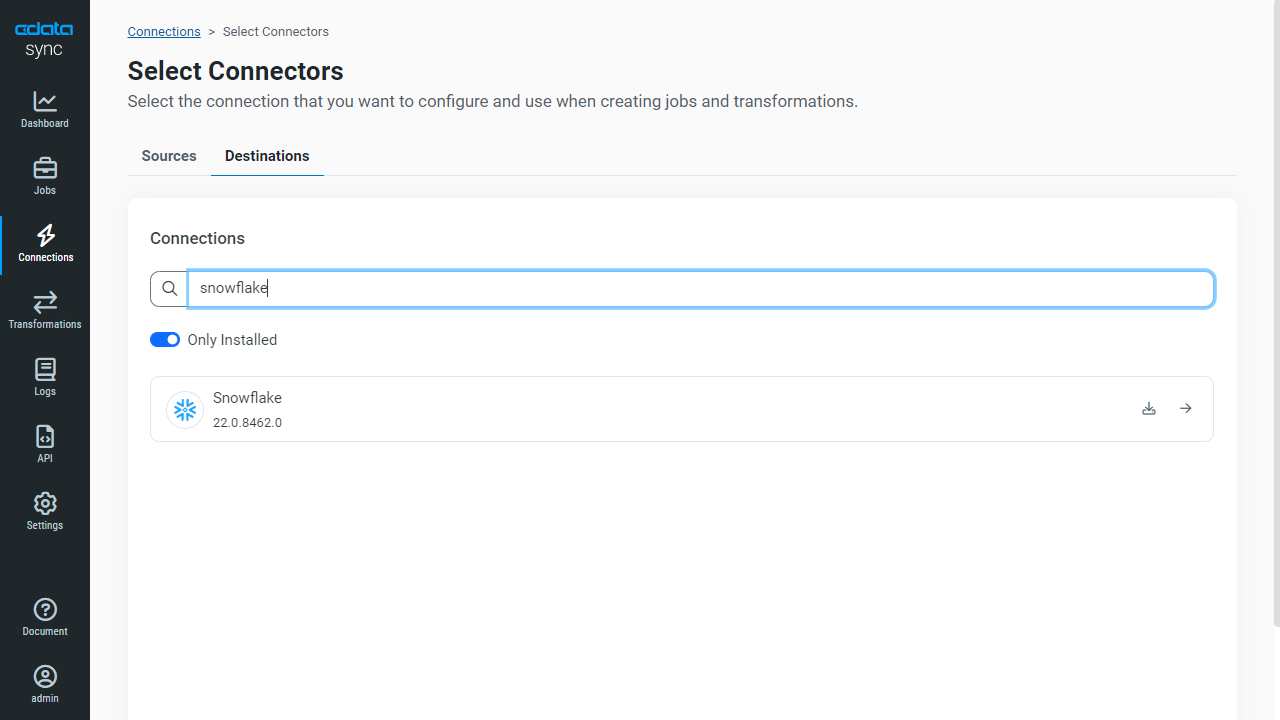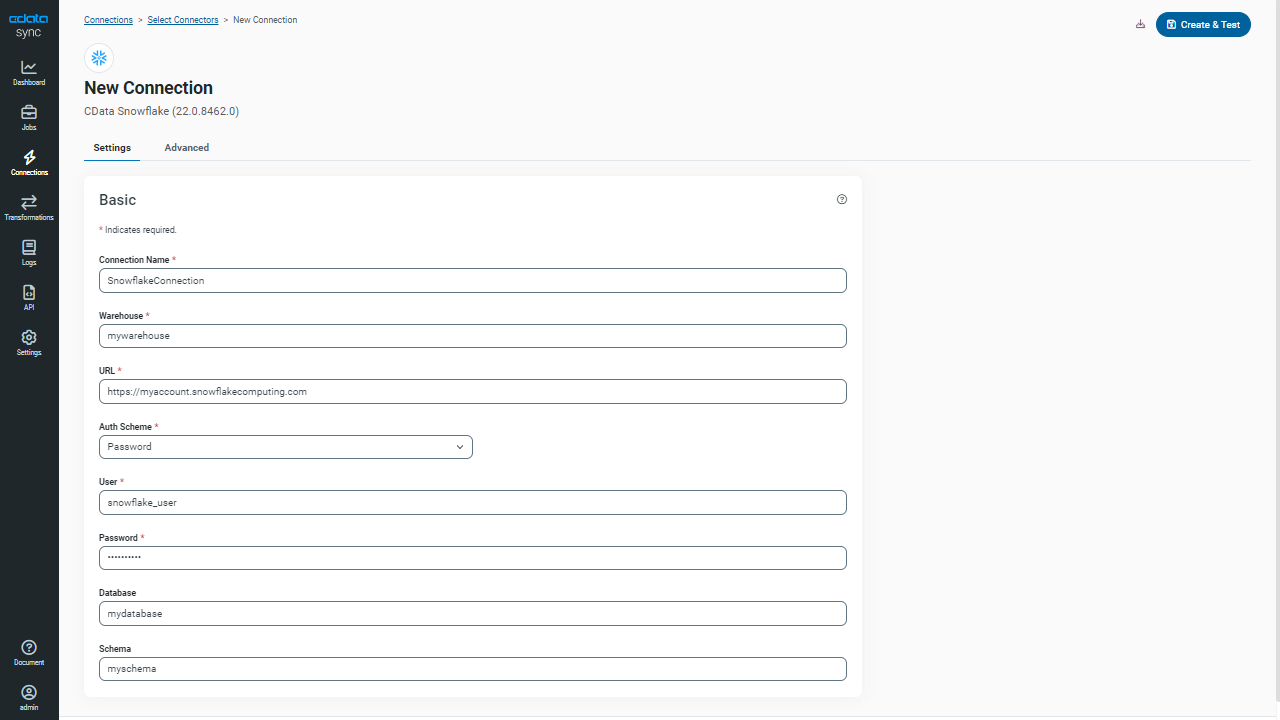Discover how a bimodal integration strategy can address the major data management challenges facing your organization today.
Get the Report →Automated Continuous Confluence Replication to Snowflake
Use CData Sync for automated, continuous, customizable Confluence replication to Snowflake.
Always-on applications rely on automatic failover capabilities and real-time data access. CData Sync integrates live Confluence data into your Snowflake instance, allowing you to consolidate all of your data into a single location for archiving, reporting, analytics, machine learning, artificial intelligence and more.
Configure Snowflake as a Replication Destination
Using CData Sync, you can replicate Confluence data to Snowflake. To add a replication destination, navigate to the Connections tab.
- Click Add Connection.
- Select Snowflake as a destination.
![Configure a Destination connection to Snowflake.]()
- Enter the necessary connection properties. To connect to Snowflake, set the following:
- User: The username provided for authentication with the Snowflake database
- Password: The Snowflake user's password
- AuthScheme: The authentication scheme used. Accepted entries are PASSWORD, OKTA
- Account: The Account provided for authentication with Snowflake
- URL: the URL of the Snowflake database instance, for example: https://myaccount.snowflakecomputing.com
- Warehouse: The name of the Snowflake warehouse
- Database: The name of the Snowflake database
- Schema: The schema of the Snowflake database
- Click Test Connection to ensure that the connection is configured properly.
![Configure a Destination connection.]()
- Click Save Changes.
Configure the Confluence Connection
You can configure a connection to Confluence from the Connections tab. To add a connection to your Confluence account, navigate to the Connections tab.
- Click Add Connection.
- Select a source (Confluence).
- Configure the connection properties.
Obtaining an API Token
An API token is necessary for account authentication. To generate one, login to your Atlassian account and navigate to API tokens > Create API token. The generated token will be displayed.
Connect Using a Confluence Cloud Account
To connect to a Cloud account, provide the following (Note: Password has been deprecated for connecting to a Cloud Account and is now used only to connect to a Server Instance.):
- User: The user which will be used to authenticate with the Confluence server.
- APIToken: The API Token associated with the currently authenticated user.
- Url: The URL associated with your JIRA endpoint. For example, https://yoursitename.atlassian.net.
Connect Using a Confluence Server Instance
To connect to a Server instance, provide the following:
- User: The user which will be used to authenticate with the Confluence instance.
- Password: The password which will be used to authenticate with the Confluence server.
- Url: The URL associated with your JIRA endpoint. For example, https://yoursitename.atlassian.net.
![Configure a Source connection (Salesforce is shown).]()
- Click Connect to ensure that the connection is configured properly.
- Click Save Changes.
Configure Replication Queries
CData Sync enables you to control replication with a point-and-click interface and with SQL queries. For each replication you wish to configure, navigate to the Jobs tab and click Add Job. Select the Source and Destination for your replication.

Replicate Entire Tables
To replicate an entire table, click Add Tables in the Tables section, choose the table(s) you wish to replicate, and click Add Selected Tables.

Customize Your Replication
You can use the Columns and Query tabs of a task to customize your replication. The Columns tab allows you to specify which columns to replicate, rename the columns at the destination, and even perform operations on the source data before replicating. The Query tab allows you to add filters, grouping, and sorting to the replication.
Schedule Your Replication
In the Schedule section, you can schedule a job to run automatically, configuring the job to run after specified intervals ranging from once every 10 minutes to once every month.

Once you have configured the replication job, click Save Changes. You can configure any number of jobs to manage the replication of your Confluence data to Snowflake.