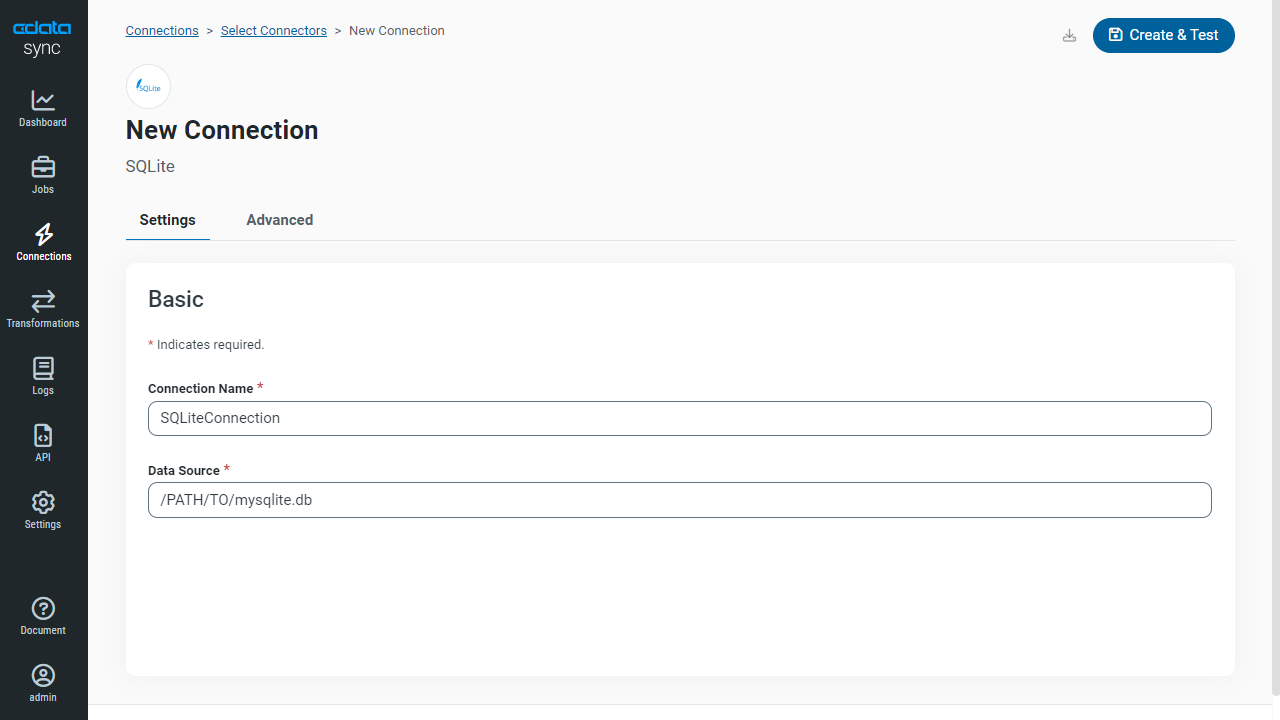Discover how a bimodal integration strategy can address the major data management challenges facing your organization today.
Get the Report →Automated Continuous Azure DevOps Replication to SQLite
Use CData Sync for automated, continuous, customizable Azure DevOps replication to SQLite.
Always-on applications rely on automatic failover capabilities and real-time data access. CData Sync integrates live Azure DevOps data into your SQLite instance, allowing you to consolidate all of your data into a single location for archiving, reporting, analytics, machine learning, artificial intelligence and more.
Configure SQLite as a Replication Destination
Using CData Sync, you can replicate Azure DevOps data to SQLite. To add a replication destination, navigate to the Connections tab.
- Click Add Connection.
- Select SQLite as a destination.
![Configure a Destination connection to SQLite.]()
- Enter the necessary connection properties. To connect to SQLite, set the following:
- Data Source: The path to the database. You can replicate to an existing database or to a new one. The application must have permissions to access the database.
- Click Test Connection to ensure that the connection is configured properly.
![Configure a Destination connection.]()
- Click Save Changes.
Configure the Azure DevOps Connection
You can configure a connection to Azure DevOps from the Connections tab. To add a connection to your Azure DevOps account, navigate to the Connections tab.
- Click Add Connection.
- Select a source (Azure DevOps).
- Configure the connection properties.
You can connect to your Azure DevOps account by providing the Organization and PersonalAccessToken.Obtaining a Personal Access Token
A PersonalAccessToken is necessary for account authentication.To generate one, log in to your Azure DevOps Organization account and navigate to Profile -> Personal Access Tokens -> New Token. The generated token will be displayed.
If you wish to authenticate to Azure DevOps using OAuth refer to the online Help documentation for an authentication guide.
![Configure a Source connection (Salesforce is shown).]()
- Click Connect to ensure that the connection is configured properly.
- Click Save Changes.
Configure Replication Queries
CData Sync enables you to control replication with a point-and-click interface and with SQL queries. For each replication you wish to configure, navigate to the Jobs tab and click Add Job. Select the Source and Destination for your replication.

Replicate Entire Tables
To replicate an entire table, click Add Tables in the Tables section, choose the table(s) you wish to replicate, and click Add Selected Tables.

Customize Your Replication
You can use the Columns and Query tabs of a task to customize your replication. The Columns tab allows you to specify which columns to replicate, rename the columns at the destination, and even perform operations on the source data before replicating. The Query tab allows you to add filters, grouping, and sorting to the replication.
Schedule Your Replication
In the Schedule section, you can schedule a job to run automatically, configuring the job to run after specified intervals ranging from once every 10 minutes to once every month.

Once you have configured the replication job, click Save Changes. You can configure any number of jobs to manage the replication of your Azure DevOps data to SQLite.