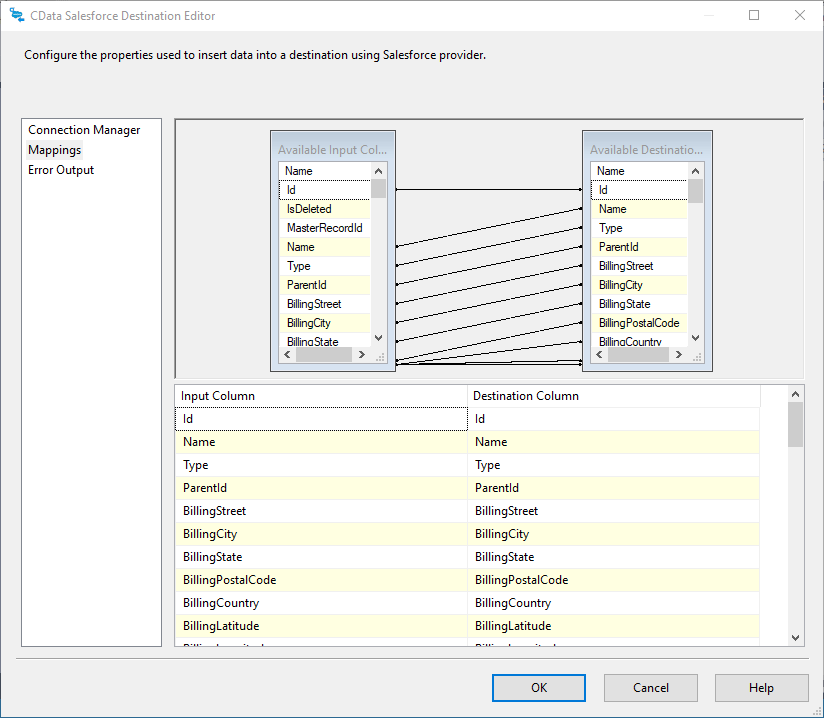Discover how a bimodal integration strategy can address the major data management challenges facing your organization today.
Get the Report →Export Data from SQL Server to Salesforce Through SSIS
SQL Server databases are commonly used to store enterprise records. It is often necessary to move this data to other locations. The CData SSIS Task for Salesforce allows you to easily transfer Salesforce data.
This article demonstrates how to use the CData SSIS Tasks for Salesforce inside of a SQL Server Integration Services workflow to export data from SQL Server to Salesforce. You can use the included sample project and follow the same procedure with any of the CData SSIS Components.
Add the Components
To get started, add a new OLE DB source and CData Salesforce destination to a new data flow task.

Configure the OLE DB Source
Follow the steps below to specify properties required to connect to the SQL Server instance.
- Open the OLE DB Source and add a new connection. Enter your server and database information here.
- In the Data access mode menu, select "Table or view" and select the table or view to export into Salesforce.
![The SQL Server table to export into Salesforce. (Salesforce is shown.)]()
- Close the OLE DB Source wizard and connect it to the CData Salesforce Destination.
Create a New Connection Manager for Salesforce
Follow the steps below to save connection properties in the Connection Manager.
- Create a new connection manager: In the Connection Manager window, right-click and then click New Connection. The Add SSIS Connection Manager dialog is displayed.
- In the Connection manager type menu, select the CData Salesforce Connection Manager.
- Configure the connection properties. A typical Salesforce connection requires:
- User
- Password
- AccessToken
![The Connection Manager. (Salesforce is shown.)]()
Configure the Salesforce Destination
In the destination component Connection Manager, define mappings from the SQL Server source table into the Salesforce destination table.
- Double-click the Salesforce destination to open the destination component editor.
- In the Connection Managers tab, select the connection manager previously created.
- Specify the table into which the data will be exported. In this case, you will transfer Account records.
![The table into which the data will be exported. (Salesforce is shown.)]()
- On the Column Mappings tab, configure the mappings from the input columns to the destination columns.
![The mappings from SQL Server source to the SSIS destination component. (Salesforce is shown.)]()
Run the Project
You can now run the project. After the SSIS Task has finished executing, data from your SQL table will be exported to the chosen table.

SSIS Sample Project
To get started download the fully functional sample project. You will also need the CData SSIS Tasks for Salesforce to execute this sample.
Note: Before running the demo, you will need to change your connection details to fit your environment as detailed above.