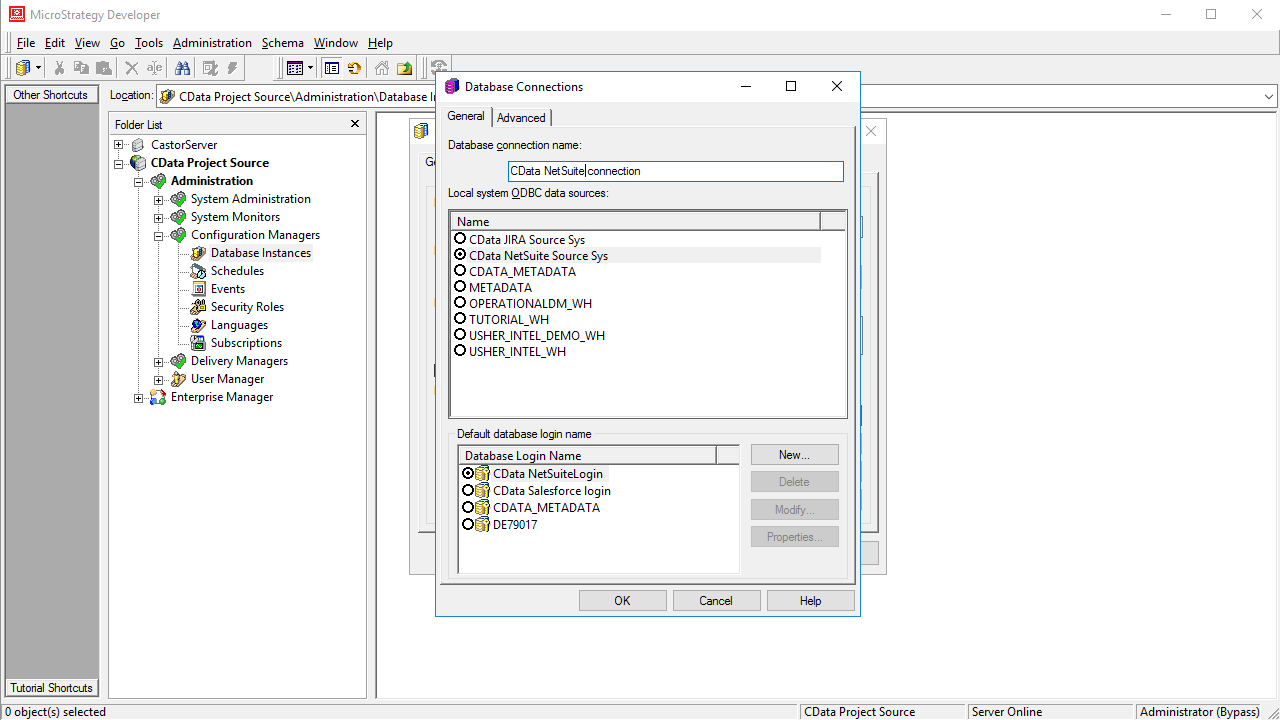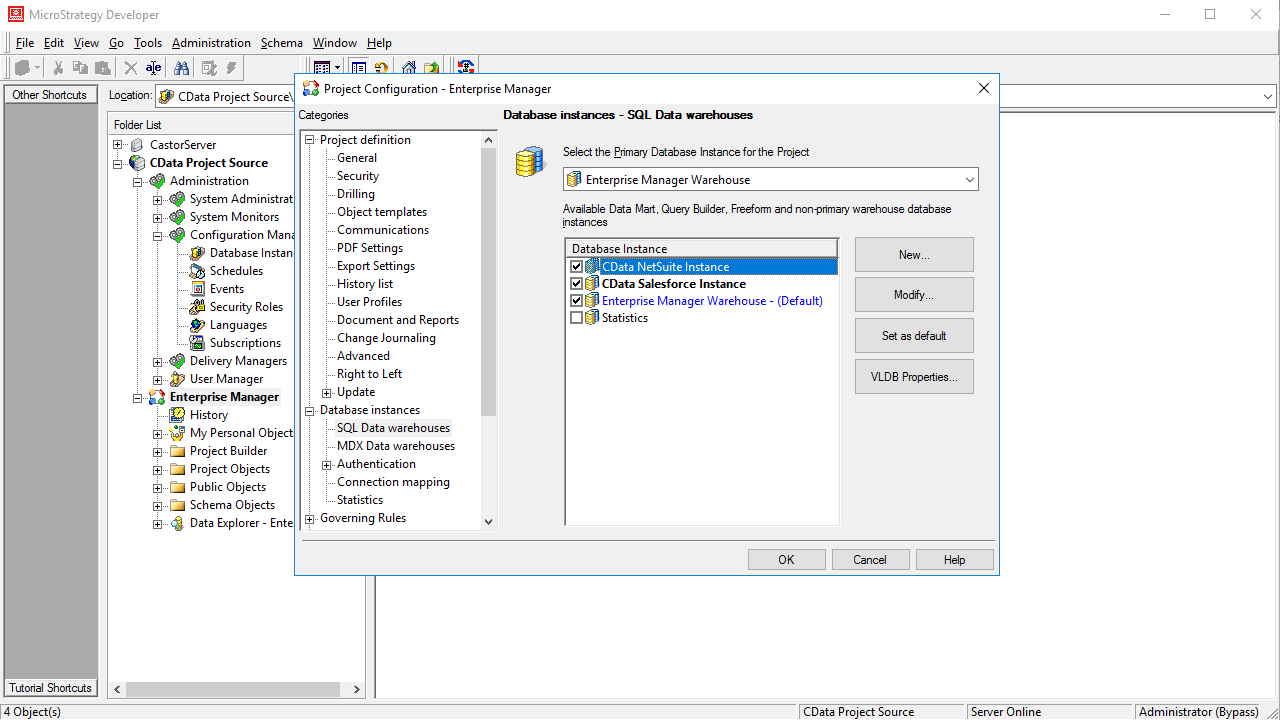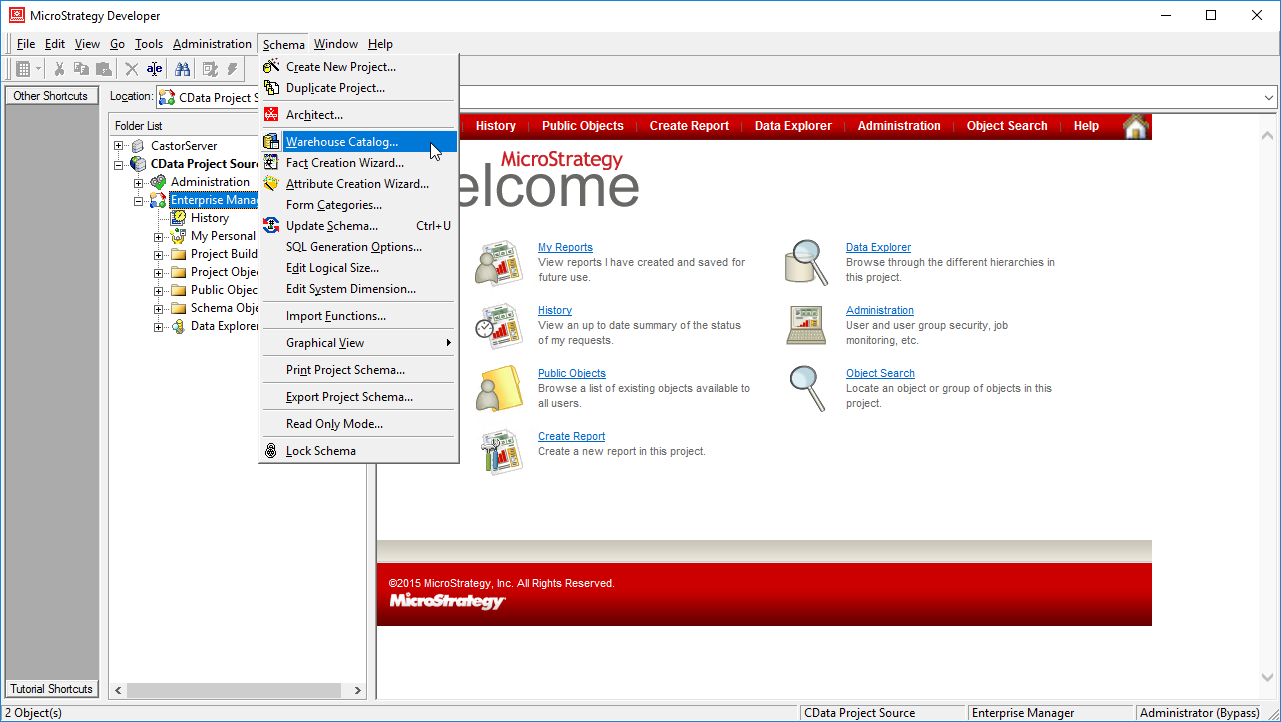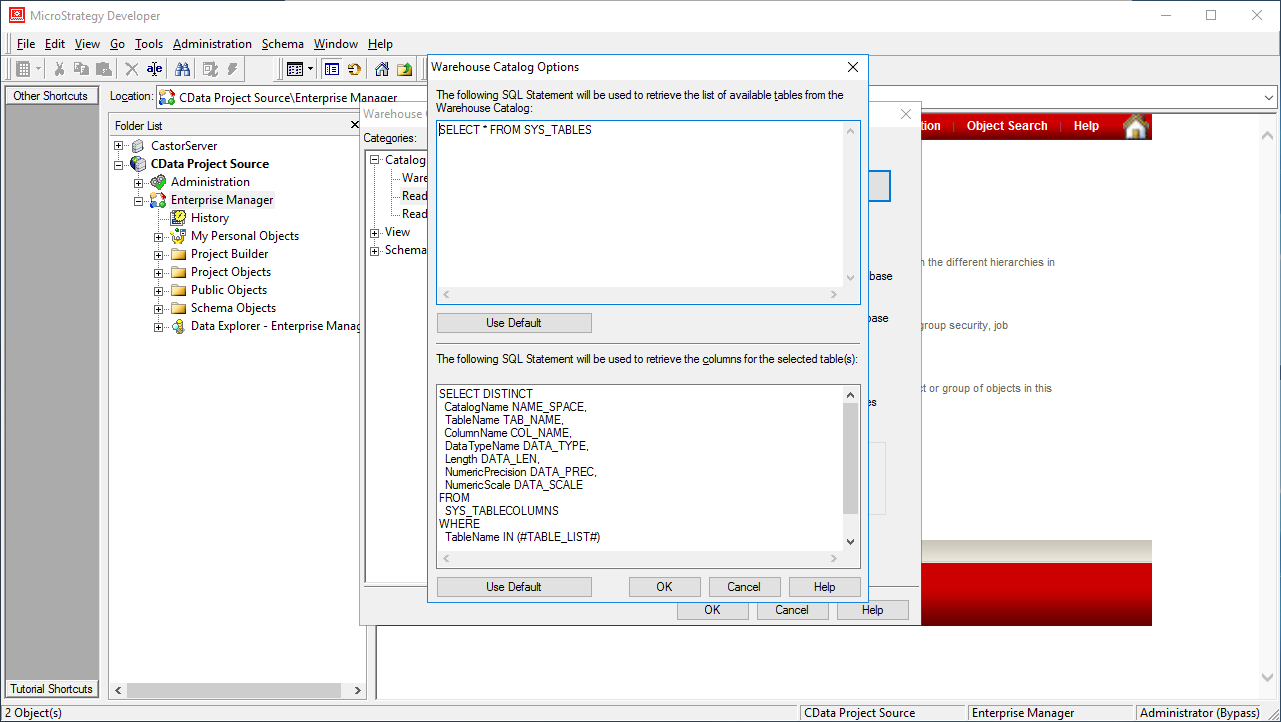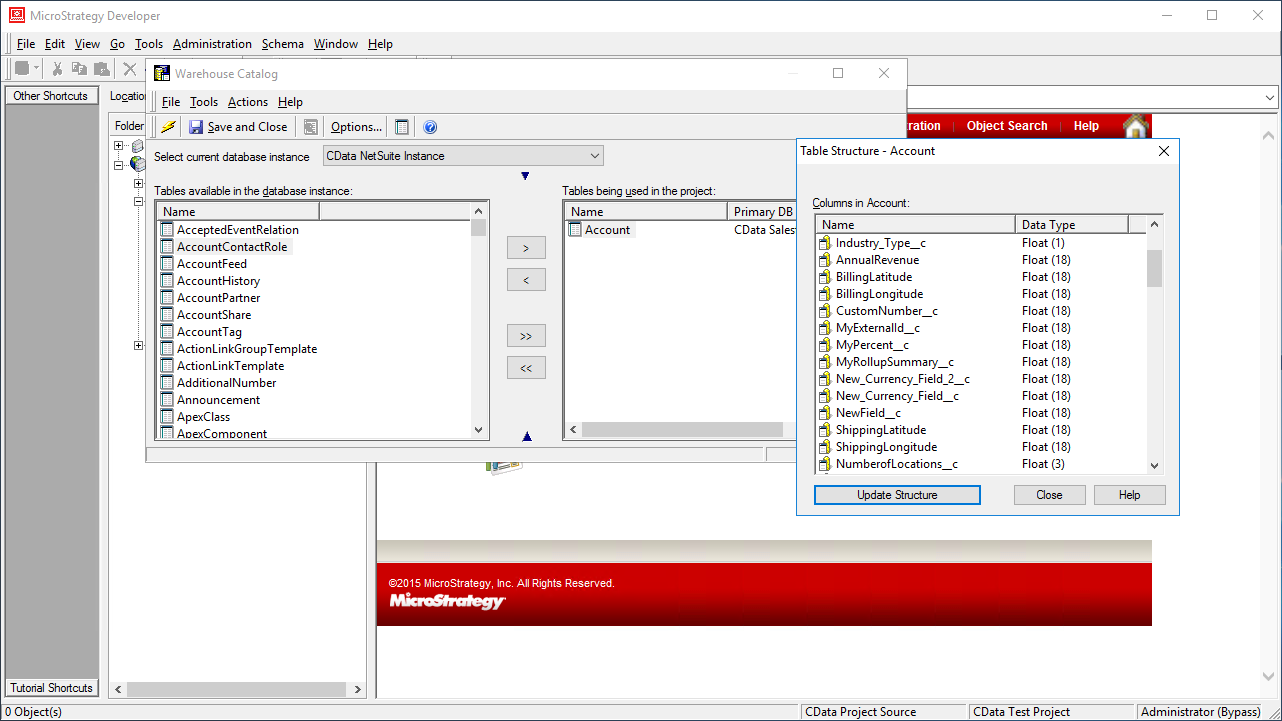Discover how a bimodal integration strategy can address the major data management challenges facing your organization today.
Get the Report →Use the CData ODBC Driver for NetSuite in MicroStrategy
MicroStrategy is an analytics and mobility platform that enables data-driven innovation. When you pair MicroStrategy with the CData ODBC Driver for NetSuite, you gain database-like access to live NetSuite data from MicroStrategy, expanding your reporting and analytics capabilities. In this article, we walk through creating a database instance for NetSuite in MicroStrategy Developer and creating a Warehouse Catalog for NetSuite Data.
The CData ODBC driver offers unmatched performance for interacting with live NetSuite data in MicroStrategy due to optimized data processing built into the driver. When you issue complex SQL queries from MicroStrategy to NetSuite, the driver pushes supported SQL operations, like filters and aggregations, directly to NetSuite and utilizes the embedded SQL engine to process unsupported operations (often SQL functions and JOIN operations) client-side. With built-in dynamic metadata querying, you can visualize and analyze NetSuite data using native MicroStrategy data types.
Connect to NetSuite as an ODBC Data Source
If you have not already, first specify connection properties in an ODBC DSN (data source name). This is the last step of the driver installation (the ODBC Driver for NetSuite must be installed on the machine hosting the connected MicroStrategy Intelligence Server). You can use the Microsoft ODBC Data Source Administrator to create and configure ODBC DSNs.
The User and Password properties, under the Authentication section, must be set to valid NetSuite user credentials. In addition, the AccountId must be set to the Id of a company account that can be used by the specified User. The RoleId can be optionally specified to log in the user with limited permissions.
For more information, refer to our Connecting to NetSuite guide in the Getting Started section of the CData driver help.
Create a Netsuite Database Instance in MicroStrategy Developer
You can connect to NetSuite in MicroStrategy Developer by adding a database instance based on the CData ODBC Driver for NetSuite.*
- Open MicroStrategy Developer and select a Project Source.
- Navigate to Administration -> Configuration Managers -> Database Instances and right-click to add a new instance.
- Name the instance, select Generic DBMS as the database connection type, and create a new database connection.
- In the database connection wizard, name the connection and create a new Database Login name, setting the user and password for NetSuite.
![Create a new database login.]()
- Select the DSN that you configured earlier as the ODBC data source (i.e., CData NetSuite Sys).
![Choosing the DSN for the database connection.]()
- Select the newly created database connection.
- In the Project Source, right-click the project and open the Project configuration.
- Navigate to Database Instances and select the newly created database instance.
![Adding the new database instance to the project.]()
- Close MicroStrategy Developer and restart the connected MicroStrategy Intelligence Server to complete the database instance creation.

With the database instance configured, you will now be able to connect to NetSuite data from the Warehouse Catalog and Data Import.
Connect to NetSuite Data from the Warehouse Catalog
Once you have created a database instance based on the ODBC Driver for NetSuite, you can connect to data from the Warehouse Catalog.
- Select your project and click Schema -> Warehouse Catalog.
![Creating the Warehouse Catalog]()
- In the Read Settings for the Catalog, click Settings and set the queries to retrieve the schema:
- To retrieve the list of tables, use the following query:
SELECT * FROM SYS_TABLES
- To retrieve the list of columns for selected tables, use the following query:
SELECT DISTINCT CatalogName NAME_SPACE, TableName TAB_NAME, ColumnName COL_NAME, DataTypeName DATA_TYPE, Length DATA_LEN, NumericPrecision DATA_PREC, NumericScale DATA_SCALE FROM SYS_TABLECOLUMNS WHERE TableName IN (#TABLE_LIST#) ORDER BY 1,2,3
![Custom metadata queries.]()
- To retrieve the list of tables, use the following query:
- Select tables to be used in the project.
![Selecting tables to be used in the project.]()
If you are interested in connecting to NetSuite from other MicroStrategy products, you can read about connecting from MicroStrategy Web and connecting from MicroStrategy Desktop.
Note: connecting using a ODBC driver requires a 3- or 4-tier architecture.