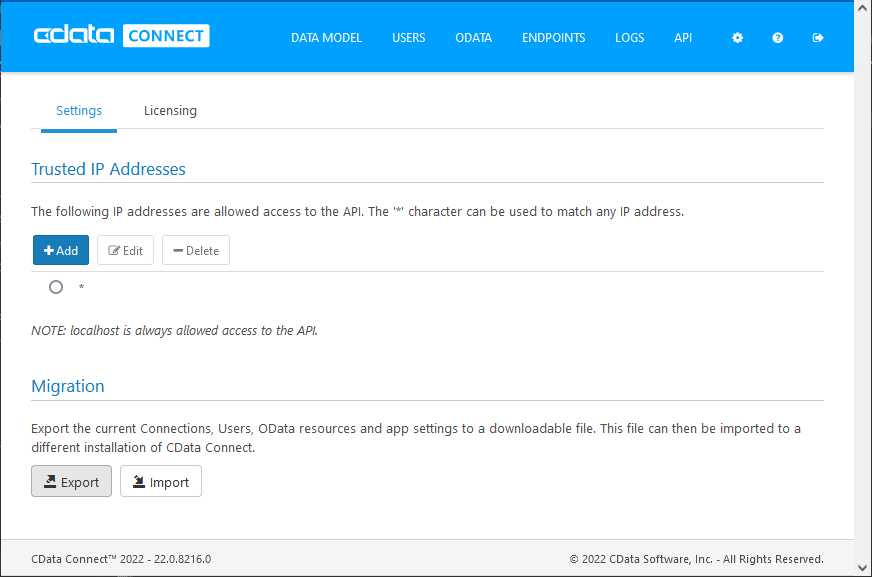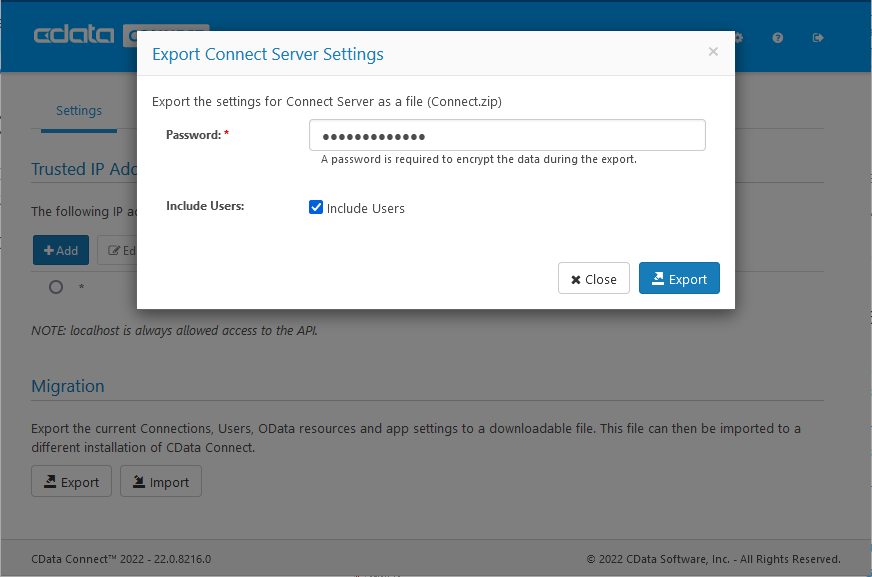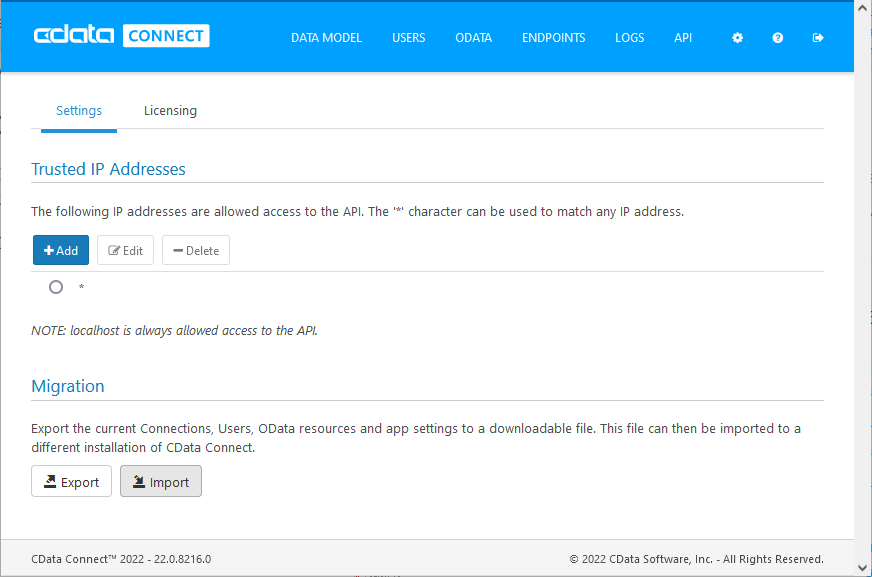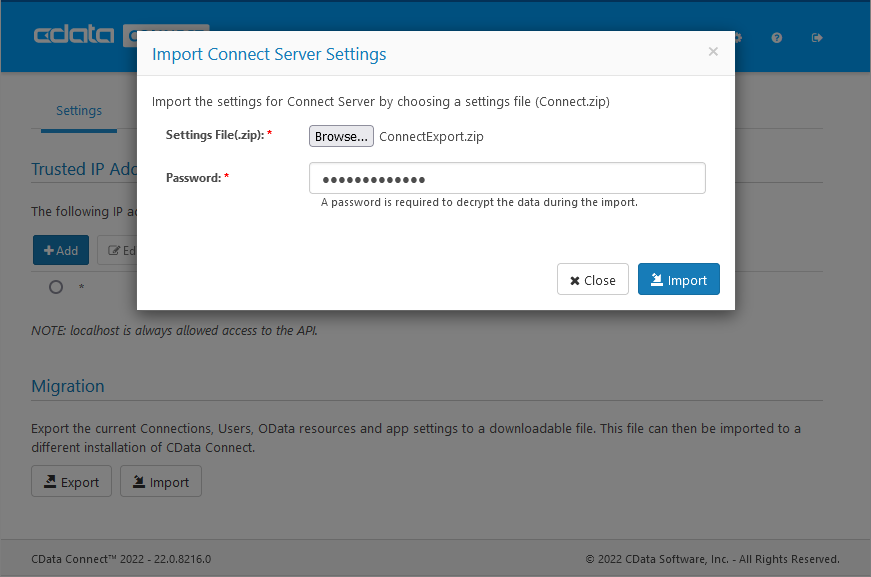Discover how a bimodal integration strategy can address the major data management challenges facing your organization today.
Get the Report →Export/Import Users, Connections, and Endpoints in Connect Server
In this article, we explore the Export / Import feature of CData Connect, allowing users to save, migrate, and distribute configurations of CData Connect Server, including users, connections, and endpoints. To follow along, you will need an instance of Connect Server with connection(s), user(s), and/or endpoint(s) configured.
CData Connect provides a variety of endpoints for accessing all of your data. In some situations, you may need to re-install an existing configuration on a new machine or distribute your installations across multiple machines. In those cases, you can export the settings of one instance to be imported into another instance.
Export Settings
The Export feature is found on the Settings page of CData Connect. Click the gear icon () or navigate to https://my_connect_url/about.rst. Both the Export and Import buttons are found in the Migration section.
- On the Settings page, click the Export button
![]()
- Set a password for the exported settings and decide whether to include users
![]()
- Click "Export" and save the file
You have now exported your CData Connect Server configuration, ready to be imported into an upgraded installation or distributed across multiple machines.
Import Settings
The Import feature is found on the Settings page of CData Connect. Click the gear icon () or navigate to https://my_connect_url/about.rst. Both the Export and Import buttons are found in the Migration section.
- On the Settings page, click the Import button
![]()
- Browse to the ZIP file containing your export settings and enter the password
![]()
- Click "Import" and your CData Connect instance is updated with the saved settings.
Free Trial & More Information
If you are interested in trying out CData Connect Server, sign up for a free trial. For more information on Connect Server and to see what other data sources we support, refer to our CData Connect page.