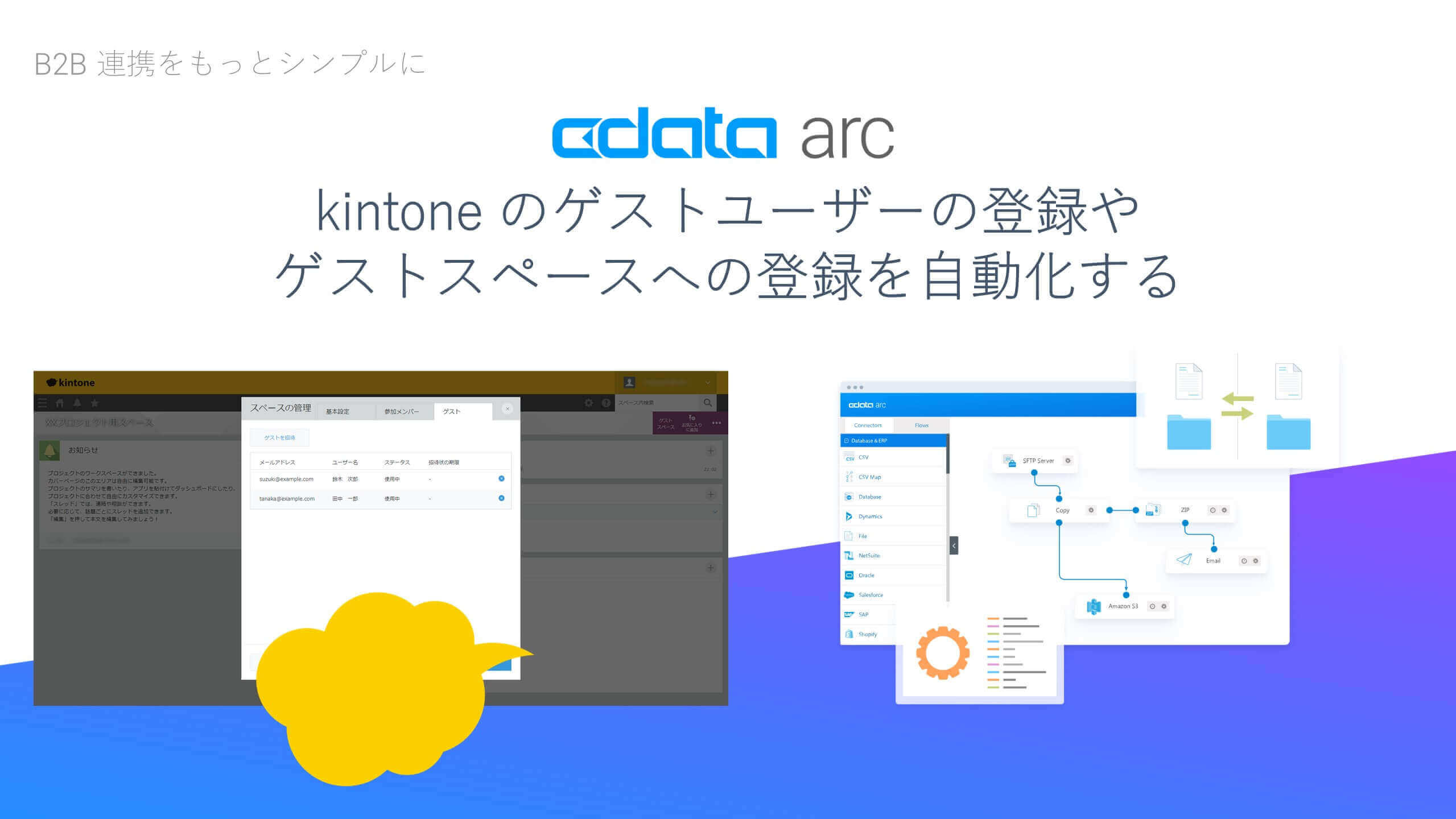各製品の資料を入手。
詳細はこちら →Excel Add-In: Retrieving Custom Reports Using Define New Table
In this entry, you will define a custom report and expose it as a table using the CData Excel Add-In 'Define New Table' functionality.
公開日: 3/13/2020 最終更新日: 3/13/2020 Author: Andrew Gill
The CData Excel Add-In makes it easy to create custom reports and model them as a usable table.
Begin by navigating to the CData ribbon and selecting the From button associated with your desired data source.
When you generate a table from a custom report, the schema of the new table is saved in a file at a location on your local hard drive. You will need to manually specify this location before generating the new table schema.
To do this, select Edit in the Data Selection menu to configure the Add-In. Set the Location connection property to the filepath which will be used to store the new table schema.
In the Table Or View dropdown, select Define New Table. You may need to scroll up slightly to see this.

A 'Define New Table' window will appear. Use the Table Schema Type dropdown to select the report type you want to model as a table.

Set the Report Name to the name you'd like for the new table. Once you have finished setting the remaining parameters to customize your report, click the Create button to generate the table.
You can then find your new report using your provided name in the 'Table or View' dropdown.

本記事に関するご意見、ご質問は弊社サポートチーム [email protected] までご連絡ください。