Discover how a bimodal integration strategy can address the major data management challenges facing your organization today.
Get the Report →How to Query Wave Financial Data in MySQL Workbench
Execute MySQL queries against live Wave Financial data from MySQL Workbench.
You can use the SQL Gateway from the ODBC Driver for Wave Financial to query Wave Financial data through a MySQL interface. Follow the procedure below to start the MySQL remoting service of the SQL Gateway and work with live Wave Financial data in MySQL Workbench.
Connect to Wave Financial Data
If you have not already done so, provide values for the required connection properties in the data source name (DSN). You can use the built-in Microsoft ODBC Data Source Administrator to configure the DSN. This is also the last step of the driver installation. See the "Getting Started" chapter in the help documentation for a guide to using the Microsoft ODBC Data Source Administrator to create and configure a DSN.
Connect using the API Token
You can connect to Wave Financial by specifying the APIToken You can obtain an API Token using the following steps:
- Log in to your Wave account and navigate to "Manage Applications" in the left pane.
- Select the application that you would like to create a token for. You may need to create an application first.
- Click the "Create token" button to generate an APIToken.
Connect using OAuth
If you wish, you can connect using the embedded OAuth credentials. See the Help documentation for more information.
Configure the SQL Gateway
See the SQL Gateway Overview to set up connectivity to Wave Financial data as a virtual MySQL database. You will configure a MySQL remoting service that listens for MySQL requests from clients. The service can be configured in the SQL Gateway UI.

Query Wave Financial from MySQL Workbench
The steps below outline connecting to the virtual Wave Financial database created in the SQL Gateway from MySQL Workbench and issuing basic queries to work with live Wave Financial data.
Connect to Wave Financial through the SQL Gateway
- In MySQL Workbench, click to add a new MySQL connection.
- Name the connection (CData SQL Gateway for Wave Financial).
- Set the Hostname, Port, and Username parameters to connect to the SQL Gateway.
- Click Store in Vault to set and store the password.
- Click Test Connection to ensure the connection is configured properly and click OK.
NOTE: When we refer to Username and Password, we mean the credentials for the user(s) created for the SQL Gateway.
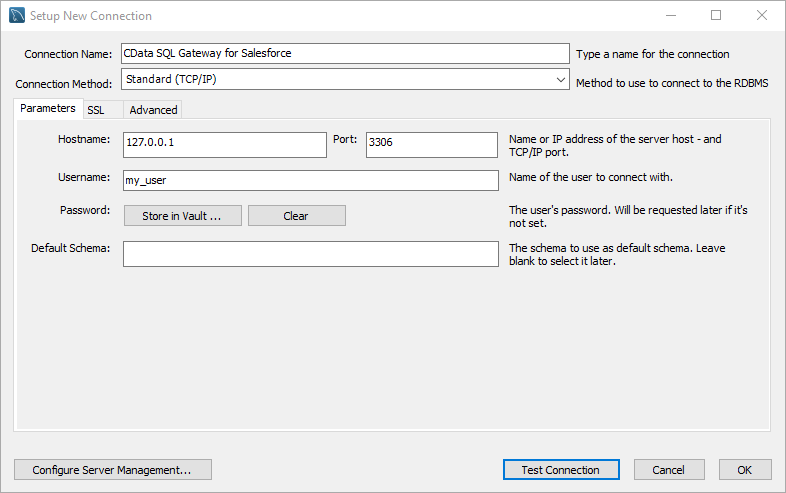
Query Wave Financial Data
- Open the connection you just created (CData SQL Gateway for Wave Financial).
- Click File -> New Query Tab.
- Write a SQL query to retrieve Wave Financial data, like SELECT * FROM `CData WaveFinancial Sys`.Invoices;
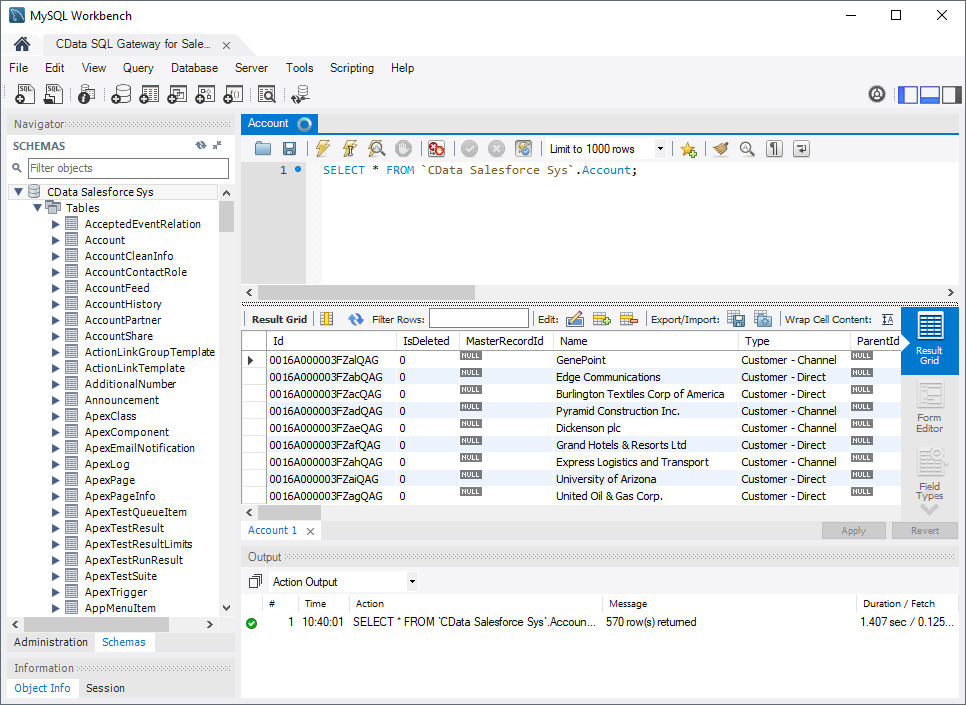
With access to live Wave Financial data from MySQL Workbench, you can easily query and update Wave Financial, just like you would a MySQL database. Get started now with a free, 30-day trial of the CData ODBC Driver for Wave Financial and the CData SQL Gateway.





