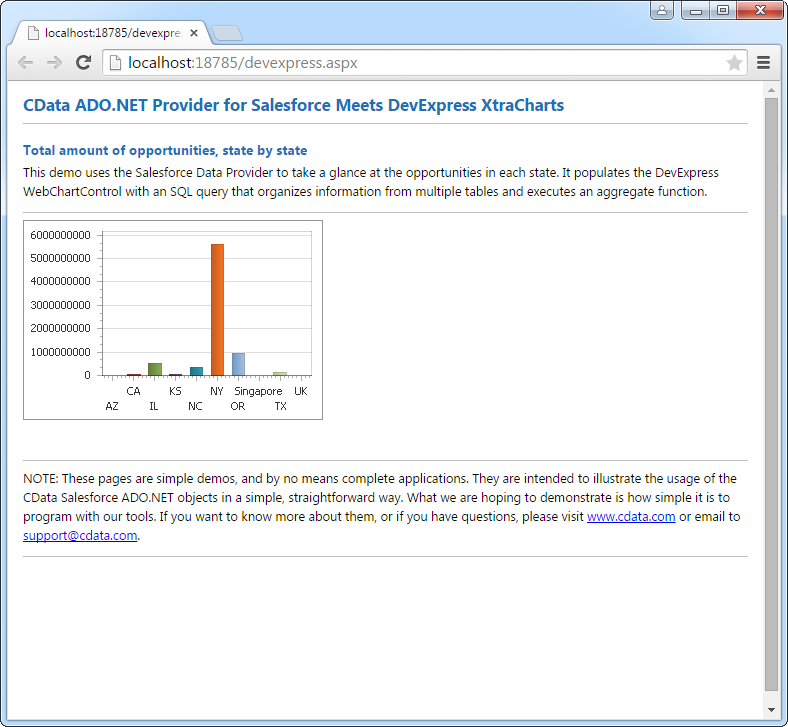Discover how a bimodal integration strategy can address the major data management challenges facing your organization today.
Get the Report →DataBind Google Analytics Data to the DevExpress Data Grid
Use the CData ADO.NET Provider for Google Analytics with the DevExpress Windows Forms and Web controls to provide Google Analytics data to a chart.
The ADO.NET Provider for Google Analytics by CData incorporates conventional ADO.NET data access components compatible with third-party controls. You can adhere to the standard ADO.NET data binding procedures to establish two-way access to real-time data through UI controls. This article will demonstrate the utilization of CData components for data binding with DevExpress UI Controls (Windows Forms and Web controls), specifically binding to a chart that visualizes live data.
Google uses the OAuth authentication standard. To access Google APIs on behalf on individual users, you can use the embedded credentials or you can register your own OAuth app.
OAuth also enables you to use a service account to connect on behalf of users in a Google Apps domain. To authenticate with a service account, you will need to register an application to obtain the OAuth JWT values.
In addition to the OAuth values, set Profile to the profile you want to connect to. This can be set to either the Id or website URL for the Profile. If not specified, the first Profile returned will be used.
Windows Forms Controls
The code below shows how to populate a DevExpress chart with Google Analytics data. The GoogleAnalyticsDataAdapter binds to the Series property of the chart control. The Diagram property of the control defines the x- and y-axes as the column names.
using (GoogleAnalyticsConnection connection = new GoogleAnalyticsConnection(
"Profile=MyProfile;InitiateOAuth=GETANDREFRESH")) {
GoogleAnalyticsDataAdapter dataAdapter = new GoogleAnalyticsDataAdapter(
"SELECT Browser, Sessions FROM Traffic", connection);
DataTable table = new DataTable();
dataAdapter.Fill(table);
DevExpress.XtraCharts.Series series = new DevExpress.XtraCharts.Series();
chartControl1.Series.Add(series);
series.DataSource = table;
series.ValueDataMembers.AddRange(new string[] { "Sessions" });
series.ArgumentScaleType = DevExpress.XtraCharts.ScaleType.Qualitative;
series.ArgumentDataMember = "Browser";
series.ValueScaleType = DevExpress.XtraCharts.ScaleType.Numerical;
chartControl1.Legend.Visibility = DevExpress.Utils.DefaultBoolean.False;
((DevExpress.XtraCharts.SideBySideBarSeriesView)series.View).ColorEach = true;
}
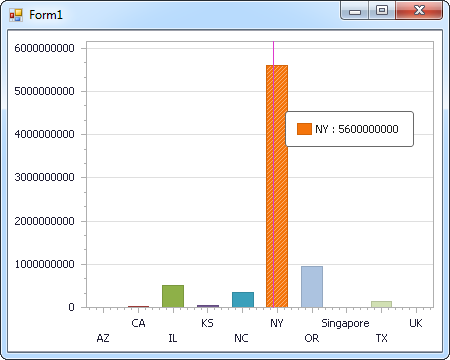
Web Controls
The code below shows how to populate a DevExpress Web control with Google Analytics data. The GoogleAnalyticsDataAdapter binds to the Series property of the chart; the Diagram property defines the x- and y-axes as the column names.
using DevExpress.XtraCharts;
using (GoogleAnalyticsConnection connection = new GoogleAnalyticsConnection(
"Profile=MyProfile;InitiateOAuth=GETANDREFRESH"))
{
GoogleAnalyticsDataAdapter GoogleAnalyticsDataAdapter1 = new GoogleAnalyticsDataAdapter("SELECT Browser, Sessions FROM Traffic", connection);
DataTable table = new DataTable();
GoogleAnalyticsDataAdapter1.Fill(table);
DevExpress.XtraCharts.Series series = new Series("Series1", ViewType.Bar);
WebChartControl1.Series.Add(series);
series.DataSource = table;
series.ValueDataMembers.AddRange(new string[] { "Sessions" });
series.ArgumentScaleType = ScaleType.Qualitative;
series.ArgumentDataMember = "Browser";
series.ValueScaleType = ScaleType.Numerical;
((DevExpress.XtraCharts.SideBySideBarSeriesView)series.View).ColorEach = true;
}