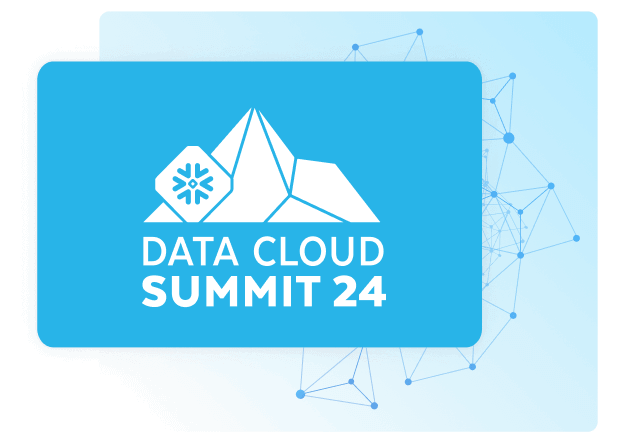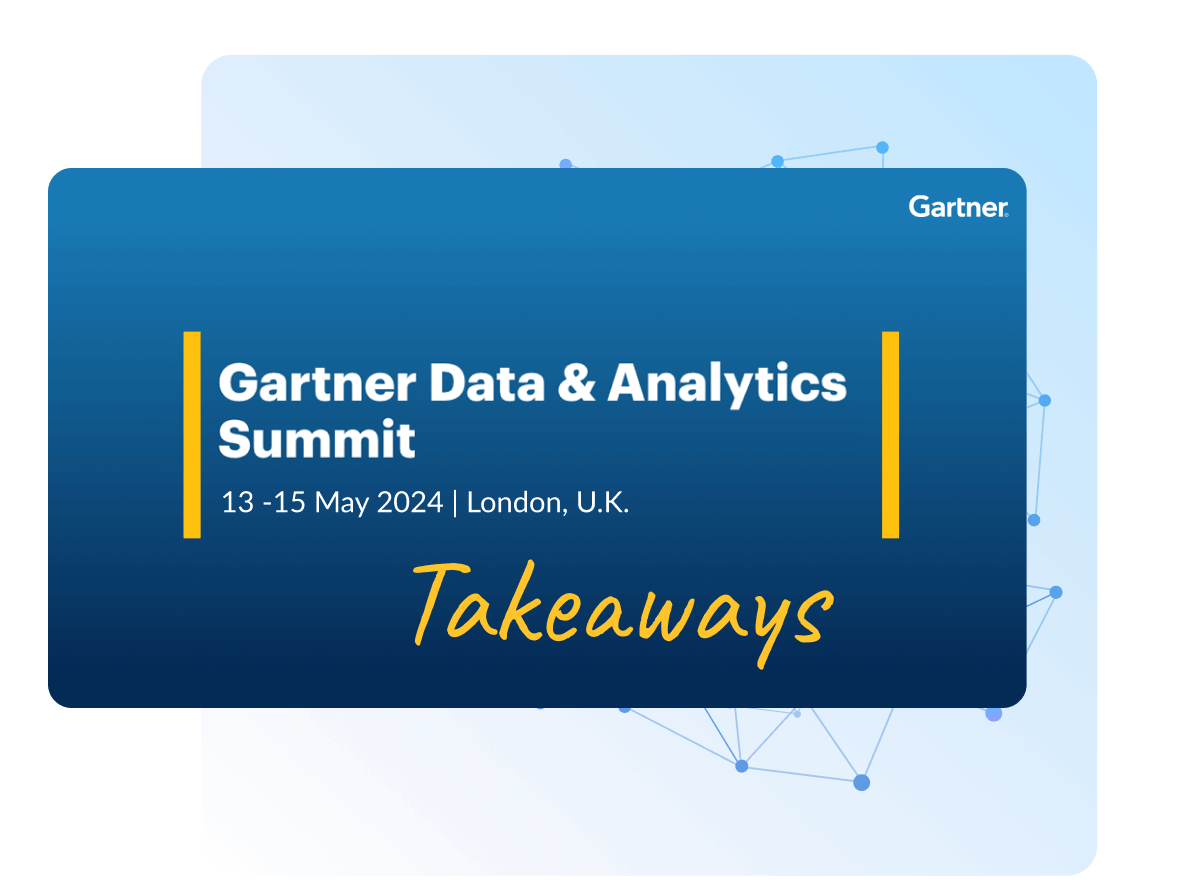Discover how a bimodal integration strategy can address the major data management challenges facing your organization today.
Get the Report →How to Use a Microsoft Access Database to Update Reckon Accounts Hosted Data in Real Time
Update Reckon Accounts Hosted data by creating a linked table in Microsoft Access with the CData Reckon Accounts Hosted ODBC Driver.
CData ODBC drivers connect your data to any database management tool that supports Open Database Connectivity (ODBC). This includes many of the most popular productivity tools, adding new capabilities for document sharing and collaboration. Using the CData ODBC driver for Reckon Accounts Hosted, you can update live Reckon Accounts Hosted data in Microsoft Access; for example, you can make updates that can be immediately seen by other users.
Connect to Reckon Accounts Hosted as an ODBC Data Source
If you have not already, first specify connection properties in an ODBC DSN (data source name). This is the last step of the driver installation. You can use the Microsoft ODBC Data Source Administrator to create and configure ODBC DSNs.
The connector makes requests to Reckon Accounts Hosted through OAuth. Specify the following connection properties:
- SubscriptionKey: Required. You get this value when you created your developer account.
- CountryVersion: Defaults to 2021.R2.AU.
- CompanyFile: Required. The path to the company file.
- User: Required. The username of the company file.
- Password: Required. The password of the company file.
- InitiateOAuth: Set this to GETANDREFRESH to let the driver handle access tokens.
- CallbackURL: The redirectURI of your Custom OAuth App.
- OAuthClientId: The client id of your Custom OAuth App.
- OAuthClientSecret: The client secret of your Custom OAuth App.
CData provides an embedded OAuth application that simplifies OAuth desktop authentication. See the Help documentation for information on other OAuth authentication methods (web, headless, etc.), creating custom OAuth applications, and reasons for doing so.
Create a Linked Table to Accounts Data
Follow the steps below to create a linked table, which enables you to access live Accounts data.
- On the External Data tab in Access, click ODBC Database.
![Use the Get External Data wizard to work with ODBC data sources in Access.]()
- Select the option to link to the data source. A linked table will enable you to read from and write data to the Accounts table.
![Linked Tables enable you use the live connection to Reckon Accounts Hosted that is provided by the driver.]()
Select the CData Reckon Accounts Hosted data source from the Machine Data Source tab.
![DSNs listed in the Get External Data wizard.]()
-
Select the Accounts table. For more information on this table, see the "Data Model" chapter in the help documentation.
![Available tables. (Google is shown.)]()
-
Double-click the linked table to make edits. The linked table will always have up-to-date data and any changes will be reflected back to the underlying table.
![A linked table to the live data. (Google is shown.)]()