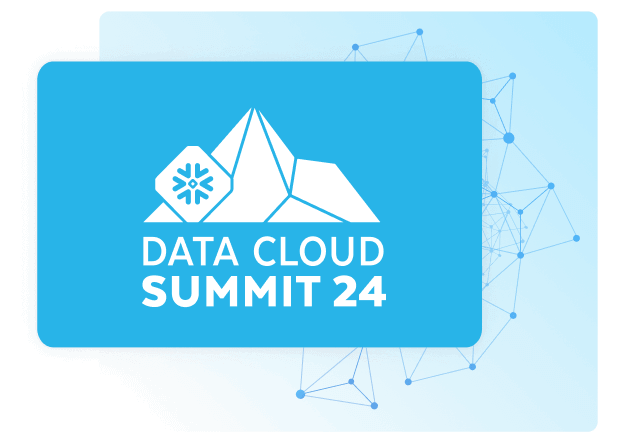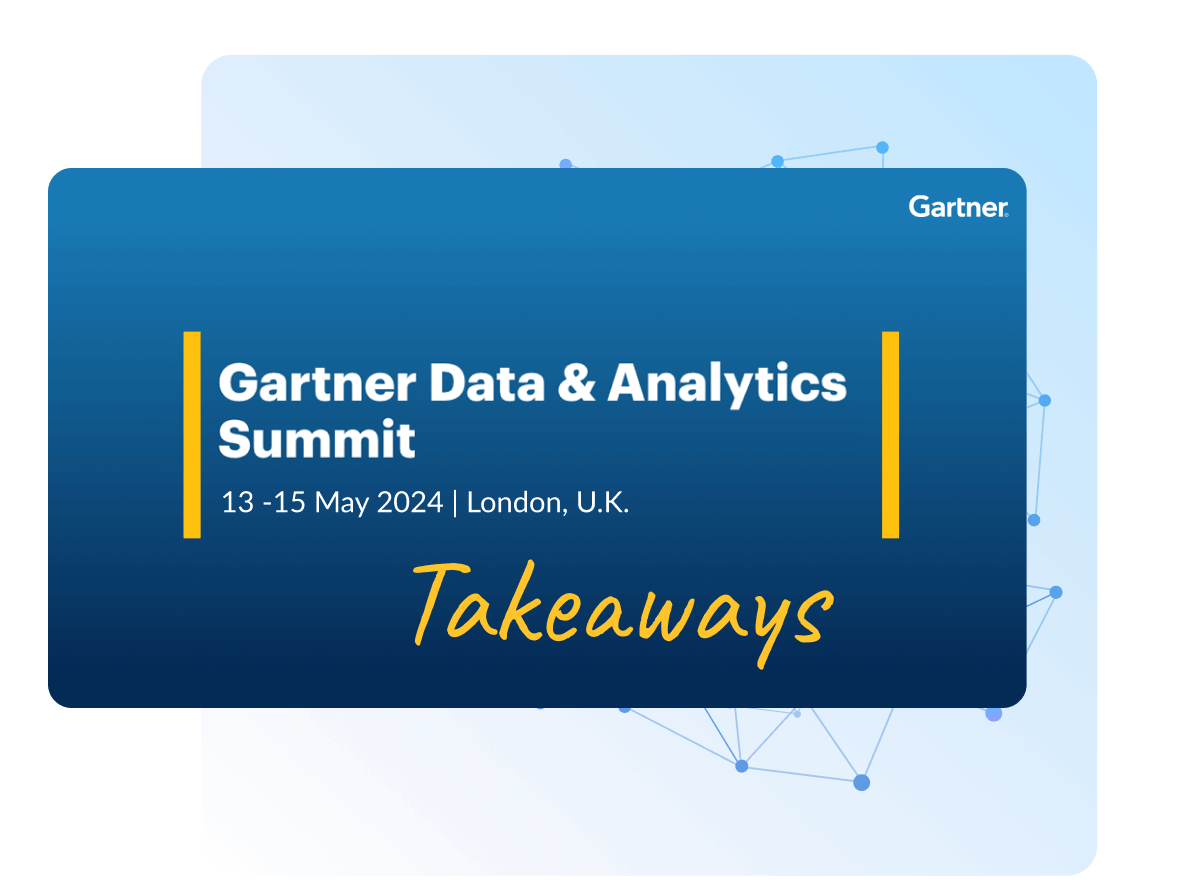Discover how a bimodal integration strategy can address the major data management challenges facing your organization today.
Get the Report →Connect to MongoDB Data in CloverDX (formerly CloverETL)
Transfer MongoDB data using the visual workflow in the CloverDX data integration tool.
The CData JDBC Driver for MongoDB enables you to use the data transformation components in CloverDX (formerly CloverETL) to work with MongoDB as sources and destinations. In this article, you will use the JDBC Driver for MongoDB to set up a simple transfer into a flat file. The CData JDBC Driver for MongoDB enables you to use the data transformation components in CloverDX (formerly CloverETL) to work with MongoDB as sources and destinations. In this article, you will use the JDBC Driver for MongoDB to set up a simple transfer into a flat file.
Connect to MongoDB as a JDBC Data Source
- Create the connection to MongoDB data. In a new CloverDX graph, right-click the Connections node in the Outline pane and click Connections -> Create Connection. The Database Connection wizard is displayed.
- Click the plus icon to load a driver from a JAR. Browse to the lib subfolder of the installation directory and select the cdata.jdbc.mongodb.jar file.
- Enter the JDBC URL.
Set the Server, Database, User, and Password connection properties to connect to MongoDB. To access MongoDB collections as tables you can use automatic schema discovery or write your own schema definitions. Schemas are defined in .rsd files, which have a simple format. You can also execute free-form queries that are not tied to the schema.
Built-in Connection String Designer
For assistance in constructing the JDBC URL, use the connection string designer built into the MongoDB JDBC Driver. Either double-click the JAR file or execute the jar file from the command-line.
java -jar cdata.jdbc.mongodb.jarFill in the connection properties and copy the connection string to the clipboard.
![Using the built-in connection string designer to generate a JDBC URL (Salesforce is shown.)]()
A typical JDBC URL is below:
jdbc:mongodb:Server=MyServer;Port=27017;Database=test;User=test;Password=Password;

Query MongoDB Data with the DBInputTable Component
- Drag a DBInputTable from the Readers selection of the Palette onto the job flow and double-click it to open the configuration editor.
- In the DB connection property, select the MongoDB JDBC data source from the drop-down menu.
- Enter the SQL query. For example:
SELECT borough, cuisine FROM restaurants
Write the Output of the Query to a UniversalDataWriter
- Drag a UniversalDataWriter from the Writers selection onto the jobflow.
- Double-click the UniversalDataWriter to open the configuration editor and add a file URL.
- Right-click the DBInputTable and then click Extract Metadata.
- Connect the output port of the DBInputTable to the UniversalDataWriter.
- In the resulting Select Metadata menu for the UniversalDataWriter, choose the restaurants table. (You can also open this menu by right-clicking the input port for the UniversalDataWriter.)
- Click Run to write to the file.