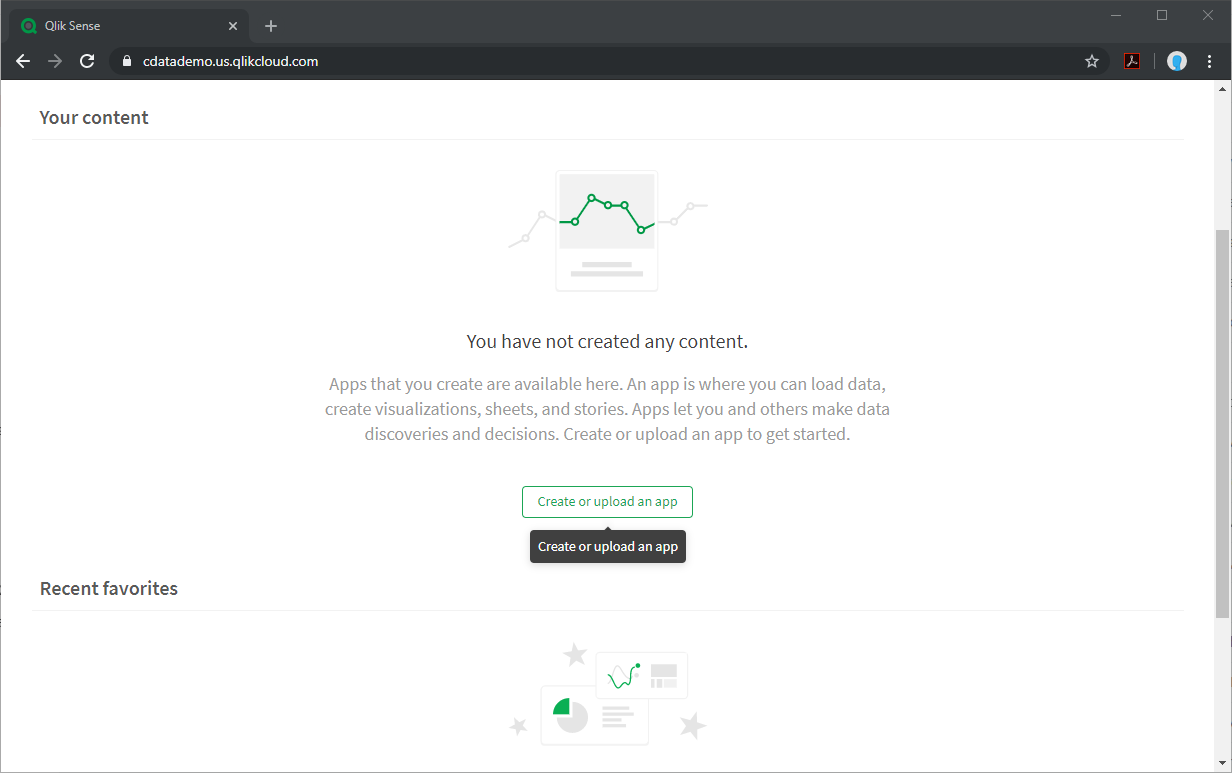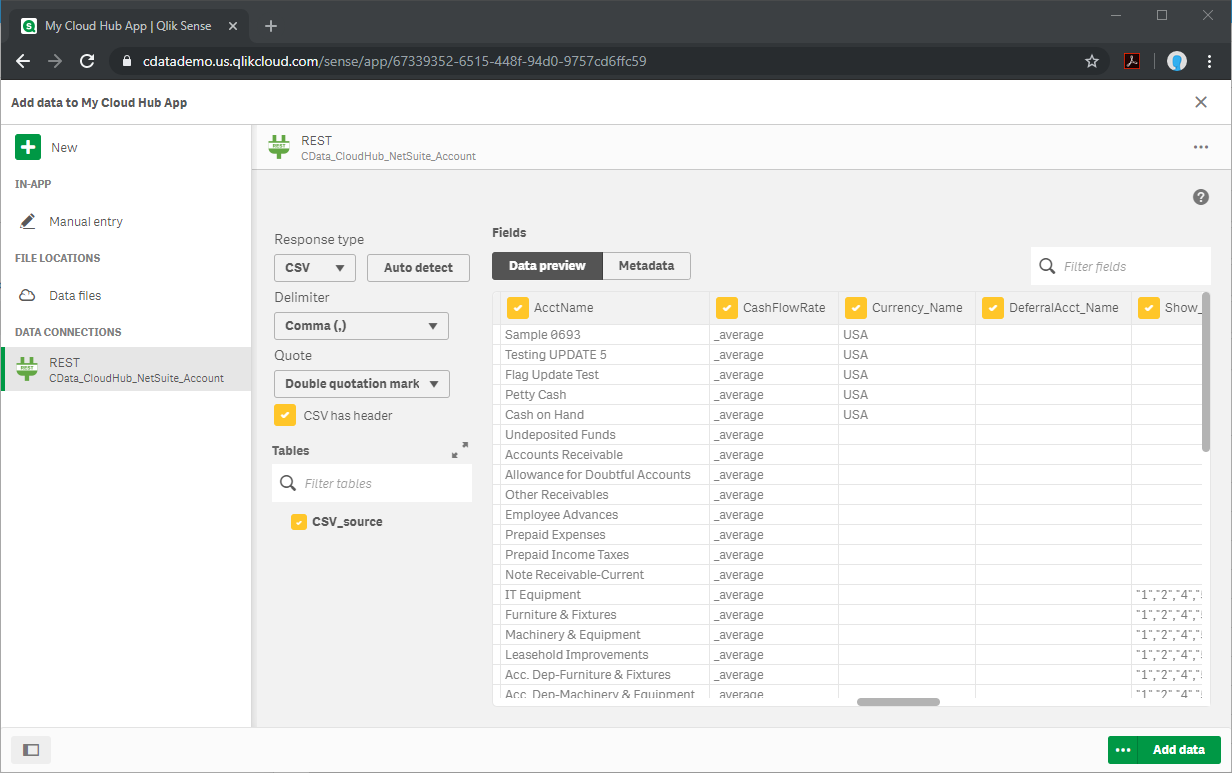Discover how a bimodal integration strategy can address the major data management challenges facing your organization today.
Get the Report →Create Apps from Excel Data in Qlik Sense Cloud
Use the CData Connect Server to create an OData API for Excel data and build apps from live Excel data in Qlik Sense Cloud.
Qlik Sense Cloud allows you to create and share data visualizations and interact with information in new ways. The CData Connect Server creates a virtual database for Excel and can be used to generate an OData API (natively consumable in Qlik Sense Cloud) for Excel. By pairing Qlik Sense Cloud with the CData Connect Server, you get live connectivity to all of your SaaS and cloud-based Big Data and NoSQL sources — no need to migrate your data or write your integrations. Simply connect to Connect Server from Qlik Sense Cloud as you would any other REST service and get instant, live access to your Excel data.
In this article, we walk through two connections:
- Connecting to Excel in Connect Server
- Connecting to Connect Server from Qlik Sense Cloud to create a model and build a simple dashboard
Configure Connect Server to Connect to Excel
To connect to Excel data from Qlik Sense Cloud, you need to configure Excel access from your Connect Server instance. This means creating a user, connecting to Excel, adding OData endpoints, and (optionally) configuring CORS.
Add a Connect Server User
Create a Connect Server User to connect to Excel from Qlik Sense Cloud.
- Click Users -> Add
- Configure a User
![Creating a new user]()
- Click Save Changes and make note of the Authtoken for the new user
![Connect Server users]()
Connect to Excel from Connect Server
CData Connect Server uses a straightforward, point-and-click interface to connect to data sources and generate APIs.
- Open Connect Server and click Connections
![Adding a connection]()
- Select "Excel" from Available Data Sources
- Enter the necessary authentication properties to connect to Excel.
The ExcelFile, under the Authentication section, must be set to a valid Excel File.
![Configuring a connection (SQL Server is shown).]()
- Click Save Changes
- Click Privileges -> Add, and add the new user (or an existing user) with the appropriate permissions (SELECT is all that is required for Reveal)
Add Excel OData Endpoints in Connect Server
After connecting to Excel, create OData Endpoint for the desired table(s).
- Click OData -> Tables -> Add Tables
- Select the Excel database
- Select the table(s) you wish to work with and click Next
![Selecting a Table (SQL Server is shown)]()
- (Optional) Edit the resource to select specific fields and more
- Save the settings
(Optional) Configure Cross-Origin Resource Sharing (CORS)
When accessing and connecting to multiple domains from an application such as Ajax, there is a possibility of violating the limitations of cross-site scripting. In that case, configure the CORS settings in OData -> Settings.
- Enable cross-origin resource sharing (CORS): ON
- Allow all domains without '*': ON
- Access-Control-Allow-Methods: GET, PUT, POST, OPTIONS
- Access-Control-Allow-Headers: Authorization
Save the changes to the settings.

Create a Qlik Sense App from Excel Data
With the connection to Excel and OData endpoints created, we are ready to add Excel data to a Qlik Sense app for visualizations, analytics, reporting, and more.
Create a New App and Upload Data
- Log into your Qlik Sense instance and click the button to create a new app
![Creating a new app]()
- Name and configure the new app and click "Create"
- In the workspace, click to open the new app
- Click to add data from files and other sources
![Selecting a connector]()
- Select the REST connector and set the configuration properties. For the most part, you will use the default values, with the following exceptions:
- URL: Set this to the API endpoint for your Excel table, using the @CSV URL parameter to ensure a CSV response (i.e. CONNECT_SERVER_URL/api.rsc/Excel_Sheet?@CSV)
- Authentication Schema: Set this to "Basic"
- User Name: Set this to the user name you configured above
- Password: Set this to the Authtoken for the above user
- Click "Create" to query Connect Server for the Excel data
- Check "CSV has header" and under "Tables," select "CSV_source"
- Select columns and click "Add data"
![Adding data to the app (NetSuite is shown.)]()
Generate Insights or Customize Your App
With the data loaded into Qlik Sense, you are ready to begin discovering insights. Click "Generate insights" to let Qlik analyze your data. Otherwise, you can build custom visualizations, reports, and dashboards based on your Excel data.
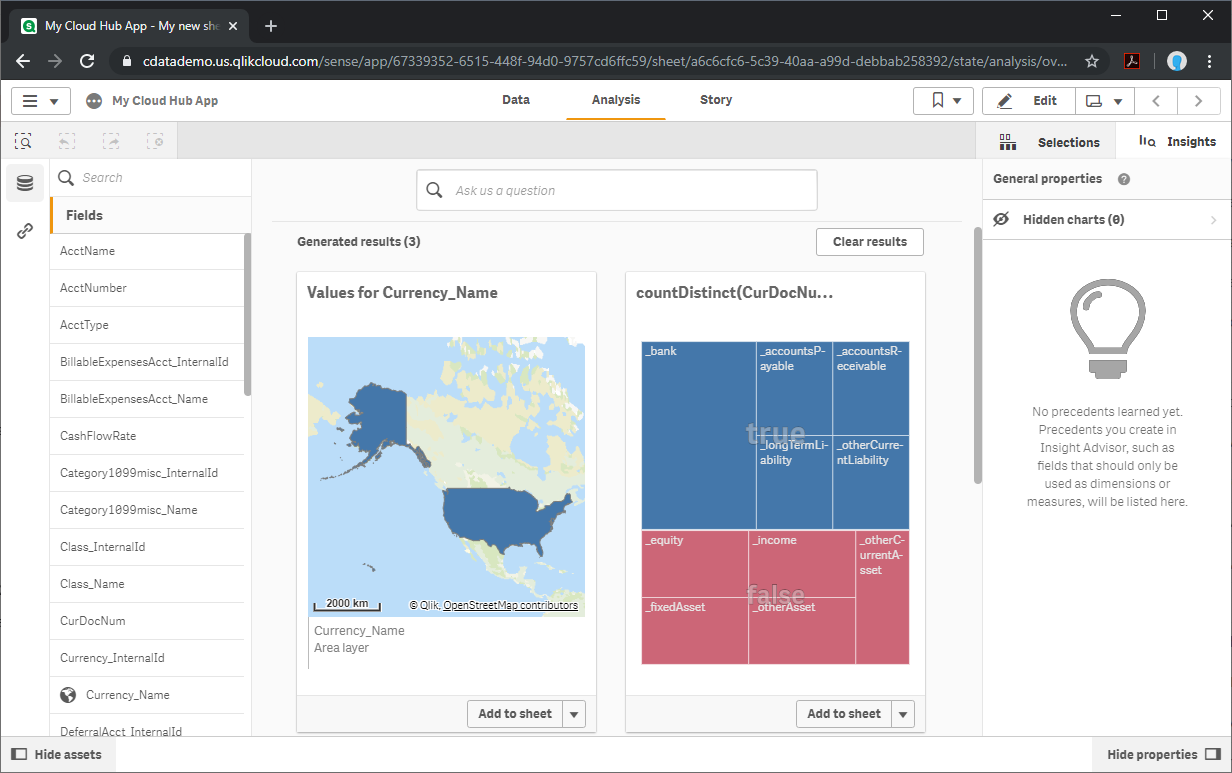
More Information & Free Trial
Now, you have created a simple but powerful dashboard from live Excel data. For more information on creating OData feeds from Excel (and more than 200 other data sources), visit the Connect Server page. Sign up for a free trial and start working with live Excel data in Qlik Sense Cloud.