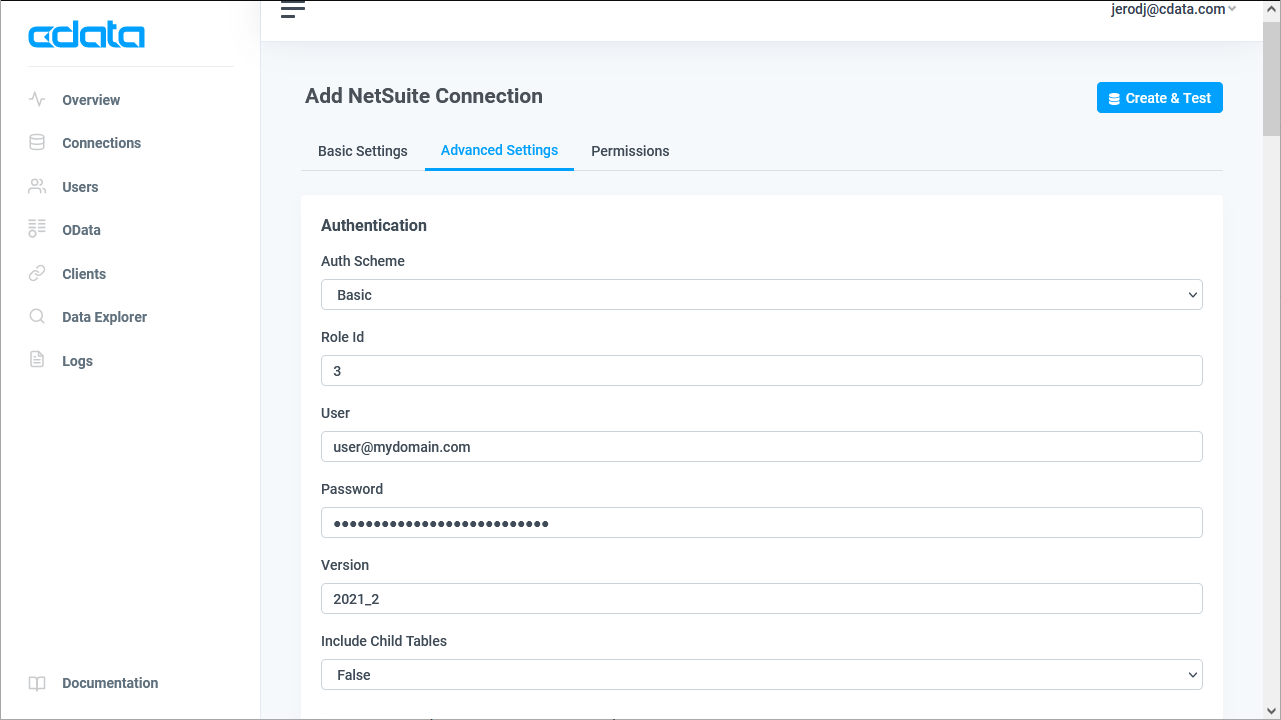Discover how a bimodal integration strategy can address the major data management challenges facing your organization today.
Get the Report →Connect to Elasticsearch Data through External Services in Salesforce
Use CData Connect Cloud to securely provide OData feeds of Elasticsearch data to smart devices and cloud-based applications. Use the CData Connect and Salesforce Connect to create Elasticsearch Data objects that you can access from apps and the dashboard.
CData Connect Cloud, enables you to access Elasticsearch data from cloud-based applications like the Salesforce console and mobile applications like the Salesforce Mobile App. In this article, you will use CData Connect Cloud to access Elasticsearch data through Salesforce External Services.
About Elasticsearch Data Integration
Accessing and integrating live data from Elasticsearch has never been easier with CData. Customers rely on CData connectivity to:
- Access both the SQL endpoints and REST endpoints, optimizing connectivity and offering more options when it comes to reading and writing Elasticsearch data.
- Connect to virtually every Elasticsearch instance starting with v2.2 and Open Source Elasticsearch subscriptions.
- Always receive a relevance score for the query results without explicitly requiring the SCORE() function, simplifying access from 3rd party tools and easily seeing how the query results rank in text relevance.
- Search through multiple indices, relying on Elasticsearch to manage and process the query and results instead of the client machine.
Users frequently integrate Elasticsearch data with analytics tools such as Crystal Reports, Power BI, and Excel, and leverage our tools to enable a single, federated access layer to all of their data sources, including Elasticsearch.
For more information on CData's Elasticsearch solutions, check out our Knowledge Base article: CData Elasticsearch Driver Features & Differentiators.
Getting Started
Connect to Elasticsearch from Salesforce
To work with live Elasticsearch data in Salesforce Connect, we need to connect to Elasticsearch from Connect Cloud, provide user access to the connection, and create OData endpoints for the Elasticsearch data.
(Optional) Add a New Connect Cloud User
As needed, create Users to connect to Elasticsearch through Connect Cloud.
- Navigate to the Users page and click Invite Users
- Enter the new user's email address and click Send to invite the user
![Inviting a new user]()
- You can review and edit users from the Users page
![Connect Cloud users]()
Add a Personal Access Token
If you are connecting from a service, application, platform, or framework that does not support OAuth authentication, you can create a Personal Access Token (PAT) to use for authentication. Best practices would dictate that you create a separate PAT for each service, to maintain granularity of access.
- Click on your username at the top right of the Connect Cloud app and click User Profile.
- On the User Profile page, scroll down to the Personal Access Tokens section and click Create PAT.
- Give your PAT a name and click Create.
![Creating a new PAT]()
- The personal access token is only visible at creation, so be sure to copy it and store it securely for future use.
Connect to Elasticsearch from Connect Cloud
CData Connect Cloud uses a straightforward, point-and-click interface to connect to data sources.
- Log into Connect Cloud, click Connections and click Add Connection
![Adding a Connection]()
- Select "Elasticsearch" from the Add Connection panel
![Selecting a data source]()
-
Enter the necessary authentication properties to connect to Elasticsearch.
Set the Server and Port connection properties to connect. To authenticate, set the User and Password properties, PKI (public key infrastructure) properties, or both. To use PKI, set the SSLClientCert, SSLClientCertType, SSLClientCertSubject, and SSLClientCertPassword properties.
The data provider uses X-Pack Security for TLS/SSL and authentication. To connect over TLS/SSL, prefix the Server value with 'https://'. Note: TLS/SSL and client authentication must be enabled on X-Pack to use PKI.
Once the data provider is connected, X-Pack will then perform user authentication and grant role permissions based on the realms you have configured.
![Configuring a connection (NetSuite is shown)]()
- Click Create & Test
- Navigate to the Permissions tab in the Add Elasticsearch Connection page and update the User-based permissions.
![Updating permissions]()
Create an OpenAPI File for Elasticsearch
After connecting to Elasticsearch, create a workspace and virtual dataset for your desired table(s).
- Navigate to the Virtual Datasets page and click Add to create a new Workspace (or select an existing workspace).
![The Virtual Datasets page.]()
![Adding a new Workspace.]()
- Click Add to add new assets to the Workspace.
- Select the Elasticsearch connection (e.g. Elasticsearch1) and click Next.
![Selecting an Asset.]()
- Select the table(s) you wish to work with and click Confirm.
![Selecting Tables.]()
- Configure the Open API options:
- Set Version to "3.0"
- Set Convert array types to strings to off
![Configuring the Open API options.]()
- Click Download to download the OpenAI JSON file.
With the connection configure and OpenAPI file downloaded, you are ready to connect to Elasticsearch data from Salesforce External Services.
Connect to Elasticsearch Data as an External Service
Follow the steps below to connect to the OpenAPI produced by Connect Cloud.
- Log into Salesforce and navigate to Salesforce Setup.
- Select Platform Tools -> Integrations -> External Services.
![Selecting External Services.]()
- Click Add an External Service.
- Click Select an API source from API Specification and click Next.
- In Provide Registration Details, enter the following:
- External Service Name — an identifying name for your external service.
- Description — a description of your external service.
- Service Schema — select Upload from local.
- Select a Named Credential — select the named credential you created.
- Upload the JSON file you downloaded from CData Connect.
- If the schema validation was successful, click Save & Next.
The next step is Select Operations. These operations are all the actions of the connector that are contained in the OpenAPI specification file. The actions include all the functions you need for the table, including list, get, create, update, and delete records. The actions include a description, input parameters, and output parameters.
![Adding an external service.]()
The input parameters are appended to the URL, such as $top, $filter, and $orderby. See API Operations for a complete parameter reference. The input parameters are based on OData filtering.
Select the operations you want to include in the external service.
- Review the actions for your external service, including the input and output parameters. If you need to change input or output parameters, you need to edit the OpenAPI specification file.
![Actions available based on the OpenAPI specification file.]()
- Click Finish. Your external service appears in the list of external services for Salesforce and is now available to build flows.
Simplified Access to Elasticsearch Data from Cloud Applications
At this point, you have a direct, cloud-to-cloud connection to live Elasticsearch data from Salesforce. For more information on gaining simplified access to data from more than 100 SaaS, Big Data, and NoSQL sources in cloud applications like Salesforce, refer to our Connect Cloud page.