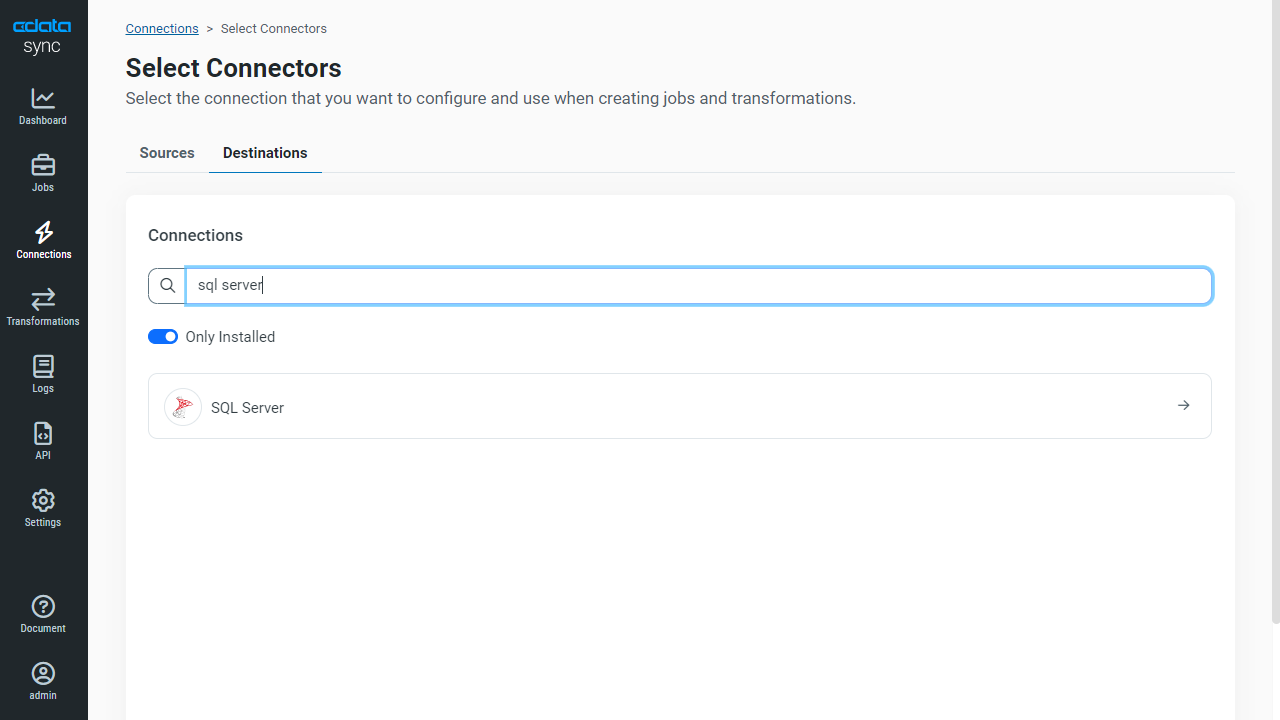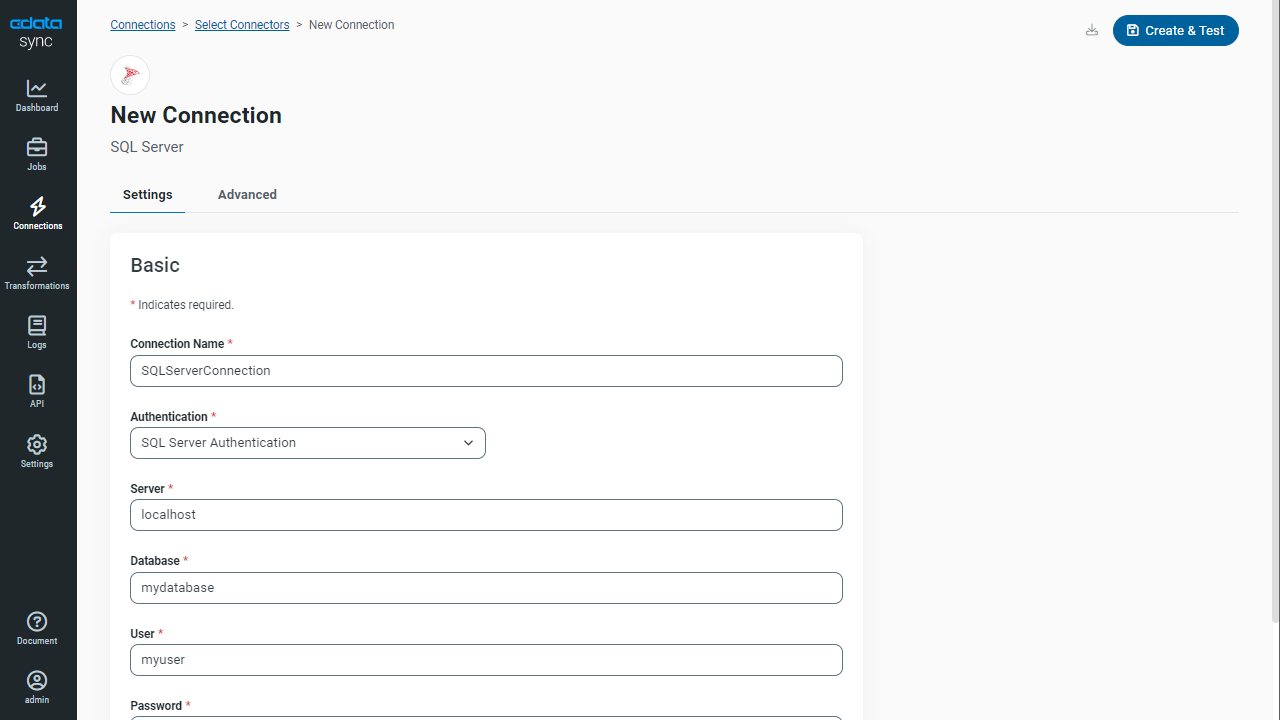Discover how a bimodal integration strategy can address the major data management challenges facing your organization today.
Get the Report →Automated Continuous Drip Replication to SQL Server
Use CData Sync for automated, continuous, customizable Drip replication to SQL Server.
Always-on applications rely on automatic failover capabilities and real-time data access. CData Sync integrates live Drip data into your SQL Server instance, allowing you to consolidate all of your data into a single location for archiving, reporting, analytics, machine learning, artificial intelligence and more.
Configure SQL Server as a Replication Destination
Using CData Sync, you can replicate Drip data to SQL Server. To add a replication destination, navigate to the Connections tab.
- Click Add Connection.
- Select SQL Server as a destination.
![Configure a Destination connection to SQL Server.]()
- Enter the necessary connection properties. To connect to SQL Server, set the following:
- Server: The name or network address of the computer running SQL Server.
- User: The username provided for authentication with SQL Server, if using forms authentication.
- Password: The password provided for authentication with SQL Server, if using forms authentication.
- Database: The name of the SQL Server database.
Java Edition
The Java version requires the Microsoft SQL Server JDBC driver, which can be downloaded from the Microsoft Download Center. Copy the JDBC driver to the lib folder of your Java Web server to make a connection.
- Click Test Connection to ensure that the connection is configured properly.
![Configure a Destination connection.]()
- Click Save Changes.
Configure the Drip Connection
You can configure a connection to Drip from the Connections tab. To add a connection to your Drip account, navigate to the Connections tab.
- Click Add Connection.
- Select a source (Drip).
- Configure the connection properties.
Start by setting the Profile connection property to the location of the Drip Profile on disk (e.g. C:\profiles\Drip.apip). Next, set the ProfileSettings connection property to the connection string for Drip (see below).
Drip API Profile Settings
To use Token Authentication, specify your APIKey within the ProfileSettings connection property. The APIKey should be set to your Drip personal API Token.
![Configure a Source connection (Salesforce is shown).]()
- Click Connect to ensure that the connection is configured properly.
- Click Save Changes.
Configure Replication Queries
CData Sync enables you to control replication with a point-and-click interface and with SQL queries. For each replication you wish to configure, navigate to the Jobs tab and click Add Job. Select the Source and Destination for your replication.

Replicate Entire Tables
To replicate an entire table, click Add Tables in the Tables section, choose the table(s) you wish to replicate, and click Add Selected Tables.

Customize Your Replication
You can use the Columns and Query tabs of a task to customize your replication. The Columns tab allows you to specify which columns to replicate, rename the columns at the destination, and even perform operations on the source data before replicating. The Query tab allows you to add filters, grouping, and sorting to the replication.
Schedule Your Replication
In the Schedule section, you can schedule a job to run automatically, configuring the job to run after specified intervals ranging from once every 10 minutes to once every month.

Once you have configured the replication job, click Save Changes. You can configure any number of jobs to manage the replication of your Drip data to SQL Server.