Discover how a bimodal integration strategy can address the major data management challenges facing your organization today.
Get the Report →DataBind Controls to Drift Data in C++Builder
DataBind to Drift data in C++Builder with standard components and controls.
The CData ODBC driver for Drift makes it easy to integrate connectivity to live Drift data with standard data access components in C++Builder. This article shows how to create a simple visual component library (VCL) application in C++Builder that connects to Drift data, executes queries, and displays the results in a grid. An additional section shows how to use FireDAC components to execute commands from code.
Create a Connection to Drift Data
If you have not already, first specify connection properties in an ODBC DSN (data source name). This is the last step of the driver installation. You can use the Microsoft ODBC Data Source Administrator to create and configure ODBC DSNs.
Start by setting the Profile connection property to the location of the Drift Profile on disk (e.g. C:\profiles\Drift.apip). Next, set the ProfileSettings connection property to the connection string for Drift (see below).
Drift API Profile Settings
Drift uses OAuth-based authentication.
You must first register an application here: https://dev.drift.com. Your app will be assigned a client ID and a client secret. Set these in your connection string via the OAuthClientId and OAuthClientSecret properties. More information on setting up an OAuth application can be found at https://devdocs.drift.com/docs/.
After setting the following options in the ProfileSettings connection property, you are ready to connect:
- AuthScheme: Set this to OAuth.
- OAuthClientId: Set this to the Client Id that is specified in your app settings.
- OAuthClientSecret: Set this to Client Secret that is specified in your app settings.
- CallbackURL: Set this to the Redirect URI you specified in your app settings.
- InitiateOAuth: Set this to GETANDREFRESH. You can use InitiateOAuth to manage the process to obtain the OAuthAccessToken.
You can then follow the steps below to use the Data Explorer to create a FireDAC connection to Drift.
- In a new VCL Forms application, expand the FireDAC node in the Data Explorer.
- Right-click the ODBC Data Source node in the Data Explorer.
- Click Add New Connection.
- Enter a name for the connection.
- In the FireDAC Connection Editor that appears, set the DataSource property to the name of the ODBC DSN for Drift.
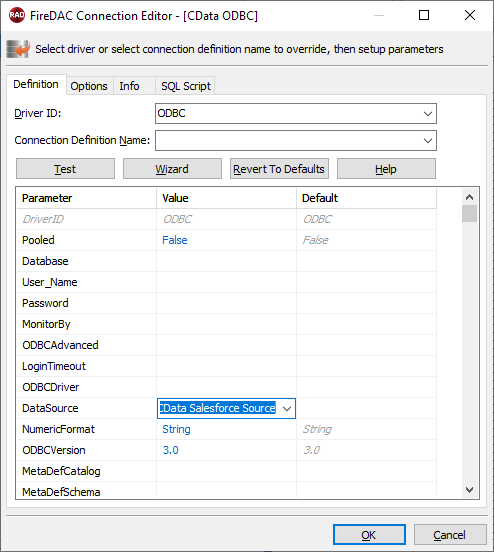
Create VCL Applications with Connectivity to Drift Data
Follow the procedure below to start querying Drift data from a simple VCL application that displays the results of a query in a grid.
-
Drop a TFDConnection component onto the form and set the following properties:
- ConnectionDefName: Select the FireDAC connection to Drift.
- Connected: Select True from the menu and, in the dialog that appears, enter your credentials.
-
Drop a TFDQuery component onto the form and set the properties below:
- Connection: Set this property to the TFDConnection component, if this component is not already specified.
SQL: Click the button in the SQL property and enter a query. For example:
SELECT Id, DisplayName FROM Contacts WHERE LastName = 'Stark'- Active: Set this property to true.
Drop a TDataSource component onto the form and set the following property:
- DataSet: In the menu for this property, select the name of the TFDQuery component.
-
Drop a TDBGrid control onto the form and set the following property:
- DataSource: Select the name of the TDataSource.
- Drop a TFDGUIxWaitCursor onto the form — this is required to avoid a run-time error.
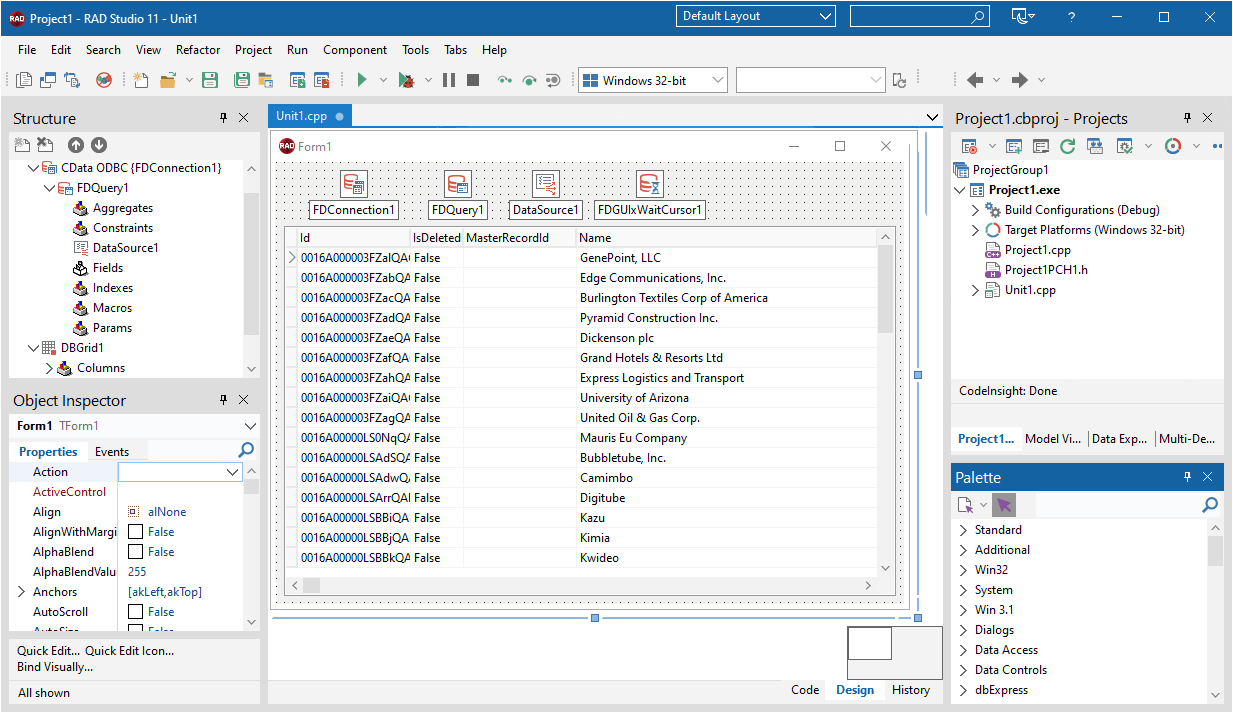
Execute Commands to Drift with FireDAC Components
You can use the TFDConnection and TFQuery components to execute queries to Drift data. This section provides Drift-specific examples of executing queries with the TFQuery component.
Connect to Drift Data
To connect to the data source, set the Connected property of the TFDConnection component to true. You can set the same properties from code:
FDConnection1->ConnectionDefName = "CData Drift ODBC Source";
FDConnection1->Connected = true;
To connect the TFDQuery component to Drift data, set the Connection property of the component. When a TFDQuery component is added at design time, its Connection property is automatically set to point to a TFDConnection on the form, as in the application above.
Create Parameterized Queries
To create a parameterized query, use the following syntax below:
FDQuery1->SQL->Text = "select * from Contacts where lastname = :LastName";
FDQuery1->ParamByName("lastname")->AsString = "Stark";
FDQuery1->Open();
The example above binds a string-type input parameter by name and then opens the dataset that results.
Prepare the Statement
Preparing statements is costly in system resources and time. The connection must be active and open while a statement is prepared. By default, FireDAC prepares the query to avoid recompiling the same query over and over. To disable statement preparation, set ResourceOptions.DirectExecute to True; for example, when you need to execute a query only once.
Execute a Query
To execute a query that returns a result set, such as a select query, use the Open method. The Open method executes the query, returns the result set, and opens it. The Open method will return an error if the query does not produce a result set.
FDQuery1->SQL->Text = "select * from Contacts where lastname = :LastName";
FDQuery1->ParamByName("lastname")->AsString = "Stark";
FDQuery1->Open();
Related Articles
Below you can find other articles for using the CData ODBC Driver with RAD Studio, Delphi, and C++ Builder.





