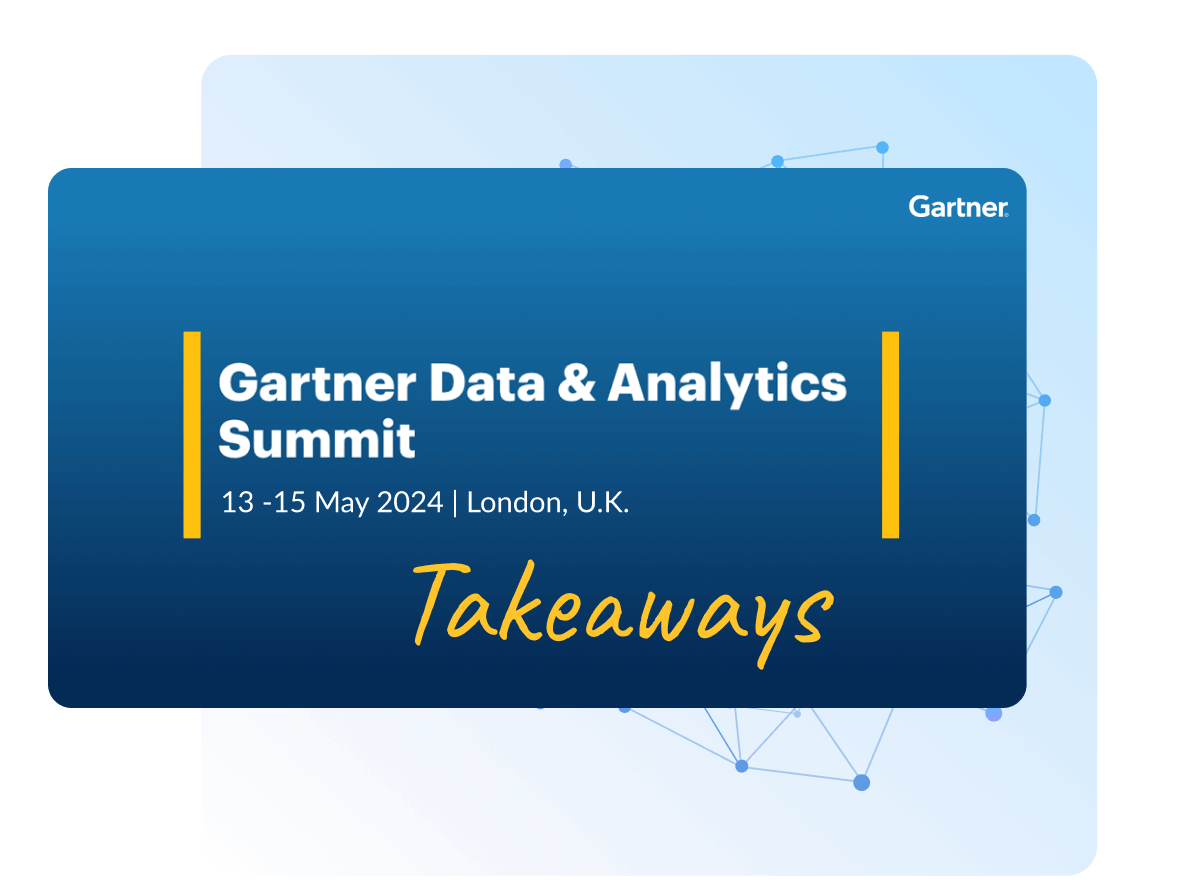Discover how a bimodal integration strategy can address the major data management challenges facing your organization today.
Get the Report →Replicate Multiple Cosmos DB Accounts
Replicate multiple Cosmos DB accounts to one or many databases.
CData Sync for Cosmos DB is a stand-alone application that provides solutions for a variety of replication scenarios such as replicating sandbox and production instances into your database. Both Sync for Windows and Sync for Java include a command-line interface (CLI) that makes it easy to manage multiple Cosmos DB connections. In this article we show how to use the CLI to replicate multiple Cosmos DB accounts.
Configure Cosmos DB Connections
You can save connection and email notification settings in an XML configuration file. To replicate multiple Cosmos DB accounts, use multiple configuration files. Below is an example configuration to replicate Cosmos DB to SQLite:
Windows
<?xml version="1.0" encoding="UTF-8" ?>
<CDataSync>
<DatabaseType>SQLite</DatabaseType>
<DatabaseProvider>System.Data.SQLite</DatabaseProvider>
<ConnectionString>AccountEndpoint=myAccountEndpoint;AccountKey=myAccountKey;</ConnectionString>
<ReplicateAll>False</ReplicateAll>
<NotificationUserName></NotificationUserName>
<DatabaseConnectionString>Data Source=C:\my.db</DatabaseConnectionString>
<TaskSchedulerStartTime>09:51</TaskSchedulerStartTime>
<TaskSchedulerInterval>Never</TaskSchedulerInterval>
</CDataSync>
Java
<?xml version="1.0" encoding="UTF-8" ?>
<CDataSync>
<DatabaseType>SQLite</DatabaseType>
<DatabaseProvider>org.sqlite.JDBC</DatabaseProvider>
<ConnectionString>AccountEndpoint=myAccountEndpoint;AccountKey=myAccountKey;</ConnectionString>
<ReplicateAll>False</ReplicateAll>
<NotificationUserName></NotificationUserName>
<DatabaseConnectionString>Data Source=C:\my.db</DatabaseConnectionString>
</CDataSync>
To obtain the connection string needed to connect to a Cosmos DB account using the SQL API, log in to the Azure Portal, select Azure Cosmos DB, and select your account. In the Settings section, click Connection String and set the following values:
- AccountEndpoint: The Cosmos DB account URL from the Keys blade of the Cosmos DB account
- AccountKey: In the Azure portal, navigate to the Cosmos DB service and select your Azure Cosmos DB account. From the resource menu, go to the Keys page. Find the PRIMARY KEY value and set AccountKey to this value.
Configure Queries for Each Cosmos DB Instance
Sync enables you to control replication with standard SQL. The REPLICATE statement is a high-level command that caches and maintains a table in your database. You can define any SELECT query supported by the Cosmos DB API. The statement below caches and incrementally updates a table of Cosmos DB data:
REPLICATE Customers;
You can specify a file containing the replication queries you want to use to update a particular database. Separate replication statements with semicolons. The following options are useful if you are replicating multiple Cosmos DB accounts into the same database:
You can use a different table prefix in the REPLICATE SELECT statement:
REPLICATE PROD_Customers SELECT * FROM Customers
Alternatively, you can use a different schema:
REPLICATE PROD.Customers SELECT * FROM Customers
Run Sync
After you have configured the connection strings and replication queries, you can run Sync with the following command-line options:
Windows
CosmosDBSync.exe -g MyProductionCosmosDBConfig.xml -f MyProductionCosmosDBSync.sql
Java
java -Xbootclasspath/p:c:\sqlitejdbc.jar -jar CosmosDBSync.jar -g MyProductionCosmosDBConfig.xml -f MyProductionCosmosDBSync.sql