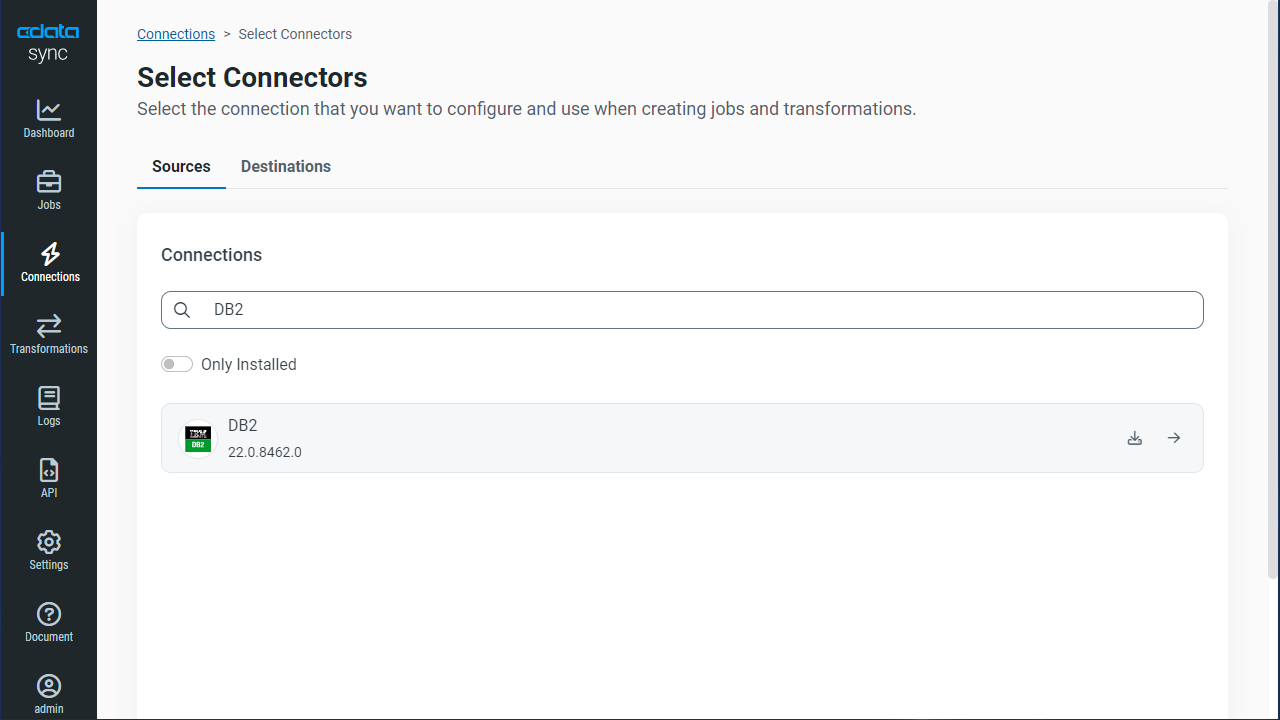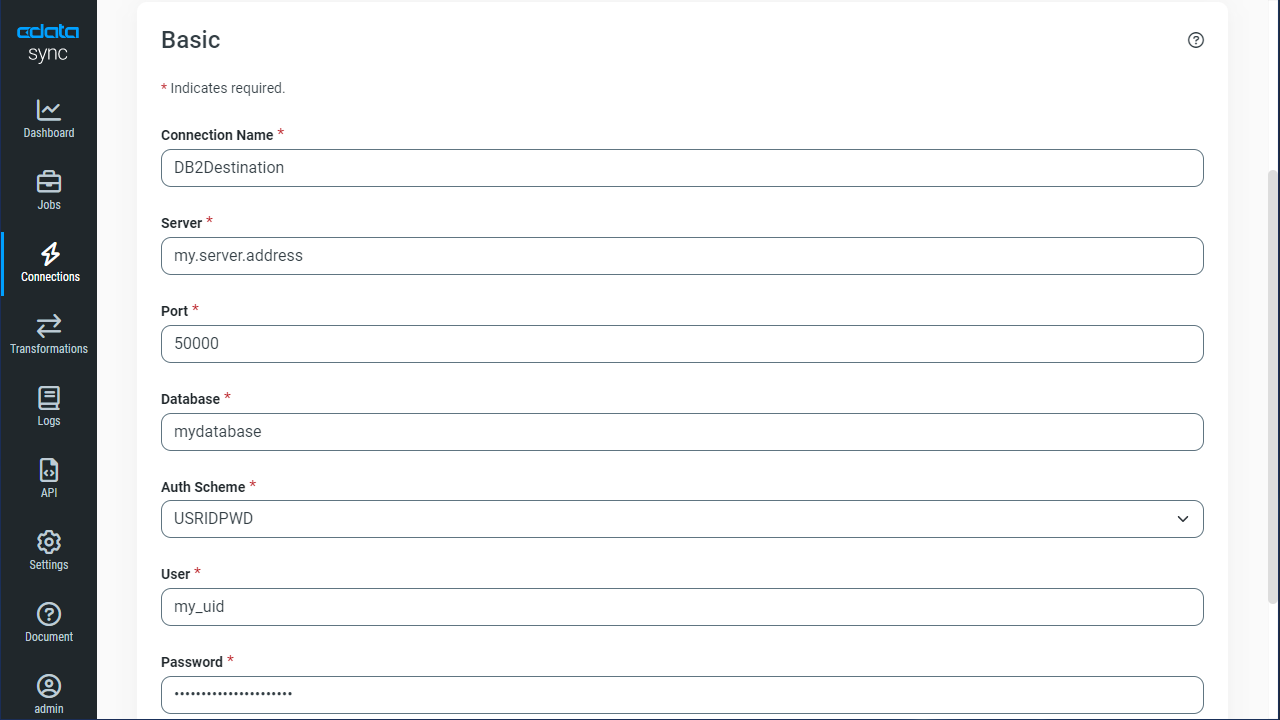Discover how a bimodal integration strategy can address the major data management challenges facing your organization today.
Get the Report →Automated Continuous Cloudant Replication to IBM DB2
Use CData Sync for automated, continuous, customizable Cloudant replication to IBM DB2.
Always-on applications rely on automatic failover capabilities and real-time data access. CData Sync integrates live Cloudant data into your IBM DB2 instance, allowing you to consolidate all of your data into a single location for archiving, reporting, analytics, machine learning, artificial intelligence and more.
Configure IBM DB2 as a Replication Destination
Using CData Sync, you can replicate Cloudant data to IBM DB2. To add a replication destination, navigate to the Connections tab.
- Click Add Connection.
- Select IBM DB2 as a destination.
![Configure a Destination connection to IBM DB2.]()
- Enter the necessary connection properties. To connect to IBM DB2, set the following:
- Server: The address or host name of the server followed by the port.
- Database: The name of the database.
- UID: The username provided for authentication with the DB2 database.
- PWD: The password provided for authentication to the database.
- Click Test Connection to ensure that the connection is configured properly.
![Configure a Destination connection.]()
- Click Save Changes.
Configure the Cloudant Connection
You can configure a connection to Cloudant from the Connections tab. To add a connection to your Cloudant account, navigate to the Connections tab.
- Click Add Connection.
- Select a source (Cloudant).
- Configure the connection properties.
Set the following connection properties to connect to Cloudant:
- User: Set this to your username.
- Password: Set this to your password.
![Configure a Source connection (Salesforce is shown).]()
- Click Connect to ensure that the connection is configured properly.
- Click Save Changes.
Configure Replication Queries
CData Sync enables you to control replication with a point-and-click interface and with SQL queries. For each replication you wish to configure, navigate to the Jobs tab and click Add Job. Select the Source and Destination for your replication.

Replicate Entire Tables
To replicate an entire table, click Add Tables in the Tables section, choose the table(s) you wish to replicate, and click Add Selected Tables.

Customize Your Replication
You can use the Columns and Query tabs of a task to customize your replication. The Columns tab allows you to specify which columns to replicate, rename the columns at the destination, and even perform operations on the source data before replicating. The Query tab allows you to add filters, grouping, and sorting to the replication.
Schedule Your Replication
In the Schedule section, you can schedule a job to run automatically, configuring the job to run after specified intervals ranging from once every 10 minutes to once every month.

Once you have configured the replication job, click Save Changes. You can configure any number of jobs to manage the replication of your Cloudant data to IBM DB2.