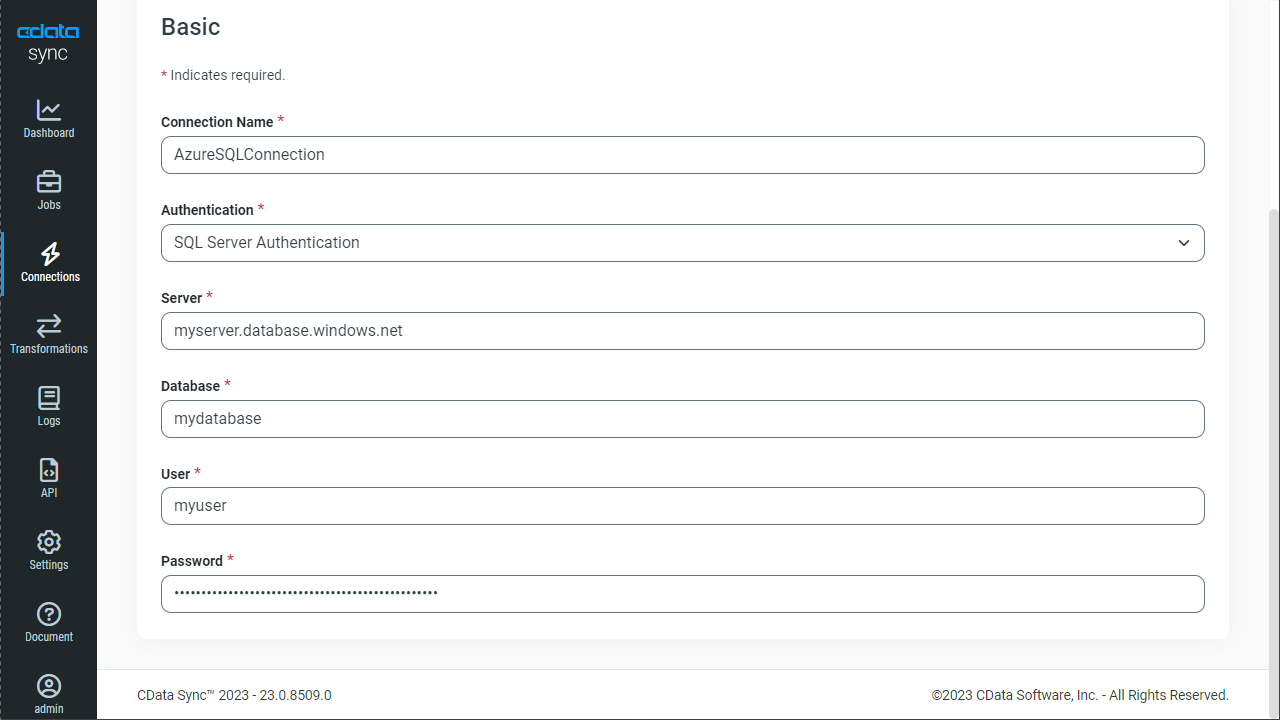Discover how a bimodal integration strategy can address the major data management challenges facing your organization today.
Get the Report →Automated Continuous Certinia Replication to Azure SQL
Use CData Sync for automated, continuous, customizable Certinia replication to Azure SQL.
Always-on applications rely on automatic failover capabilities and real-time data access. CData Sync integrates live Certinia data into your Azure SQL instance, allowing you to consolidate all of your data into a single location for archiving, reporting, analytics, machine learning, artificial intelligence and more.
Configure Azure as a Replication Destination
Using CData Sync, you can replicate Certinia data to Azure SQL. To add a replication destination, navigate to the Connections tab.
- Click Add Connection.
- Select Azure SQL as a destination.
![Configure a Destination connection to Azure SQL.]()
- Enter the necessary connection properties. To connect to Azure SQL, set the following:
- Server: The address of the server hosting the Azure SQL database.
- User: The username provided for authentication with the Azure SQL database.
- Password: The password provided for authentication with the Azure SQL database.
- Database: The name of the Azure SQL database.
Java Edition
The Java version requires the Microsoft SQL Server JDBC driver, which can be downloaded from the Microsoft Download Center. Copy the JDBC driver to the lib folder of your Java Web server to make a connection.
- Click Test Connection to ensure that the connection is configured properly.
![Configure a Destination connection.]()
- Click Save Changes.
Configure the Certinia Connection
You can configure a connection to Certinia from the Connections tab. To add a connection to your Certinia account, navigate to the Connections tab.
- Click Add Connection.
- Select a source (Certinia).
- Configure the connection properties.
There are several authentication methods available for connecting to Certinia: login credentials, SSO, and OAuth.
Authenticating with a Login and Token
Set the User and Password to your login credentials. Additionally, set the SecurityToken. By default, the SecurityToken is required, but you can make it optional by allowing a range of trusted IP addresses.
To disable the security token:
- Log in to Certinia and enter "Network Access" in the Quick Find box in the setup section.
- Add your IP address to the list of trusted IP addresses.
To obtain the security token:
- Open the personal information page on certinia.com.
- Click the link to reset your security token. The token will be emailed to you.
- Specify the security token in the SecurityToken connection property or append it to the Password.
Authenticating with OAuth
If you do not have access to the user name and password or do not want to require them, use the OAuth user consent flow. See the OAuth section in the Help for an authentication guide.
Connecting to Certinia Sandbox Accounts
Set UseSandbox to true (false by default) to use a Certinia sandbox account. Ensure that you specify a sandbox user name in User.
![Configure a Source connection (Salesforce is shown).]()
- Click Connect to ensure that the connection is configured properly.
- Click Save Changes.
Configure Replication Queries
CData Sync enables you to control replication with a point-and-click interface and with SQL queries. For each replication you wish to configure, navigate to the Jobs tab and click Add Job. Select the Source and Destination for your replication.

Replicate Entire Tables
To replicate an entire table, click Add Tables in the Tables section, choose the table(s) you wish to replicate, and click Add Selected Tables.

Customize Your Replication
You can use the Columns and Query tabs of a task to customize your replication. The Columns tab allows you to specify which columns to replicate, rename the columns at the destination, and even perform operations on the source data before replicating. The Query tab allows you to add filters, grouping, and sorting to the replication.
Schedule Your Replication
In the Schedule section, you can schedule a job to run automatically, configuring the job to run after specified intervals ranging from once every 10 minutes to once every month.

Once you have configured the replication job, click Save Changes. You can configure any number of jobs to manage the replication of your Certinia data to Azure SQL.