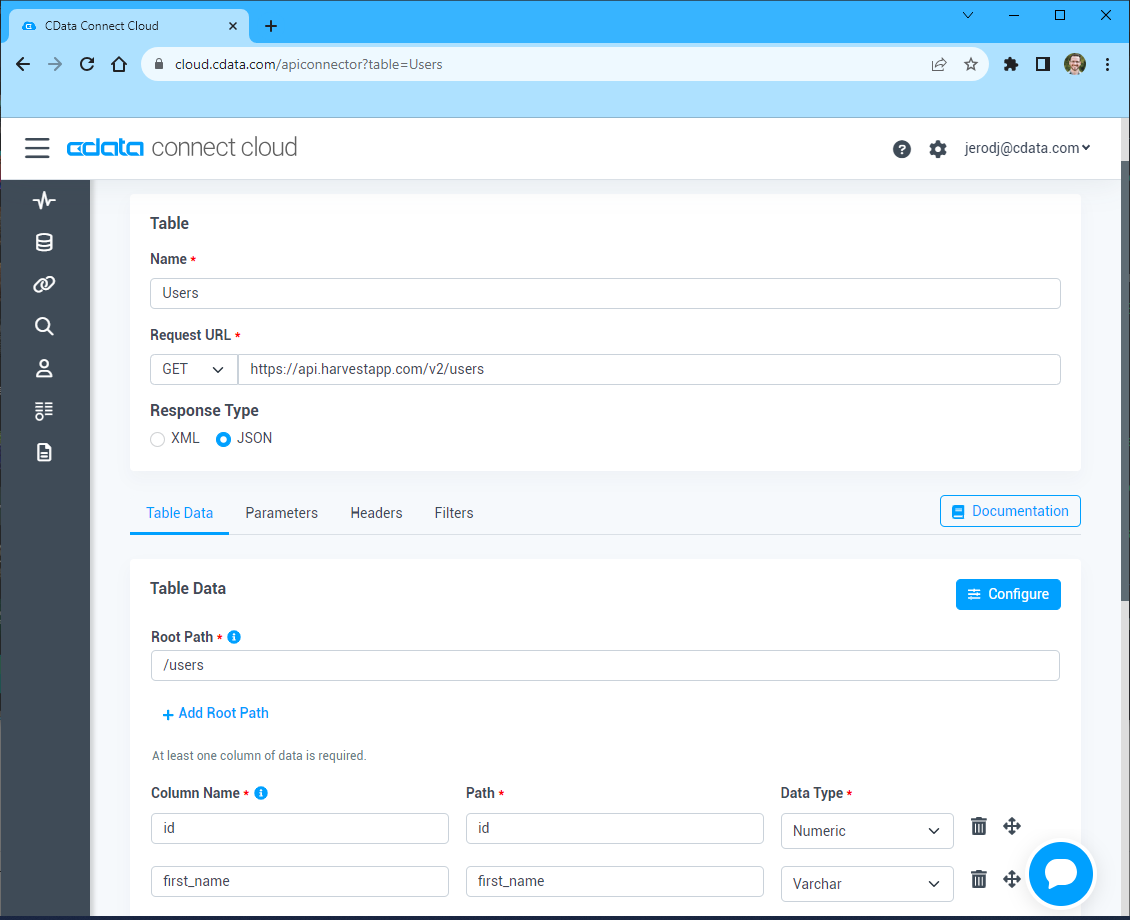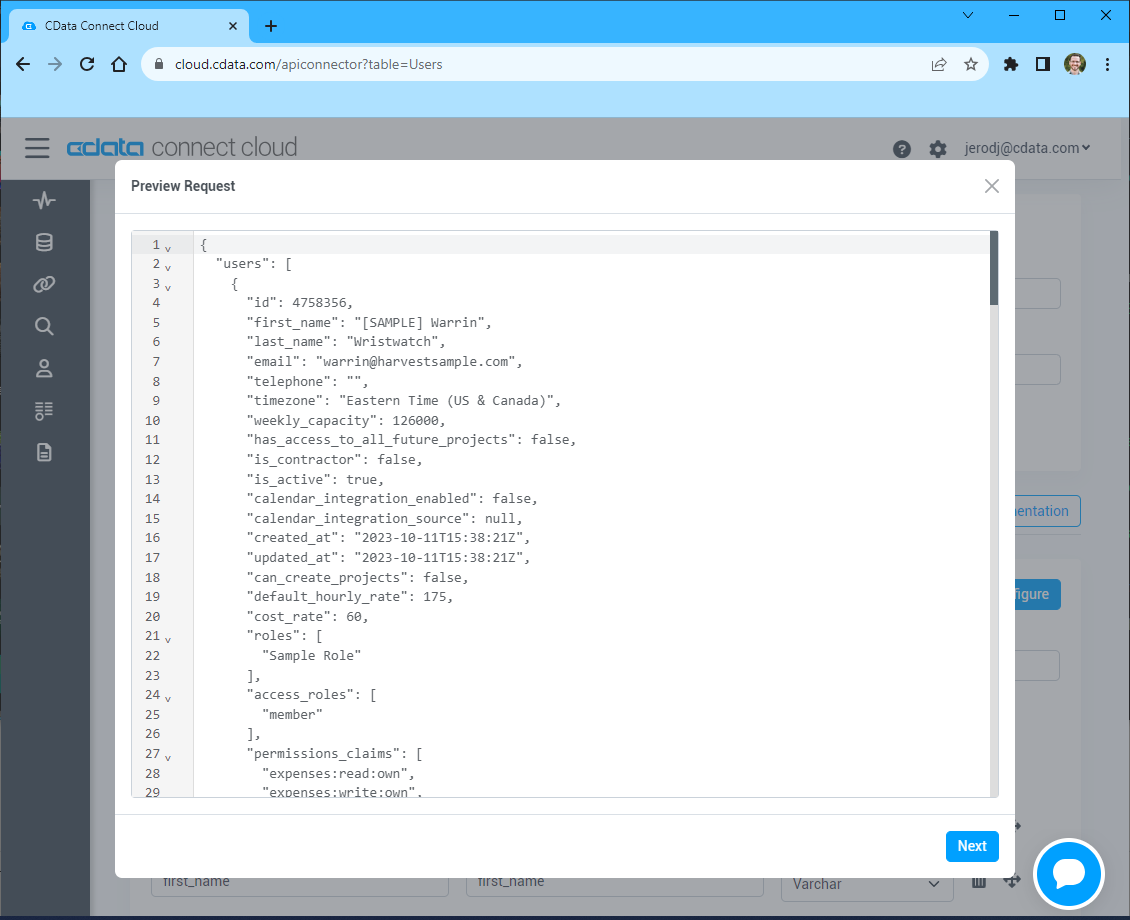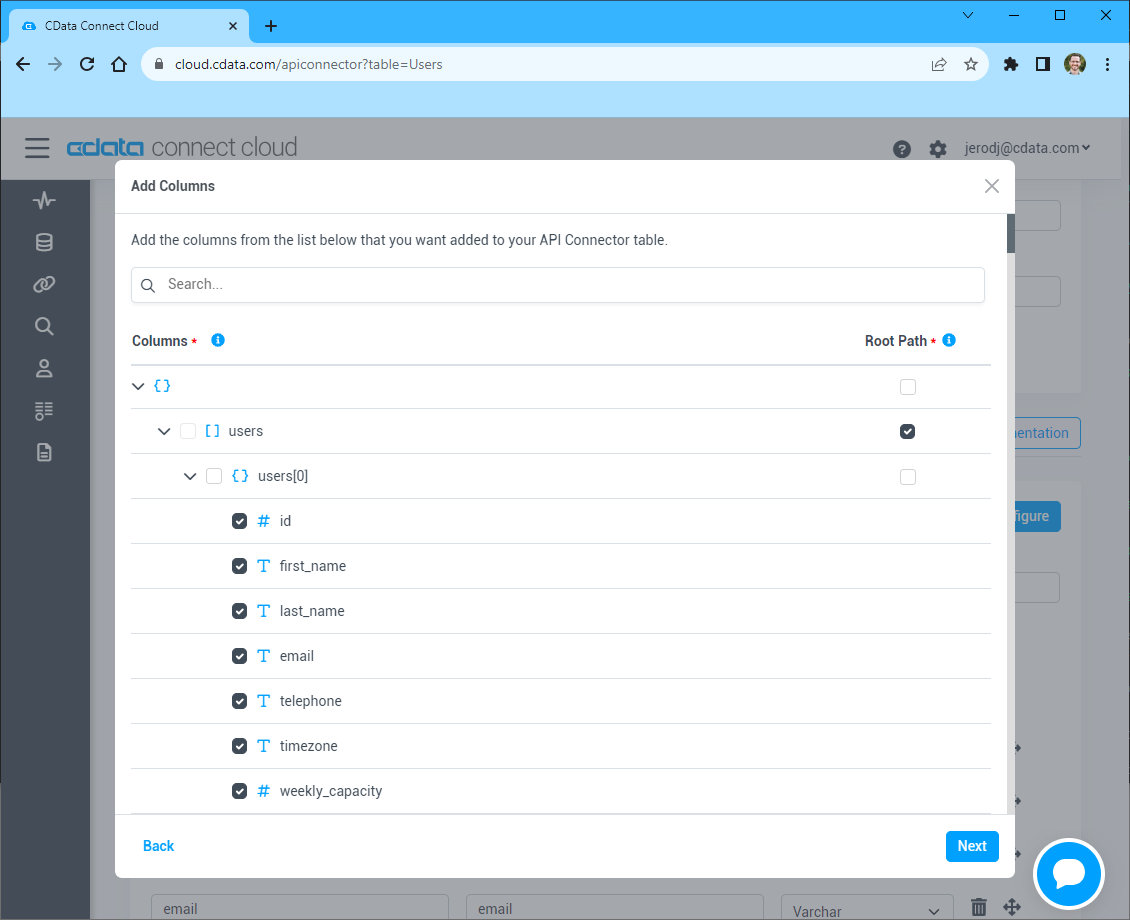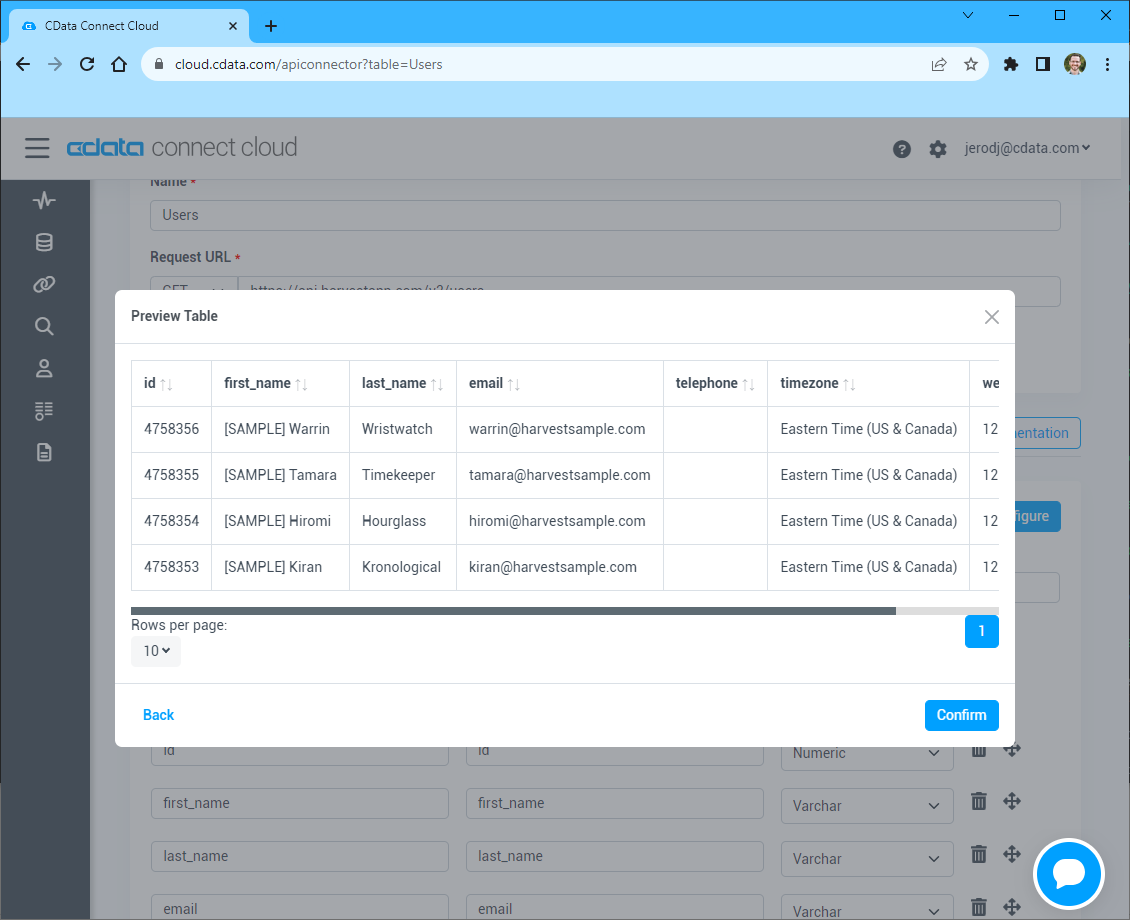Discover how a bimodal integration strategy can address the major data management challenges facing your organization today.
Get the Report →Connect to API Data as an External Data Source using PolyBase
Use CData Connect Cloud and PolyBase to create an external data source in SQL Swerver with access to live API data.
PolyBase for SQL Server allows you to query external data by using the same Transact-SQL syntax used to query a database table. When paired with the CData ODBC Driver for your API, you get access to your API data directly alongside your SQL Server data. This article describes creating an external data source and external tables to grant access to live API data using T-SQL queries.
NOTE: PolyBase is only available on SQL Server 19 and above, and only for Standard SQL Server.
CData Connect Cloud provides a pure SQL Server interface for your API, allowing you to query data from your API without replicating the data to a natively supported database. Using optimized data processing out of the box, CData Connect Cloud pushes all supported SQL operations (filters, JOINs, etc.) directly to your API, leveraging server-side processing to return the requested API data quickly.
Configure your API Connectivity for PolyBase
Connectivity to your API from PolyBase is made possible through CData Connect Cloud. To work with API data from PolyBase, we start by creating and configuring a your API connection.
- Log into Connect Cloud, click Connections and click Add Connection
- Select "API" from the Add Connection panel
-
Enter the necessary authentication properties to connect to your API.
To connect to your API, configure the following properties on the Global Settings page:
- In Authentication, select the Type and fill in the required properties
- In Headers, add the required HTTP headers for your API
- In Pagination, select the Type and fill in the required properties
After the configuring the global settings, navigate to the Tables to add tables. For each table you wish to add:
- Click "+ Add"
- Set the Name for the table
- Set Request URL to the API endpoint you wish to work with
![Setting the Request URL (Harvest is shown)]()
- (Optional) In Parameters, add the required URL Parameters for your API endpoint
- (Optional) In Headers, add the required HTTP headers for the API endpoint
- In Table Data click " Configure"
- Review the response from the API and click "Next"
![Reviewing the API response (Harvest is shown)]()
- Select which element to use as the Repeated Elements and which elements to use as Columns and click "Next"
![Configuring the schema based on the API response(Harvest is shown)]()
- Preview the tabular model of the API response and click "Confirm"
![Previewing the tabular model of the API response (Harvest is shown)]()
- Click Create & Test
-
Navigate to the Permissions tab in the Add your API Connection page and update the User-based permissions.
![Updating permissions]()


Add a Personal Access Token
If you are connecting from a service, application, platform, or framework that does not support OAuth authentication, you can create a Personal Access Token (PAT) to use for authentication. Best practices would dictate that you create a separate PAT for each service, to maintain granularity of access.
- Click on your username at the top right of the Connect Cloud app and click User Profile.
- On the User Profile page, scroll down to the Personal Access Tokens section and click Create PAT.
- Give your PAT a name and click Create.
- The personal access token is only visible at creation, so be sure to copy it and store it securely for future use.

Create an External Data Source for API Data
After configuring the connection, you need to create a credential database for the external data source.
Creating a Credential Database
Execute the following SQL command to create credentials for the external data source connected to API data.
NOTE: Set IDENTITY to your Connect Cloud username and set SECRET to your Personal Access Token.
CREATE DATABASE SCOPED CREDENTIAL ConnectCloudCredentials WITH IDENTITY = 'yourusername', SECRET = 'yourPAT';
Create an External Data Source for your API
Execute a CREATE EXTERNAL DATA SOURCE SQL command to create an external data source for your API with PolyBase:
CREATE EXTERNAL DATA SOURCE ConnectCloudInstance WITH ( LOCATION = 'sqlserver://tds.cdata.com:14333', PUSHDOWN = ON, CREDENTIAL = ConnectCloudCredentials );
Create External Tables for your API
After creating the external data source, use CREATE EXTERNAL TABLE statements to link to API data from your SQL Server instance. The table column definitions must match those exposed by CData Connect Cloud. You can use the Data Explorer in Connect Cloud to see the table definition.

Sample CREATE TABLE Statement
Execute a CREATE EXTERNAL TABLE SQL command to create the external table(s), using the collation and setting the LOCATION to three-part notation for the connection, catalog, and table. The statement to create an external table based on a your API posts would look similar to the following.
CREATE EXTERNAL TABLE posts( title COLLATE [nvarchar](255) NULL, body COLLATE [nvarchar](255) NULL, ... ) WITH ( LOCATION='API1.API.posts', DATA_SOURCE=ConnectCloudInstance );
Having created external tables for your API in your SQL Server instance, you are now able to query local and remote data simultaneously. To get live data access to 100+ SaaS, Big Data, and NoSQL sources directly from your SQL Server database, try CData Connect Cloud today!