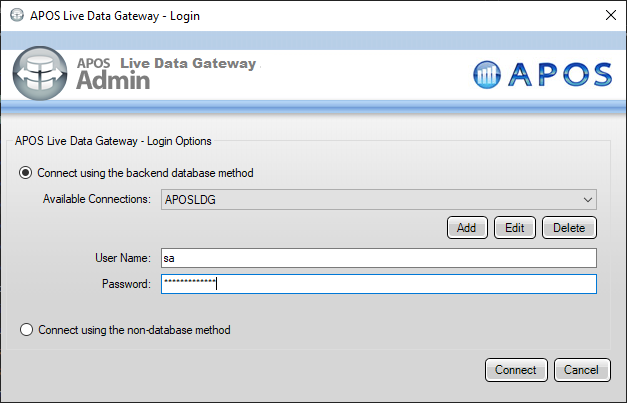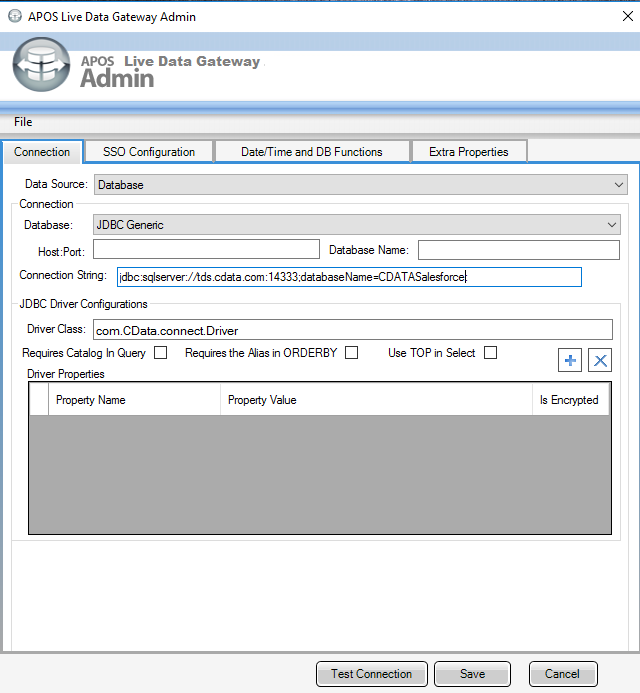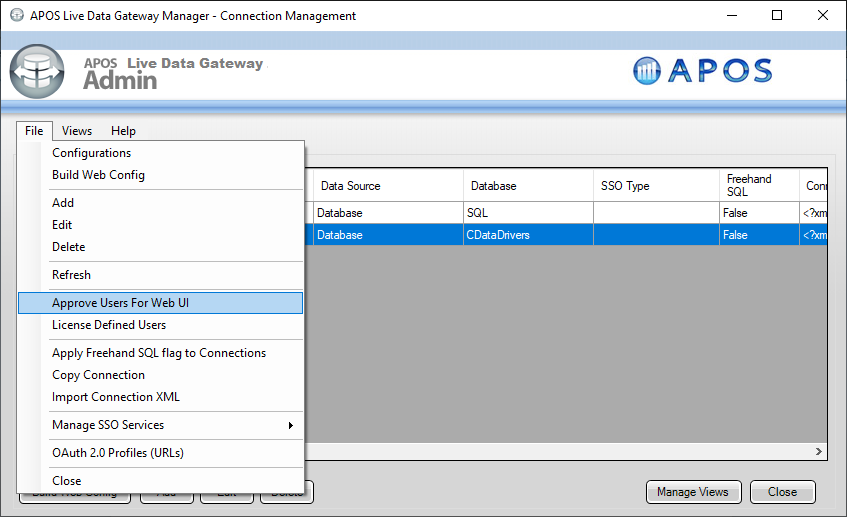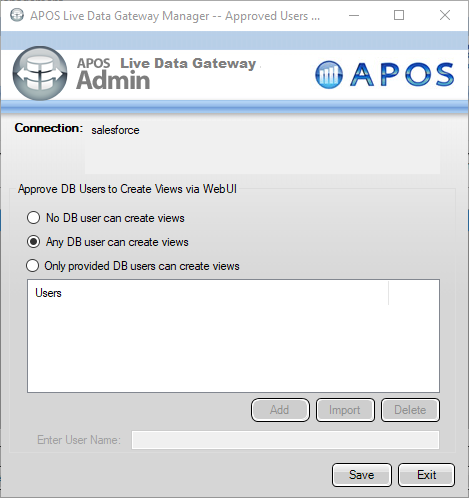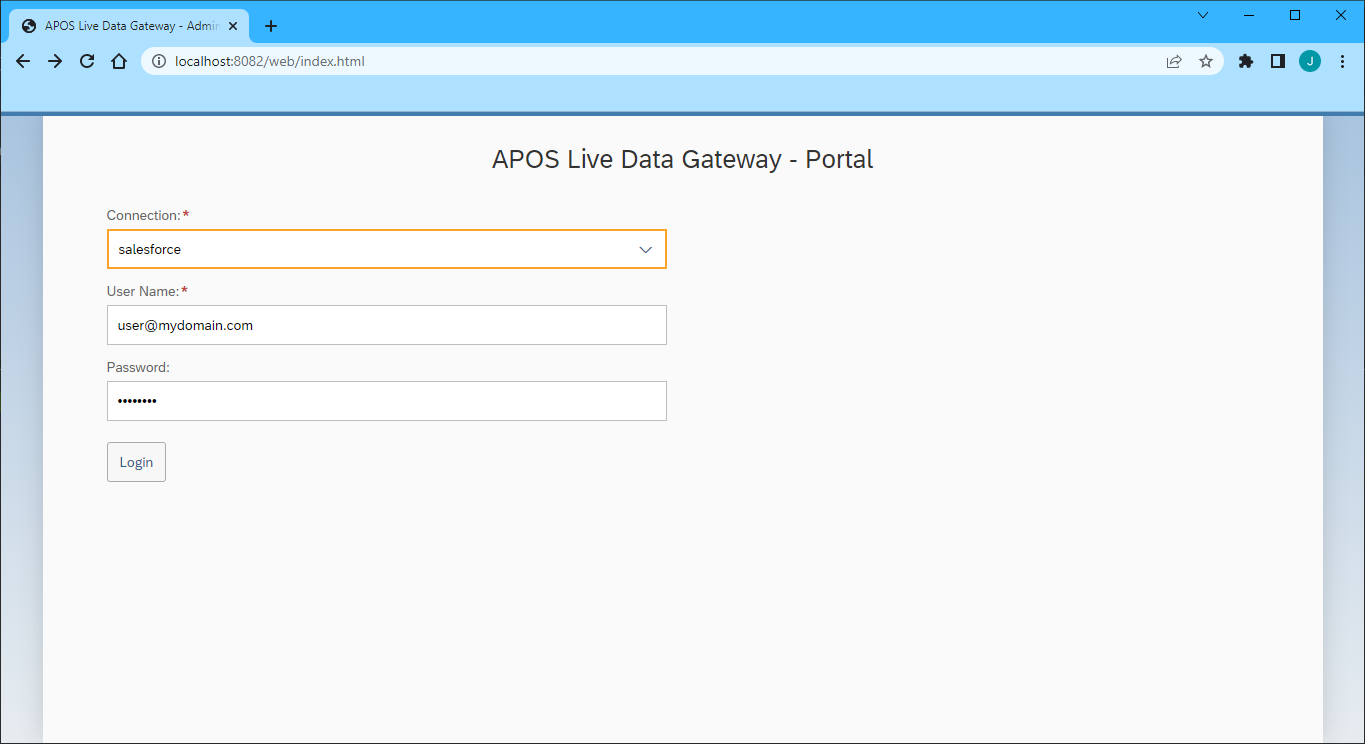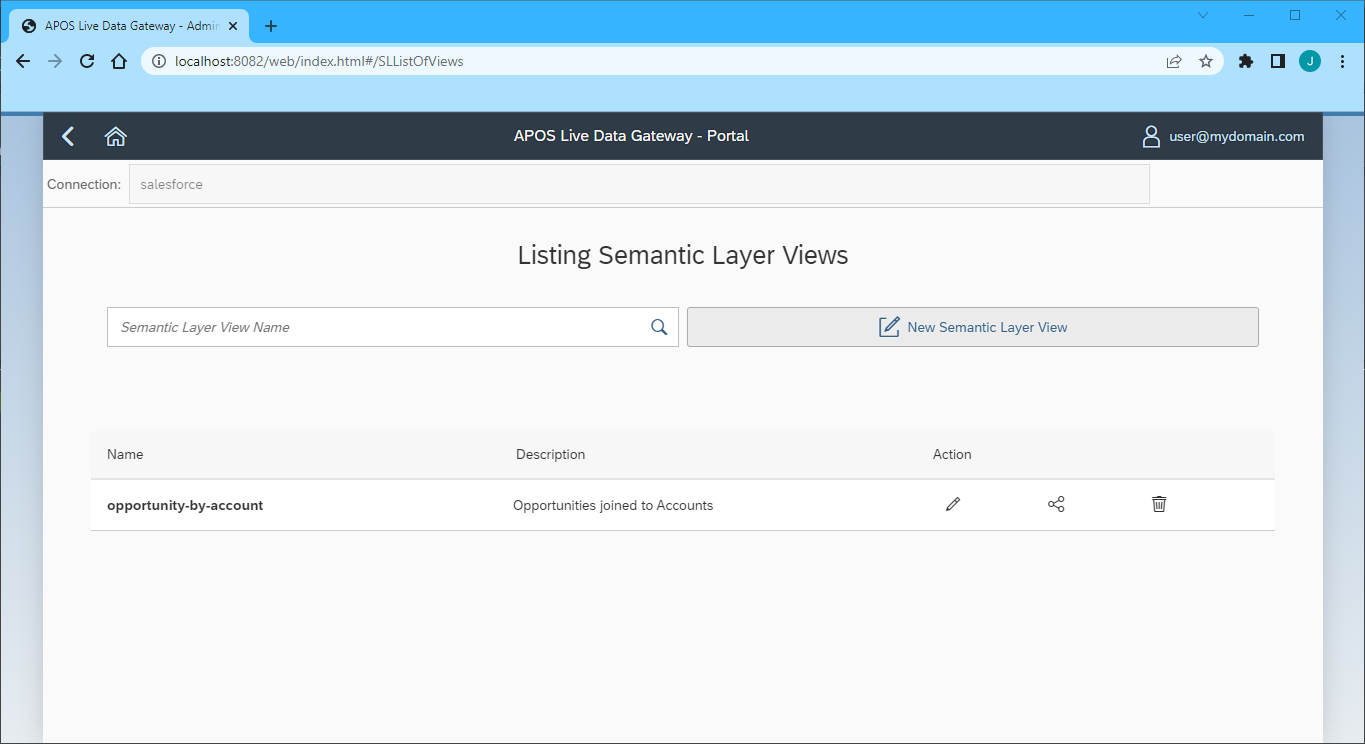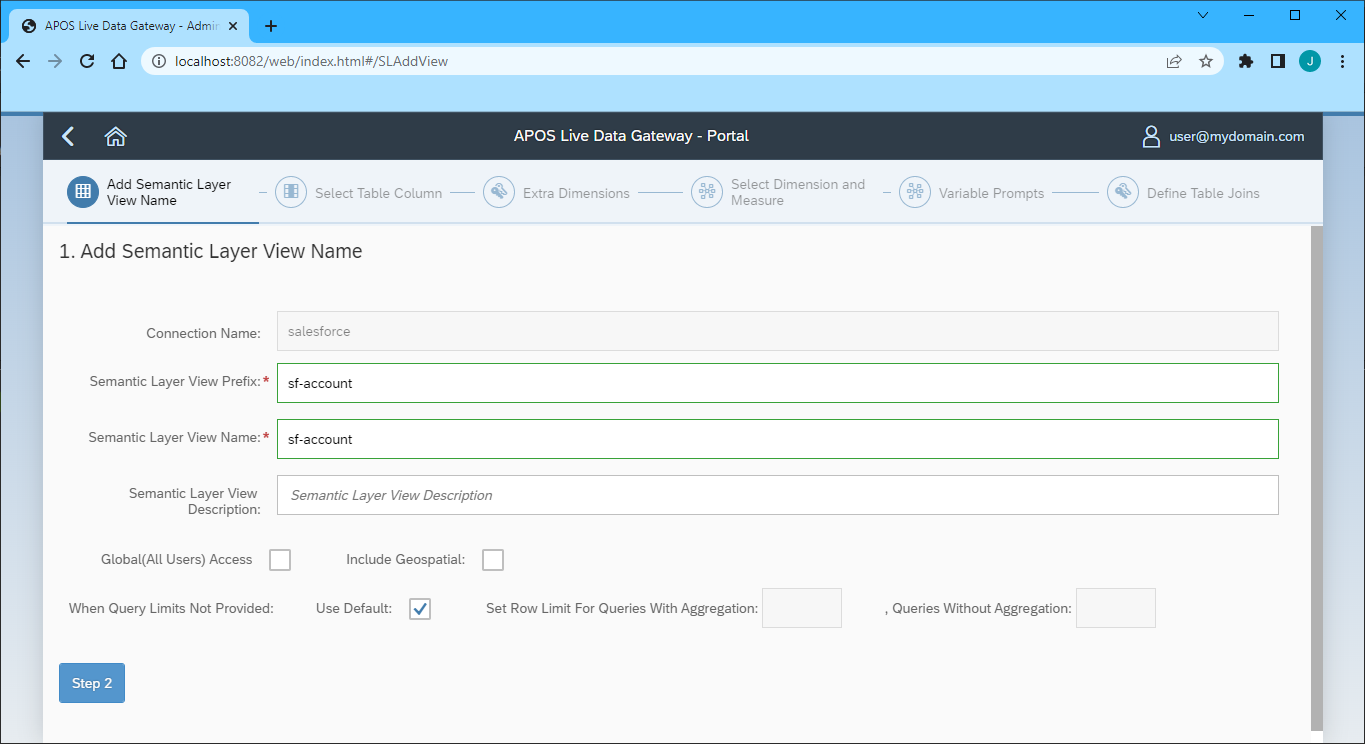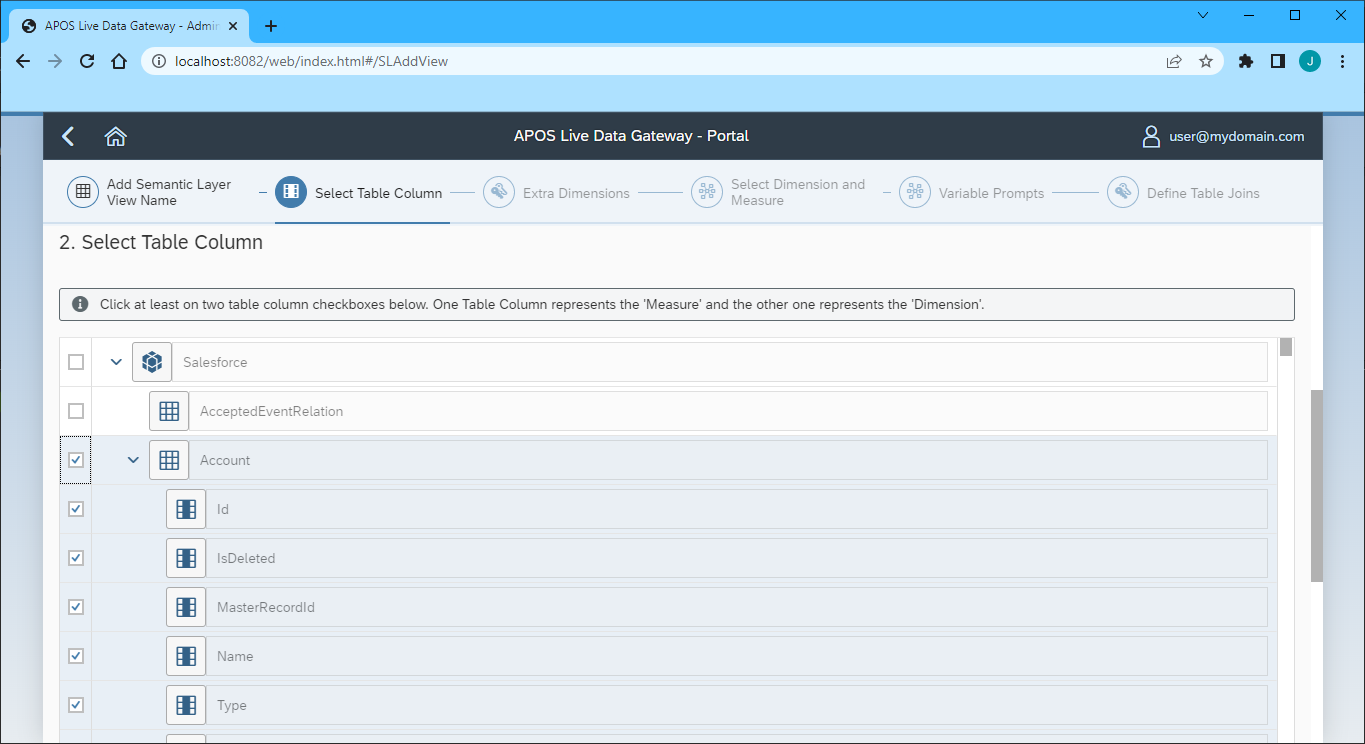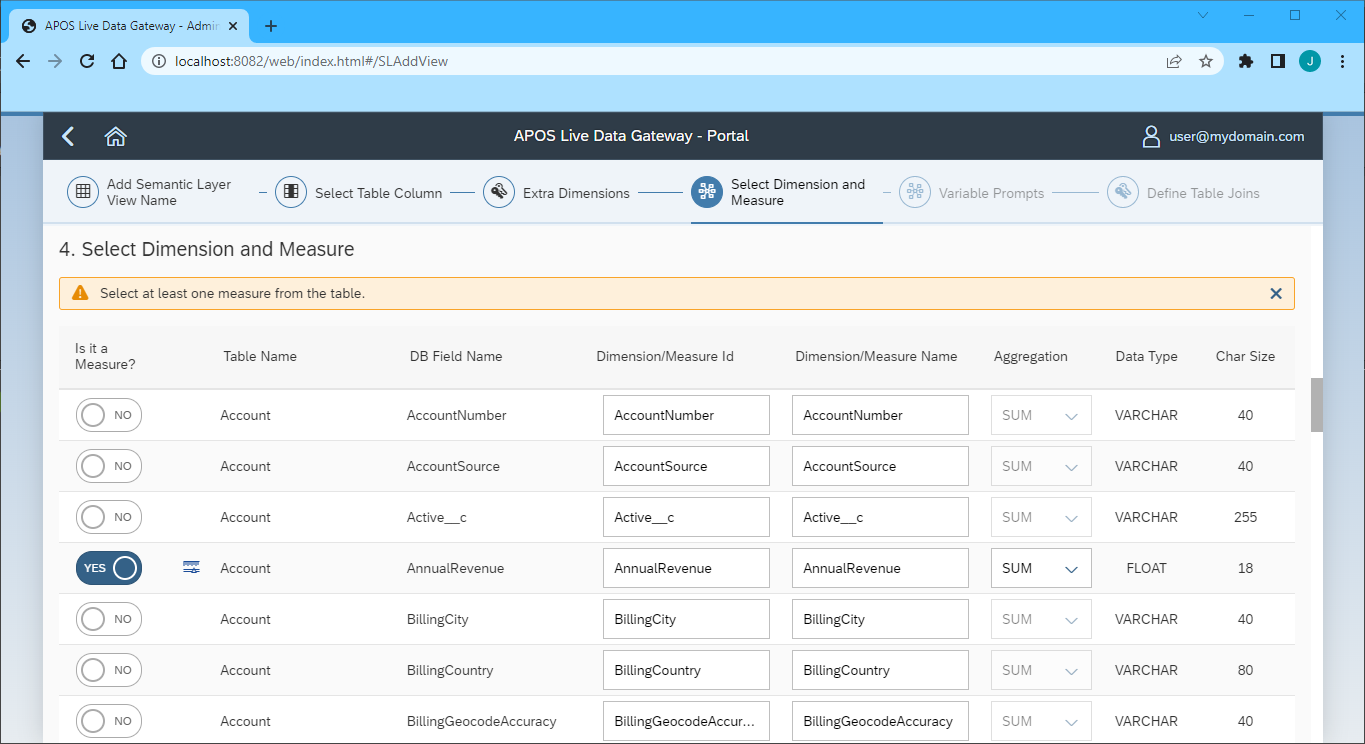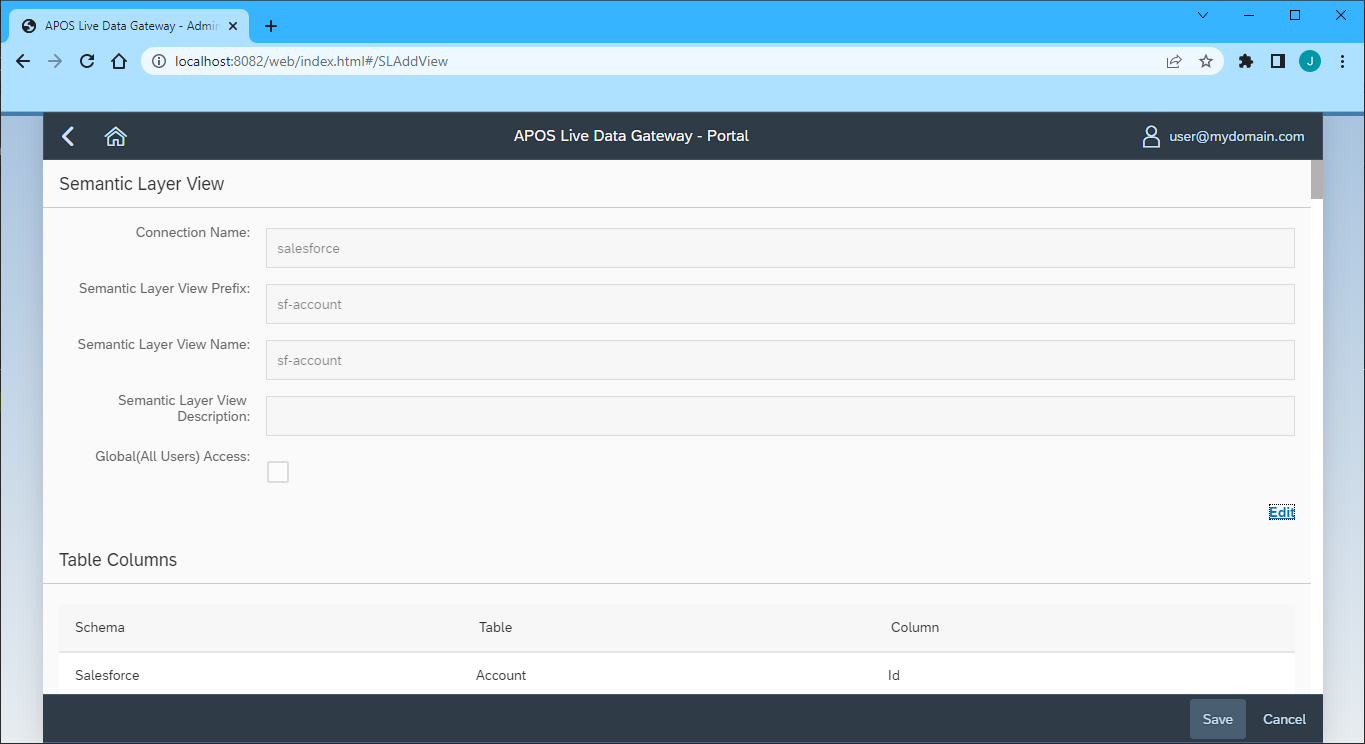Discover how a bimodal integration strategy can address the major data management challenges facing your organization today.
Get the Report →Build Semantic Layer Views for Adobe Commerce Data in APOS Live Data Gateway
Use the CData Connect Cloud and APOS Live Data Gateway to build Semantic Layer Views for Adobe Commerce data.
APOS Live Data Gateway (LDG) serves as a data connection and data transformation solution, facilitating live data connectivity and broadening data source possibilities for SAP Analytics Cloud and other SAP solutions. When integrated with CData Connect Cloud, users have the capability to construct semantic layer views for real-time access to Adobe Commerce data, enabling real-time analytics on Adobe Commerce in a manner akin to working with a relational database.
CData Connect Cloud offers a dedicated SQL Server interface for Adobe Commerce, enabling data querying directly from Adobe Commerce without the need to replicate data to a native database. With pre-optimized data processing capabilities, CData Connect Cloud efficiently directs all supported SQL operations, including filters and JOINs, directly to Adobe Commerce. This harnesses server-side processing to swiftly retrieve the requested Adobe Commerce data.
Configure Adobe Commerce Connectivity for APOS Live Data Gateway
Connectivity to Adobe Commerce from APOS Live Data Gateway is made possible through CData Connect Cloud. To work with Adobe Commerce data from APOS Live Data Gateway, we start by creating and configuring a Adobe Commerce connection.
- Log into Connect Cloud, click Connections and click Add Connection
- Select "Adobe Commerce" from the Add Connection panel
-
Enter the necessary authentication properties to connect to Adobe Commerce.
Adobe Commerce uses the OAuth 1 authentication standard. To connect to the Adobe Commerce REST API, you will need to obtain values for the OAuthClientId, OAuthClientSecret, and CallbackURL connection properties by registering an app with your Adobe Commerce system. See the "Getting Started" section in the help documentation for a guide to obtaining the OAuth values and connecting.
You will also need to provide the URL to your Adobe Commerce system. The URL depends on whether you are using the Adobe Commerce REST API as a customer or administrator.
Customer: To use Adobe Commerce as a customer, make sure you have created a customer account in the Adobe Commerce homepage. To do so, click Account -> Register. You can then set the URL connection property to the endpoint of your Adobe Commerce system.
Administrator: To access Adobe Commerce as an administrator, set CustomAdminPath instead. This value can be obtained in the Advanced settings in the Admin menu, which can be accessed by selecting System -> Configuration -> Advanced -> Admin -> Admin Base URL.
If the Use Custom Admin Path setting on this page is set to YES, the value is inside the Custom Admin Path text box; otherwise, set the CustomAdminPath connection property to the default value, which is "admin".
![Configuring a connection (Salesforce is shown)]()
- Click Create & Test
-
Navigate to the Permissions tab in the Add Adobe Commerce Connection page and update the User-based permissions.
![Updating permissions]()


Add a Personal Access Token
If you are connecting from a service, application, platform, or framework that does not support OAuth authentication, you can create a Personal Access Token (PAT) to use for authentication. Best practices would dictate that you create a separate PAT for each service, to maintain granularity of access.
- Click on your username at the top right of the Connect Cloud app and click User Profile.
- On the User Profile page, scroll down to the Personal Access Tokens section and click Create PAT.
- Give your PAT a name and click Create.
- The personal access token is only visible at creation, so be sure to copy it and store it securely for future use.

Connecting to Adobe Commerce & Creating a Semantic Layer View
After configuring the connection in CData Connect Cloud you are ready to connect to Adobe Commerce in the Live Data Gateway Admin tool and build a semantic layer view in the Live Data Gateway Web UI.
Configuring the Connection to Adobe Commerce
- Log into your APOS Live Data Gateway Manager
![Logging into the APOS LDG Manager]()
- If you haven't already, update your APOS LDG license file
- Click File -> Configurations
- Click on the "..." Menu for the License
- Select the license file from the APOS team that includes your CData Connect Cloud license
- In the APOS Live Data Gateway Manager, click "Add"
- In the APOS Live Data Gateway On the Connection tab, configure the connection:
- Set Data Source to "Database"
- Set Database to "JDBC Generic"
- Set Connection String to a connection string similar to the following, using the name of the connection you configured earlier, e.g.
jdbc:sqlserver://tds.cdata.com:14333;databaseName=Adobe Commerce1 - Set Driver Class to "com.CData.connect.Driver" (this should be set by default)
![Configuring the Connection (Salesforce is shown).]()
- Click Test Connection
- Click Save
- Give your connection a unique prefix (e.g. "adobe commerce")
- Highlight the newly created connection and click File -> "Approve Users For Web UI"
![Approving Users For Web UI.]()
- Approve the appropriate DB users to create views and click "Save"
![Configuring which DB users can create views.]()
At this point, we are ready to build our semantic layer view in the Live Data Gateway Web UI.
Creating a Semantic Layer View
- In your browser, navigate to the APOS Live Data Gateway Portal
- Select a Connection (e.g. "adobe commerce")
- Set User Name and Password to your Connect Cloud username and PAT .
- Click "Login"
![Connecting from the Web UI (Salesforce is shown).]()
- Once connected, click "Semantic Layer" to create a new semantic layer view
- Click "New Semantic Layer View"
![Adding a new semantic layer view.]()
- Set the Semantic Layer View Prefix and Semantic Layer View Name
![Setting the semantic layer view prefix and name.]()
- Click "Step 2"
- Select the table(s) and column(s) you wish to include in your view
![Selecting table(s) and column(s).]()
- Click "Step 3"
- Select the Measures from the available table columns
![Selecting the measure(s).]()
- Click "Step 5" (we skipped the "Extra Dimensions" step)
- Add any Variable Prompts
- Click "Step 6"
- Define any Table Joins
- Click "Review"
- Review you semantic layer view and click "Save"
![Saving the semantic layer view.]()
With the Semantic Layer View created, you are ready to access your Adobe Commerce data through the APOS Live Data Gateway, enabling real-time data connectivity to Adobe Commerce data from SAP Analytics Cloud and other SAP solutions.
Get CData Connect Cloud
To get live data access to 100+ SaaS, Big Data, and NoSQL sources directly from your SQL Server database, try CData Connect Cloud today!