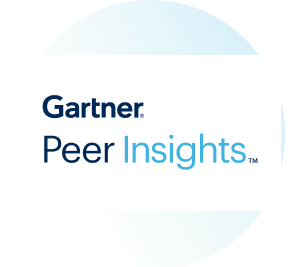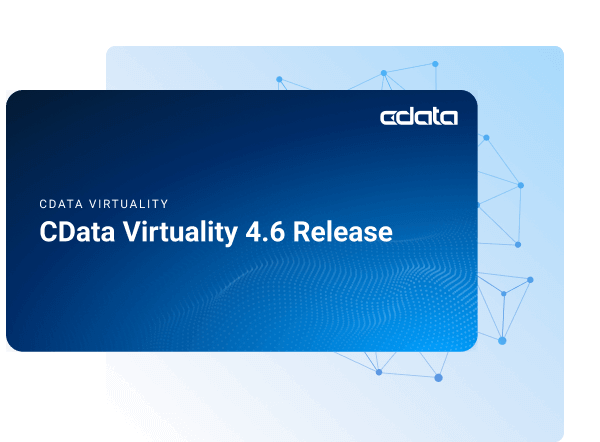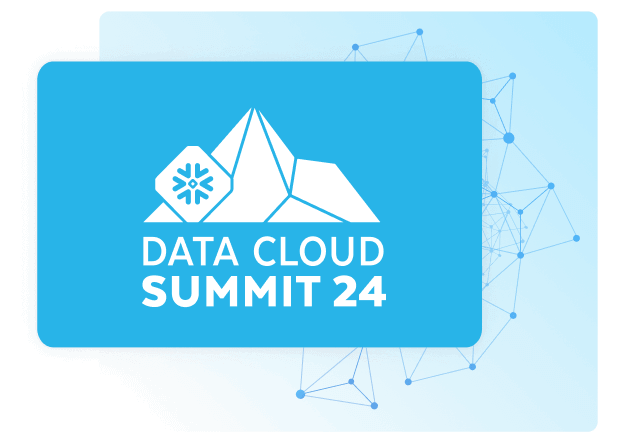Discover how a bimodal integration strategy can address the major data management challenges facing your organization today.
Get the Report →Connect to WordPress Data from PowerBuilder
This article demonstrates how to use the CData ODBC Driver for WordPress to connect to WordPress data and execute queries in PowerBuilder.
The CData ODBC Driver for WordPress can be used from any platform or development technology that supports ODBC, including PowerBuilder. This article shows how to connect to WordPress data and execute queries from the Database Painter and controls such as the DataWindow.
Connect to WordPress as an ODBC Data Source
If you have not already, first specify connection properties in an ODBC DSN (data source name). This is the last step of the driver installation. You can use the Microsoft ODBC Data Source Administrator to create and configure ODBC DSNs.
To connect to WordPress, set the URL property and other authentication properties. WordPress supports Basic (User and Password) and OAuth2.0 authentication, though Basic is recommended for a testing environment only. To connect with OAuth you will need to register an app with WordPress.
See the Getting Started guide in the CData driver documentation for more information.
Create a Profile for the ODBC Driver for WordPress
Follow the steps below to use the Database Painter tool to create a database profile based on an ODBC DSN (data source name) for WordPress. In the Database Painter, you can use wizards and the UI to work with WordPress data.
- In PowerBuilder, click Tools -> Database Painter.
- In the Objects window in the Database Painter, right-click the ODBC node and click New Profile.
- On the Connection tab, enter a name for the profile and select the WordPress DSN in the Data Source menu.
![The ODBC DSN, required to create the Database Profile. (Salesforce is shown.)]()
- To view and modify a table, right-click a table and then click Edit Data -> Grid.

Using WordPress Data with PowerBuilder Controls
You can use standard PowerBuilder objects to connect to ODBC data sources and execute queries. The following example shows how to retrieve WordPress data into a DataWindow. You can add the following code to the open method:
SQLCA.DBMS = "ODBC"
SQLCA.DBParm = "ConnectString='DSN=CData WordPress Source'"
CONNECT USING SQLCA;
dw_categories.SetTransObject(SQLCA);
dw_categories.Retrieve();