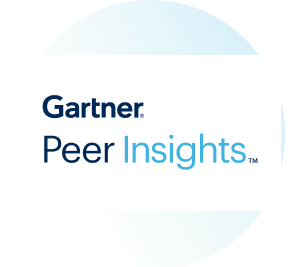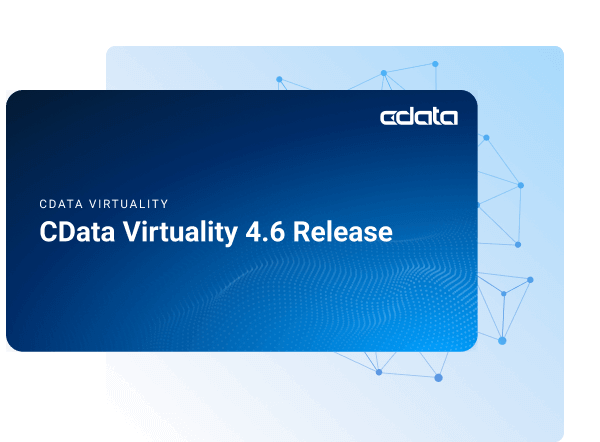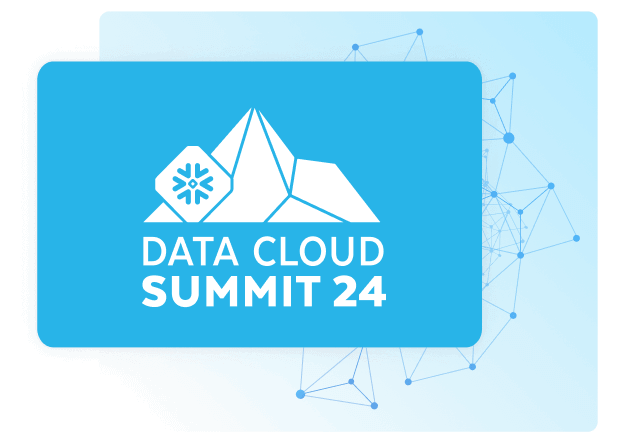Discover how a bimodal integration strategy can address the major data management challenges facing your organization today.
Get the Report →Analyze Salesforce Marketing Data with Power Pivot
This article walks you through the process of using the CData ODBC Driver for Salesforce Marketing from Power Pivot. You will use the Table Import Wizard to load Salesforce Marketing data. You can visually build the import query or use any SQL supported by the driver.

The ODBC protocol is used by a wide variety of Business Intelligence (BI) and reporting tools to get access to different databases. The CData ODBC Driver for Salesforce Marketing brings the same power and ease of use to Salesforce Marketing data. This article uses the driver to import Salesforce Marketing data into Power Pivot.
Connect to Salesforce Marketing as an ODBC Data Source
If you have not already, first specify connection properties in an ODBC DSN (data source name). This is the last step of the driver installation. You can use the Microsoft ODBC Data Source Administrator to create and configure ODBC DSNs.
Authenticating to the Salesforce Marketing Cloud APIs
Set the User and Password to your login credentials, or to the credentials for a sandbox user if you are connecting to a sandbox account.
Connecting to the Salesforce Marketing Cloud APIs
By default, the data provider connects to production environments. Set UseSandbox to true to use a Salesforce Marketing Cloud sandbox account.
The default Instance is s7 of the Web Services API; however, if you use a different instance, you can set Instance.
Connect from Power Pivot
Follow the steps below to connect to the DSN in Power Pivot.
- In Excel, click the Power Pivot Window icon on the Power Pivot tab to open Power Pivot.
- Launch the Table Import Wizard: Click the Get External Data from Other Data Sources button.
- Select the OLEDB/ODBC source option.
- Click Build to open the Data Link Properties dialog.
- In the Provider tab, select the Microsoft OLEDB Provider for ODBC Drivers option.
- In the Connection tab, select the Use Data Source Name option and then select the Salesforce Marketing DSN in the menu.
Select and Filter Tables and Views
Follow the steps below to use the wizard to import Salesforce Marketing tables. As you use the wizard to select, filter, and sort columns of Salesforce Marketing tables, Power Pivot generates the query to be executed.
-
After selecting the DSN in the Table Import Wizard, select the option to select from a list of tables.
Click Preview & Filter to select specific columns, sort data, and visually build filters. To include or exclude columns, select and clear the option next to the column name.
To filter based on column values, click the down arrow button next to the column name. In the resulting dialog, select or clear the column values you want to filter. Alternatively, click Number Filters or Text Filters and then select a comparison operator. In the resulting dialog, build the filter criteria.
- Return to the Select Tables and Views page of the wizard. You can access filters by clicking the Applied Filters link in the Filter Details column.

Import and Filter with SQL
You can also import with an SQL query. The driver supports the standard SQL, allowing Excel to communicate with Salesforce Marketing APIs.
- After selecting the DSN in the Table Import Wizard, select the option to write a query.
In the SQL Statement box, enter the query. Click Validate to check that the syntax of the query is valid. Click Design to preview the results and adjust the query before import.
![The query to be used to import the data.]()
- Finish the wizard to import the data for your chosen query.

Refresh On Demand
Connectivity to Salesforce Marketing APIs enables real-time analysis. To immediately update your workbook with any changes, click Refresh.