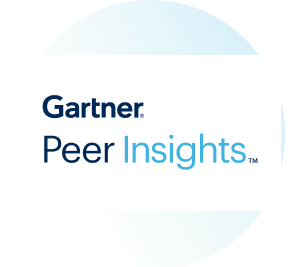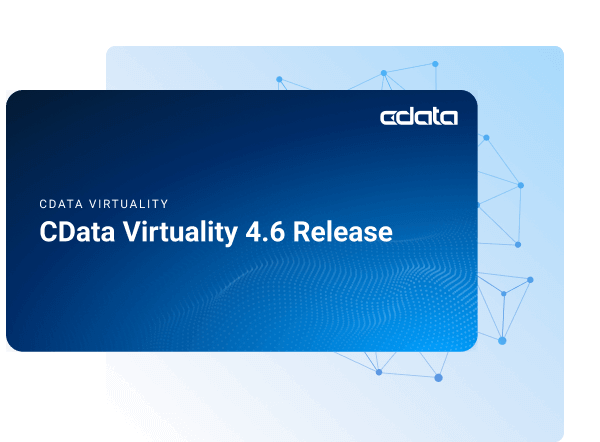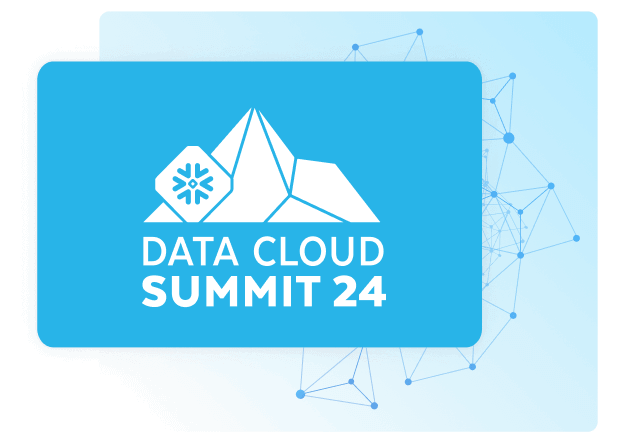Discover how a bimodal integration strategy can address the major data management challenges facing your organization today.
Get the Report →Viewing Monday.com Data in RAD Studio Data Explorer
How to view Monday.com data in RAD Studio Data Explorer using the CData ODBC Driver for Monday.com.
Embarcadero RAD Studio provides a development environment for Delphi and C++Builder applications. With the CData ODBC Driver for Monday.com, you gain access to live Monday.com data within RAD Studio, abstracting the data into tables, views, and stored procedures that can be used to both retrieve Monday.com data. This article will walk through connecting to Monday.com using the Data Explorer.
Configure a Connection to Monday.com
If you have not already, first specify connection properties in an ODBC DSN (data source name). This is the last step of the driver installation. You can use the Microsoft ODBC Data Source Administrator to create and configure ODBC DSNs.
You can connect to Monday.com using either API Token authentication or OAuth authentication.
Connecting with an API Token
Connect to Monday.com by specifying the APIToken. Set the AuthScheme to Token and obtain the APIToken as follows:
- API tokens for admin users
- Log in to your Monday.com account and click on your avatar in the bottom left corner.
- Select Admin.
- Select "API" on the left side of the Admin page.
- Click the "Copy" button to copy the user's API token.
- API tokens for non-admin users
- Click on your profile picture in the bottom left of your screen.
- Select "Developers"
- Click "Developer" and then "My Access Tokens" at the top.
- Select "Show" next to the API token, where you'll be able to copy it.
Connecting with OAuth Authentication
Alternatively, you can establish a connection using OAuth (refer to the OAuth section of the Help documentation).
Connecting to Monday.com Data Using Data Explorer
You can create a simple application for displaying Monday.com data by utilizing the CData FireDAC Components for Monday.com and a new VCL Forms Application:
- Open the Data Explorer in RAD Studio and expand FireDAC.
- Right-click the ODBC Data Source node in the Data Explorer.
- Click Add New Connection.
![Adding a New Connection. (Salesforce is shown.)]()
- Enter a name for the connection.
- In the FireDAC Connection Editor that appears, set the DataSource property to the name of the ODBC DSN for Monday.com.
![Setting the Connection Parameters. (Salesforce is shown.)]()
- Back in the Data Explorer, expand the views for the connection.
Create a new VCL Forms application and drag a view (for example: Invoices) onto the form.
![Placing the View on the Form. (Salesforce is shown.)]()
- Select the InvoicesView object on the form and set the Active property to true.
Right-click on the object, bind visually, and link everything (*) to a new control (TStringGrid).
![Visually Binding the View. (Salesforce is shown.)]()
Arrange the TStringGrid on the form and run the application to see the Invoices data.
![The View data on a Form. (Salesforce is shown.)]()