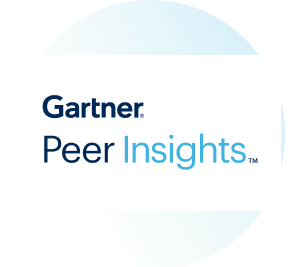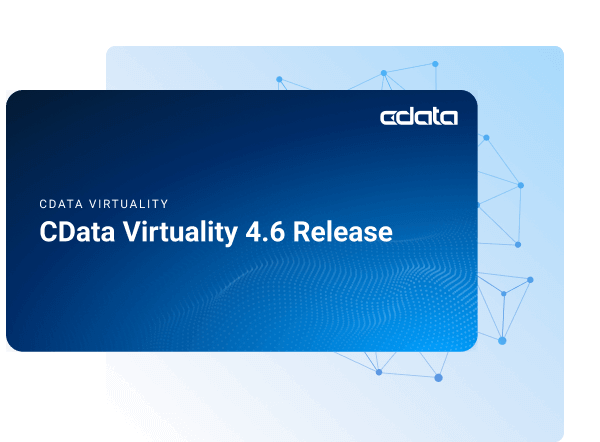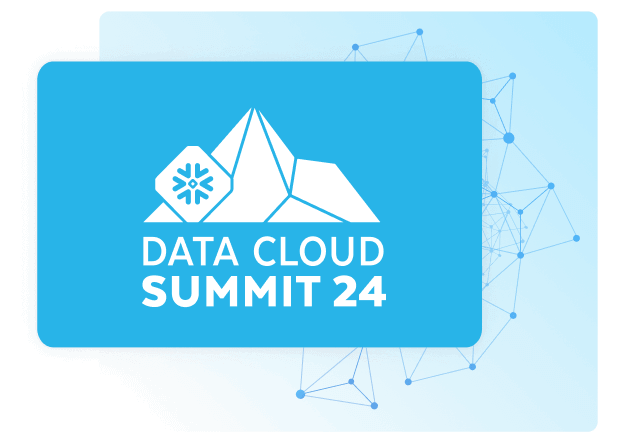Discover how a bimodal integration strategy can address the major data management challenges facing your organization today.
Get the Report →Integrate JDBC-ODBC Bridge Data in the Pentaho Report Designer
Publish reports based on JDBC-ODBC Bridge data in the Pentaho BI tool.
The CData JDBC Driver for JDBC-ODBC Bridge data enables access to live data from dashboards and reports. This article shows how to connect to JDBC-ODBC Bridge data as a JDBC data source and publish reports based on JDBC-ODBC Bridge data in Pentaho.
Connect and Create a Report
- Copy the JAR file of the driver, located in the lib subfolder of the installation directory, to the \Report-Designer\lib\jdbc\ folder in the Pentaho directory.
- Run the report-designer.bat file in the \Report-Designer\ folder to open the Report-Designer UI.
Create a new data source with the driver by clicking Data -> Add Data Source -> Advanced -> JDBC (Custom) and then creating a new JDBC-ODBC Bridge connection. In the resulting dialog, configure the connection properties as shown below.
Custom Connection URL property: Enter the JDBC URL. This starts with jdbc:jdbcodbc: and is followed by a semicolon-separated list of connection properties.
To connect to an ODBC data source, specify either the DSN (data source name) or specify an ODBC connection string: Set Driver and the connection properties for your ODBC driver.Built-in Connection String Designer
For assistance in constructing the JDBC URL, use the connection string designer built into the JDBC-ODBC Bridge JDBC Driver. Either double-click the JAR file or execute the jar file from the command-line.
java -jar cdata.jdbc.jdbcodbc.jarFill in the connection properties and copy the connection string to the clipboard.
![Using the built-in connection string designer to generate a JDBC URL (Salesforce is shown.)]()
When you configure the JDBC URL, you may also want to set the Max Rows connection property. This will limit the number of rows returned, which is especially helpful for improving performance when designing reports and visualizations.
Below is a typical JDBC URL:
jdbc:jdbcodbc:Driver={ODBC_Driver_Name};Driver_Property1=Driver_Value1;Driver_Property2=Driver_Value2;...- Custom Driver Class Name: Enter cdata.jdbc.jdbcodbc.JDBCODBCDriver.
- User Name: The username to authenticate with.
- Password: The password to authenticate with.
![Required connection properties defined in the JDBC URL. (Salesforce is shown.)]()
Add JDBC-ODBC Bridge Data to a Report
You are now ready to create a report with JDBC-ODBC Bridge data.
-
Add the JDBC-ODBC Bridge source to your report: Click Data -> Add Data Source -> JDBC and select the data source.
Configure the query. This article uses the one below:
SELECT Id, Name FROM Account WHERE Id = '1'![The query to retrieve data, specified in the JDBC data source configuration wizard. (Salesforce is shown.)]()
- Drag a chart onto your report and double-click it to edit the chart. Run the report to display the chart. You can use the results of this query to create a simple chart for the Account table.
- Finally, run the report to see the chart.